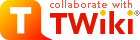
Difference: TWikiDocumentation (38 vs. 39)
Revision 392001-12-03 - unknown
| Line: 1 to 1 | |||||||||||||||||||||||||||||||||||||||||||||||||||||||||||||||||||||||||||||||||||||||||||||||||||||||||||||||||||||||||||||||||||||||||||||||||||||||||||||||||||||||||||||||||||||||||||||||||||||||||||||||||||||||||||||||||||||||||||||||||||||||||||||||||||||||||||||||||||||||||||||||||||||||||||||||||||||||||||||||||||||||||||||||||||||||||||||||||||||||||||||||||||||||||||||||||||||||||||||||||||||||||||||||||||||||||||||||||||||
|---|---|---|---|---|---|---|---|---|---|---|---|---|---|---|---|---|---|---|---|---|---|---|---|---|---|---|---|---|---|---|---|---|---|---|---|---|---|---|---|---|---|---|---|---|---|---|---|---|---|---|---|---|---|---|---|---|---|---|---|---|---|---|---|---|---|---|---|---|---|---|---|---|---|---|---|---|---|---|---|---|---|---|---|---|---|---|---|---|---|---|---|---|---|---|---|---|---|---|---|---|---|---|---|---|---|---|---|---|---|---|---|---|---|---|---|---|---|---|---|---|---|---|---|---|---|---|---|---|---|---|---|---|---|---|---|---|---|---|---|---|---|---|---|---|---|---|---|---|---|---|---|---|---|---|---|---|---|---|---|---|---|---|---|---|---|---|---|---|---|---|---|---|---|---|---|---|---|---|---|---|---|---|---|---|---|---|---|---|---|---|---|---|---|---|---|---|---|---|---|---|---|---|---|---|---|---|---|---|---|---|---|---|---|---|---|---|---|---|---|---|---|---|---|---|---|---|---|---|---|---|---|---|---|---|---|---|---|---|---|---|---|---|---|---|---|---|---|---|---|---|---|---|---|---|---|---|---|---|---|---|---|---|---|---|---|---|---|---|---|---|---|---|---|---|---|---|---|---|---|---|---|---|---|---|---|---|---|---|---|---|---|---|---|---|---|---|---|---|---|---|---|---|---|---|---|---|---|---|---|---|---|---|---|---|---|---|---|---|---|---|---|---|---|---|---|---|---|---|---|---|---|---|---|---|---|---|---|---|---|---|---|---|---|---|---|---|---|---|---|---|---|---|---|---|---|---|---|---|---|---|---|---|---|---|---|---|---|---|---|---|---|---|---|---|---|---|---|---|---|---|---|---|---|---|---|---|---|---|---|---|---|---|---|---|---|---|---|---|---|---|---|---|---|---|---|---|---|---|---|---|---|---|---|---|---|---|---|---|---|---|---|---|---|---|---|---|---|---|---|---|---|---|---|---|---|---|---|
<----> Using VariablesTo use a variable type its name. For example,
Variable NamesVariable names must start with a letter, optionally followed by letters, numbers and underscore '_' characters. Both upper-case and lower-case characters can be used,%MYVAR%, %MyVar%, %My2ndVar%, and %My_Var% are valid names. Variables are case sensitive, e.g. %MyVAR% and %MYVAR% are not the same.
By convention all settings, predefined variables and variables handled by extensions are always UPPER-CASE.
Preferences VariablesUnlike predefined variables, preferences variables can be defined by the user in various places.Setting Preferences VariablesYou can set variables in all the following places:
preview will show the wrong thing, and you must save the topic to see it correctly.
The syntax for setting variables is the same anywhere in TWiki (on its own TWiki bullet line, including nested bullets): [multiple of 3 spaces] * [space] Set [space] VARIABLENAME [space] = [space] value
Examples:
* Set VARIABLENAME1 = value
* Set VARIABLENAME2 = value
Spaces between the = sign and the value will be ignored. You can split a value over several lines by indenting following lines with spaces - as long as you don't try to use * as the first character on the following line.
Example:
* Set VARIABLENAME = value starts here
and continues here
Whatever you include in your variable will be expanded on display, exactly as if it had been entered directly.
Example: Create a custom logo variable
* Set MYLOGO = %PUBURL%/%WEB%/LogoTopic/mylogo.gif
You can also set preferences variables on a topic by clicking the link Edit topic preference settings under More topic actions. Use the same * Set VARIABLENAME = value syntax. Preferences set in this manner are not visible in the topic text, but take effect nevertheless.
Controlling User Level Preferences OverrideBy default, user level variables are set at the step 4 as stated in the previous section. That means a user can finalise some preferences variables so that web level or topic level setting cannot override it. This may result in a situation the web or page owner doesn't expect.$TWiki::cfg{DemoteUserPreferences} has been introduced to avoid it.
If it's set to true, user level variables are set at the last step instead of the step 4.
But this is not enough.
To guarantee a certain result, you need to finalise critical preferences variables set at the web or topic level, which is cumbersome.
So preferences variables DENYUSERPREFEENCES and ALLOWUSERPREFEENCES have been introduced.
* Set DENYUSERPREFERENCES = allIf you allow INYMCEPLUGIN_DISABLE and SKIN to be set at the user level:
* Set ALLOWUSERPREFERENCES = TINYMCEPLUGIN_DISABLE, SKINIf you allow user preferences to set anything other than TINYMCEPLUGIN_DISABLE or SKIN:
* Set DENYUSERPREFERENCES = TINYMCEPLUGIN_DISABLE, SKINPlease note DENYUSERPREFEENCES and ALLOWUSERPREFEENCES affect user preferences regardless of $TWiki::cfg{DemoteUserPreferences}.
You can set those variables at the site level while $TWiki::cfg{DemoteUserPreferences} setting to false.
If you do so, you should finalise DENYUSERPREFEENCES and ALLOWUSERPREFEENCES.
Otherwise, they might be overridden by user preferences.
You will get the most benefit of DENYUSERPREFEENCES and ALLOWUSERPREFEENCES by setting $TWiki::cfg{DemoteUserPreferences} to true.
That way, each web can specify how much user level preferences overriding is allowed.
Parameterized Variables (Macros)It is possible to pass parameters to TWiki variables. This is called a macro in a programming language. To define a parameterized variable, set a variable that contains other variables, such as:
* Set EXAMPLE = Example variable using %DEFAULT%, %PARAM1% and %PARAM2%
* Set DEMO = Demo using %DEFAULT{ default="(undefined)" }%,
%PARAM1{ default="(undefined)" }% and %PARAM2{ default="(undefined)" }%
A special %DEFAULT% variable denotes the default (nameless) parameter of the calling variable. Variables optionally may list a default="..." parameter that gets used in case the calling variable does not specify that parameter.
To use a parameterized variable (or call a macro), add parameters within the curly brackets, such as:
* %EXAMPLE{ "foo" PARAM1="bar" PARAM2="baz" }%
* %DEMO{ "demo" PARAM2="parameter 2" }% -- note that PARAM1 is missing
which resolves to:
ExampleDefine variables:
* Set DRINK = red wine
* Set FAVORITE = My %DEFAULT{default="favorite"}% dish is %DISH{default="steak"}%,
my %DEFAULT{default="favorite"}% drink is %DRINK%.
%DISH{default="steak"}%), or as a preferences setting (Set DRINK = ...).
Use Variables:
%FAVORITE{ DISH="Sushi" DRINK="Sake" }%
Returns: %FAVORITE{ DISH="Sushi" DRINK="Sake" }%
%FAVORITE{}%
Returns: %FAVORITE{}%
%FAVORITE{ "preferred" }%
Returns: %FAVORITE{ "preferred" }% <-- Redefine what is defined in INCLUDE:
Access Control VariablesThese are special types of preferences variables to control access to content. TWikiAccessControl explains these security settings in detail.Local values for variablesCertain topics (a users home topic, web site and default preferences topics) have a problem; variables defined in those topics can have two meanings. For example, consider a user topic. A user may want to use a double-height edit box when they are editing their home topic - but only when editing their home topic. The rest of the time, they want to have a normal edit box. This separation is achieved usingLocal in place of Set in the variable definition. For example, if the user sets the following in their home topic:
* Set EDITBOXHEIGHT = 10 * Local EDITBOXHEIGHT = 20Then when they are editing any other topic, they will get a 10 high edit box. However when they are editing their home topic, they will get a 20 high edit box. Local can be used wherever a preference needs to take a different value depending on where the current operation is being performed.
Use this powerful feature with great care! %ALLVARIABLES% can be used to get a listing of the values of all variables in their evaluation order, so you can see variable scope if you get confused.
Frequently Used Preferences VariablesThe following preferences variables are frequently used. They are defined in TWikiPreferences#Miscellaneous_Settings:
Predefined VariablesMost predefined variables return values that were either set in the configuration when TWiki was installed, or taken from server info (such as current username, or date and time). Some, like%SEARCH%, are powerful and general tools.
Search or List Variables by CategoryDocumenting TWiki VariablesThis section is for people documenting TWiki variables of the TWiki core and TWiki extensions. Each variable is documented in a topic namedVar<name> in the TWiki web. For example, a %LIGHTSABER% variable has a documentation topic called VarLIGHTSABER. The topic is expected to have a specific format so that reports in this TWikiVariables topic, in TWikiVariablesSearch and in category topics work as expected.
Basic structure of a variable documentation topic:
VarLIGHTSABER topic:
#VarLIGHTSABER
---+++ LIGHTSABER -- laser sword to fend of unethical competition
* The =%<nop>LIGHTSABER{}%= variable is handled by the LightsaberPlugin.
* Syntax: =%<nop>LIGHTSABER{ _parameters_ }%=
* Parameters:
| *Parameter* | *Description* | *Default* |
| =color="..."= | Color: =red=, =glue=, =green= | =white= |
| =sound="..."= | Sound: =none=, =standard=, =loud= | =none= |
* Example: =%<nop>LIGHTSABER{ color="red" }%= shows a red Lightsaber
* Expands to: =%LIGHTSABER{ color="red" }%=
* Note: The Lightsaber is a fictional weapon in the Star Wars universe, a "laser sword."
* Category: FormattingAndRenderingVariables, UIAndVisualizationVariables
* Related: [[%IF{"'%INCLUDINGTOPIC%'='TWikiVariables'" then="#"}%VarPLASMA][PLASMA]], LightsaberPlugin
| |||||||||||||||||||||||||||||||||||||||||||||||||||||||||||||||||||||||||||||||||||||||||||||||||||||||||||||||||||||||||||||||||||||||||||||||||||||||||||||||||||||||||||||||||||||||||||||||||||||||||||||||||||||||||||||||||||||||||||||||||||||||||||||||||||||||||||||||||||||||||||||||||||||||||||||||||||||||||||||||||||||||||||||||||||||||||||||||||||||||||||||||||||||||||||||||||||||||||||||||||||||||||||||||||||||||||||||||||||||
| Changed: | |||||||||||||||||||||||||||||||||||||||||||||||||||||||||||||||||||||||||||||||||||||||||||||||||||||||||||||||||||||||||||||||||||||||||||||||||||||||||||||||||||||||||||||||||||||||||||||||||||||||||||||||||||||||||||||||||||||||||||||||||||||||||||||||||||||||||||||||||||||||||||||||||||||||||||||||||||||||||||||||||||||||||||||||||||||||||||||||||||||||||||||||||||||||||||||||||||||||||||||||||||||||||||||||||||||||||||||||||||||
| < < |
TWiki Formatted SearchInline search feature allows flexible formatting of search result The default output format of a%SEARCH{...}% is a table consisting of topic names and topic summaries. Use the format="..." parameter to customize the search result. The format parameter typically defines a bullet or a table row containing variables, such as %SEARCH{ "food" format="| $topic | $summary |" }%. See %SEARCH{...}% for other search parameters, such as separator="".
SyntaxThree parameters can be used to customize a search result: 1.
Use the header parameter to specify the header of a search result. It should correspond to the format of the format parameter. This parameter is optional. | ||||||||||||||||||||||||||||||||||||||||||||||||||||||||||||||||||||||||||||||||||||||||||||||||||||||||||||||||||||||||||||||||||||||||||||||||||||||||||||||||||||||||||||||||||||||||||||||||||||||||||||||||||||||||||||||||||||||||||||||||||||||||||||||||||||||||||||||||||||||||||||||||||||||||||||||||||||||||||||||||||||||||||||||||||||||||||||||||||||||||||||||||||||||||||||||||||||||||||||||||||||||||||||||||||||||||||||||||||||
| Name: | Expands To: |
|---|---|
$web |
Name of the web |
$n or $n() |
New line. Use $n() if followed by alphanumeric character, e.g. write Foo$n()Bar instead of Foo$nBar |
$nop or $nop() |
Is a "no operation". This variable gets removed; useful for nested search |
$quot or \" |
Double quote (") |
$aquot |
Apostrophe quote (') |
$percnt |
Percent sign (%) |
$dollar |
Dollar sign ($) |
$lt |
Less than sign (<) |
$gt |
Greater than sign (>) |
2. format="..." parameter
Use the format parameter to specify the format of one search hit.
Example:
format="| $topic | $summary |"
Variables that can be used in the format string:
| Name: | Expands To: |
|---|---|
$web |
Name of the web |
$topic |
Topic name |
$topic(20) |
Topic name, "- " hyphenated each 20 characters |
$topic(30, -<br />) |
Topic name, hyphenated each 30 characters with separator "-<br />" |
$topic(40, ...) |
Topic name, shortened to 40 characters with "..." indication |
$topictitle |
Topic title, in order of sequence defined by: Form field named "Title", topic preference setting named TITLE, topic name |
$parent |
Name of parent topic; empty if not set |
$parent(20) |
Name of parent topic, same hyphenation/shortening like $topic() |
$text |
Formatted topic text. In case of a multiple="on" search, it is the line found for each search hit. |
$text(encode:type) |
Same as above, but encoded in the specified type. Possible types are the same as in ENCODE. Though ENCODE can take the extra parameter, $text(encode:type) cannot. Example: $text(encode:html) |
$locked |
LOCKED flag (if any) |
$date |
Time stamp of last topic update, e.g. 2025-04-22 - 15:28 |
$isodate |
Time stamp of last topic update, e.g. 2025-04-22T15:28Z |
$rev |
Number of last topic revision, e.g. 4 |
$username |
Login name of last topic update, e.g. jsmith |
$wikiname |
Wiki user name of last topic update, e.g. JohnSmith |
$wikiusername |
Wiki user name of last topic update, like Main.JohnSmith |
$createdate |
Time stamp of topic revision 1 |
$createusername |
Login name of topic revision 1, e.g. jsmith |
$createwikiname |
Wiki user name of topic revision 1, e.g. JohnSmith |
$createwikiusername |
Wiki user name of topic revision 1, e.g. Main.JohnSmith |
$summary |
Topic summary, just the plain text, all TWiki variables, formatting and line breaks removed; up to 162 characters |
$summary(50) |
Topic summary, up to 50 characters shown |
$summary(showvarnames) |
Topic summary, with %ALLTWIKI{...}% variables shown as ALLTWIKI{...} |
$summary(expandvar) |
Topic summary, with %ALLTWIKI{...}% variables expanded |
$summary(noheader) |
Topic summary, with leading ---+ headers removedNote: The tokens can be combined, for example $summary(100, showvarnames, noheader) |
$changes |
Summary of changes between latest rev and previous rev |
$changes(n) |
Summary of changes between latest rev and rev n |
$formname |
The name of the form attached to the topic; empty if none |
$formfield(name) |
The field value of a form field; for example, $formfield(TopicClassification) would get expanded to PublicFAQ. This applies only to topics that have a TWikiForm |
$formfield(name, encode:type) |
Form field value, encoded in the specified type. Possible types are the same as in ENCODE: quote, moderate, safe, entity, html, url and csv. The encode:type parameter can be combined with other parameters described below, but it needs to be the last parameter. Example: $formfield(Description, 20, encode:html) |
$formfield(name, render:display) |
Form field value, rendered for display. For example, a form field of type color will render as a colored box. If not specified, the raw value is returned, such as a color value #336699. The render:display parameter can be combined with other parameters, but must be used after the parameters described below. |
$formfield(name, 10) |
Form field value, "- " hyphenated each 10 characters |
$formfield(name, 20, -<br />) |
Form field value, hyphenated each 20 characters with separator "-<br />" |
$formfield(name, 30, ...) |
Form field value, shortened to 30 characters with "..." indication |
$query(query-syntax) |
Access topic meta data using SQL-like QuerySearch syntax. Example: • $query(attachments.arraysize) returns the number of files attached to the current topic • $query(attachments[name~'*.gif'].size) returns an array with size of all .gif attachments, such as 848, 1425, 923 • $query(parent.name) is equivalent to $parent |
$query(query-syntax, quote:") |
Strings in QuerySearch result are quoted with the specified quote. Useful to triple-quote strings for use in SpreadSheetPlugin's CALCULATE, such as $query(attachments.comment, quote:''') which returns a list of triple-quoted attachment comment strings -- the spreadhseet funcions will work properly even if comment strings contain commas and parenthesis |
$query(query-syntax, encode:type) |
QuerySearch result is encoded in the specified type. This is in parallel to $formfield(name, encode:type) mentioned above |
$pattern(reg-exp) |
A regular expression pattern to extract some text from a topic (does not search meta data; use $formfield instead). In case of a multiple="on" search, the pattern is applied to the line found in each search hit.• Specify a RegularExpression that covers the whole text (topic or line), which typically starts with .*, and must end in .* • Put text you want to keep in parenthesis, like $pattern(.*?(from here.*?to here).*) • Example: $pattern(.*?\*.*?Email\:\s*([^\n\r]+).*) extracts the e-mail address from a bullet of format * Email: ... • This example has non-greedy .*? patterns to scan for the first occurance of the Email bullet; use greedy .* patterns to scan for the last occurance • Limitation: Do not use .*) inside the pattern, e.g. $pattern(.*foo(.*)bar.*) does not work, but $pattern(.*foo(.*?)bar.*) does • Note: Make sure that the integrity of a web page is not compromised; for example, if you include an HTML table make sure to include everything including the table end tag |
$pattern(reg-exp, encode:type) |
A text extracted by reg-exp is encoded in the specified type. This is in parallel to $formfield(name, encode:type) mentioned above |
$count(reg-exp) |
Count of number of times a regular expression pattern appears in the text of a topic (does not search meta data). Follows guidelines for use and limitations outlined above under $pattern(reg-exp). Example: $count(.*?(---[+][+][+][+]) .*) counts the number of <H4> headers in a page. |
$ntopics |
Number of topics found in current web. This is the current topic count, not the total number of topics |
$tntopics |
The total number of topics matched |
$nwebs |
The number of webs searched |
$nhits |
Number of hits if multiple="on". Cumulative across all topics in current web. Identical to $ntopics unless multiple="on" |
$n or $n() |
New line. Use $n() if followed by alphanumeric character, e.g. write Foo$n()Bar instead of Foo$nBar |
$nop or $nop() |
Is a "no operation". This variable gets removed; useful for nested search |
$quot or \" |
Double quote (") |
$aquot |
Apostrophe quote (') |
$percnt |
Percent sign (%) |
$dollar |
Dollar sign ($) |
$lt |
Less than sign (<) |
$gt |
Greater than sign (>) |
3. footer="..." parameter
Use the footer parameter to specify the footer of a search result. It should correspond to the format of the format parameter. This parameter is optional. Example:
footer="| *Topic* | *Summary* |"
Variables that can be used in the footer string:
| Name: | Expands To: |
|---|---|
$web |
Name of the web |
$ntopics |
Number of topics found in current web |
$tntopics |
The total number of topics matched |
$nwebs |
The number of webs searched |
$nhits |
Number of hits if multiple="on". Cumulative across all topics in current web. Identical to $ntopics unless multiple="on" |
$n or $n() |
New line. Use $n() if followed by alphanumeric character, e.g. write Foo$n()Bar instead of Foo$nBar |
$nop or $nop() |
Is a "no operation". This variable gets removed; useful for nested search |
$quot or \" |
Double quote (") |
$aquot |
Apostrophe quote (') |
$percnt |
Percent sign (%) |
$dollar |
Dollar sign ($) |
$lt |
Less than sign (<) |
$gt |
Greater than sign (>) |
4. default="..." parameter
Use the default parameter to specify a default message if there are no hits in a web. This parameter is optional. Example:
default="| *Note* | Nothing found in the [[$web.WebHome][$web]] web |"
Variables that can be used in the default string:
| Name: | Expands To: |
|---|---|
$web |
Name of the web |
$n or $n() |
New line. Use $n() if followed by alphanumeric character, e.g. write Foo$n()Bar instead of Foo$nBar |
$nop or $nop() |
Is a "no operation". This variable gets removed; useful for nested search |
$quot or \" |
Double quote (") |
$aquot |
Apostrophe quote (') |
$percnt |
Percent sign (%) |
$dollar |
Dollar sign ($) |
$lt |
Less than sign (<) |
$gt |
Greater than sign (>) |
Results pagination
When a search return many results, you may want to paginate them having the following line below the results. «Prev 1 2 3 4 5 Next» SearchResultsPagination describes how to do it.Evaluation order of variables
By default, variables embedded in the format parameter of%SEARCH{}% are evaluated once before the search. This is OK for variables that do not change, such as %SCRIPTURLPATH%. Variables that should be evaluated once per search hit must be escaped. For example, to escape a conditional:
%IF{ "..." then="..." else="..." }%
write this:
format="$percntIF{ \"...\" then=\"...\" else=\"...\" }$percnt"
Examples
Here are some samples of formatted searches. The SearchPatternCookbook has other examples, such as creating a picklist of usernames, searching for topic children and more.Bullet list showing topic name and summary
Write this:
%SEARCH{
"FAQ"
scope="topic"
nosearch="on"
nototal="on"
header=" * *Topic: Summary:*"
format=" * [[$topic]]: $summary"
footer=" * *Topic: Summary*"
}%
To get this:
- Topic: Summary:
- TWikiFAQ: Frequently Asked Questions About TWiki This is a real FAQ, and also a demo of an easily implemented knowledge base solution. To see how it`s done, view the source...
- TWikiFaqTemplate: FAQ: Answer: Back to: TWikiFAQ Contributors:
- TextFormattingFAQ: Text Formatting FAQ This topics lists frequently asked questions on text formatting. Text formatting applies to people who edit TWiki pages in raw edit mode. TextFormattingRules...
- Topic: Summary
Table showing form field values of topics with a form
In a web where there is a form that contains aTopicClassification field, an OperatingSystem field and an OsVersion field we could write:
| *Topic:* | *OperatingSystem:* | *OsVersion:* | %SEARCH{ "[T]opicClassification.*?value=\"[P]ublicFAQ\"" scope="text" type="regex" nosearch="on" nototal="on" format="| [[$topic]] | $formfield(OperatingSystem) | $formfield(OsVersion) |" }%
To get this:
| Topic: | OperatingSystem | OsVersion |
|---|---|---|
| IncorrectDllVersionW32PTH10DLL | OsWin | 95/98 |
| WinDoze95Crash | OsWin | 95 |
Extract some text from a topic using regular expression
Write this:
%SEARCH{
"__Back to\:__ TWikiFAQ"
scope="text"
type="regex"
nosearch="on"
nototal="on"
header="TWiki FAQs:"
format=" * $pattern(.*?FAQ\:[\n\r]*([^\n\r]+).*) [[$topic][Answer...]]"
}%
To get this:
TWiki FAQs: - How can I create a simple TWiki Forms based application? Answer...
- How do I delete or rename a topic? Answer...
- How do I delete or rename a file attachment? Answer...
- Why does the topic revision not increase when I edit a topic? Answer...
- TWiki is distributed under the GPL (GNU General Public License). What is GPL? Answer...
- I've problems with the WebSearch. There is no Search Result on any inquiry. By clicking the Index topic it's the same problem. Answer...
- What happens if two of us try to edit the same topic simultaneously? Answer...
- I would like to install TWiki on my server. Can I get the source? Answer...
- What does the "T" in TWiki stand for? Answer...
- So what is this WikiWiki thing exactly? Answer...
- Everybody can edit any page, this is scary. Doesn't that lead to chaos? Answer...
Nested Search
Search can be nested. For example, search for some topics, then form a new search for each topic found in the first search. The idea is to build the nested search string using a formatted search in the first search. Here is an example. Let's search for all topics that contain the word "culture" (first search), and let's find out where each topic found is linked from (second search).- First search:
-
%SEARCH{ "culture" format=" * $topic is referenced by: (list all references)" nosearch="on" nototal="on" }%
-
- Second search. For each hit we want this search:
-
%SEARCH{ "(topic found in first search)" format="$topic" nosearch="on" nototal="on" separator=", " }%
-
- Now let's nest the two. We need to escape the second search, e.g. the first search will build a valid second search string. Note that we escape the second search so that it does not get evaluated prematurely by the first search:
- Use
$percntto escape the leading percent of the second search - Use
\"to escape the double quotes - Use
$dollarto escape the$of$topic - Use
$nopto escape the}%sequence
- Use
%SEARCH{
"culture"
format=" * $topic is referenced by:$n * $percntSEARCH{ \"$topic\" format=\"$dollartopic\" nosearch=\"on\" nototal=\"on\" separator=\", \" }$nop%"
nosearch="on"
nototal="on"
}%
To get this:
- ATasteOfTWiki is referenced by:
- FormattedSearch is referenced by:
- AnApplicationWithWikiForm, BackupRestorePlugin, EditTablePlugin, EmptyPlugin, FormatTokens, HeadlinesPlugin, IfStatements, InterwikiPlugin, ManagingWebs, PreferencesPlugin, QuerySearch, RegularExpression, RenderListPlugin, SearchHelp, SearchPatternCookbook, SearchResultsPagination, SetGetPlugin, SlideShowPlugin, SmiliesPlugin, SpreadSheetPlugin, TWikiAccessControl, TWikiDocumentation, TWikiForms, TWikiHistory, TWikiMetaData, TWikiNetSkinPlugin, TWikiReferenceManual, TWikiReleaseNotes04x00, TWikiReleaseNotes04x01, TWikiScripts, TWikiSearchDotPm, TWikiSiteTools, TWikiTip018, TWikiTopics, TWikiUISearchDotPm, TWikiVariablesQuickStart, TagMePlugin, TwistyPlugin, VarCHILDREN, VarEDITFORMFIELD, VarFORMFIELD, VarMETA, VarMETASEARCH, VarSEARCH, VarURLPARAM, WatchlistPlugin, WebHome, WebLeftBar, WebTopMenu, WelcomeGuest
- TWikiAccessControl is referenced by:
- AllowWebCreateByUserMappingManager, AutonomousWebs, CopyingTopics, CustomUserGroupNotations, EditTablePlugin, FileAttachment, MainFeatures, ManagingTopics, ManagingUsers, ManagingWebs, PatternSkinCustomization, SitePermissions, SourceCode, TWikiAccessControl, TWikiDocumentation, TWikiForms, TWikiFuncDotPm, TWikiHistory, TWikiInstallationGuide, TWikiPreferences, TWikiReferenceManual, TWikiReleaseNotes04x01, TWikiReleaseNotes04x02, TWikiReleaseNotes06x00, TWikiScripts, TWikiSiteTools, TWikiTopics, TWikiTutorial, TWikiUserAuthentication, TWikiVariables, TagMePlugin, UserMasquerading, VarHIDE, VarSEARCH, WebPreferences, WebPreferencesHelp, WikiCulture, WikiWord
- TWikiSite is referenced by:
- AdminToolsCategory, InstantEnhancements, InterwikiPlugin, ManagingWebs, SiteMap, SiteStatisticsFooter, StartingPoints, TWikiAccessControl, TWikiDocumentation, TWikiGlossary, TWikiI18NDotPm, TWikiInstallationGuide, TWikiPreferences, TWikiReferenceManual, TWikiRegistration, TWikiReleaseNotes04x02, TWikiReleaseNotes05x00, TWikiReleaseNotes05x01, TWikiReleaseNotes06x00, TWikiScripts, TWikiSite, TWikiTopics, TWikiTutorial, TWikiUserAuthentication, TWikiUsersGuide, WabiSabi, WebHome, WebLeftBar, WebSiteTools, WebStatisticsFooter, WebTopMenu, WelcomeGuest, WhatDoesTWikiStandFor, WhatIsWikiWiki, WikiCulture, WikiReferences
- WabiSabi is referenced by:
- WhatIsWikiWiki is referenced by:
- WikiCulture is referenced by:
- WikiReferences is referenced by:
$dollarpercntSEARCH{ for level three, $dollardollarpercntSEARCH{ for level four, etc.
Most recently changed pages
Write this:
%SEARCH{
"\.*"
scope="topic"
type="regex"
nosearch="on"
nototal="on"
sort="modified"
reverse="on"
format="| [[$topic]] | $wikiusername | $date |"
limit="7"
}%=
To get this:
| LdapContrib | TWikiAdminUser | 2016-06-25 - 10:05 |
| SourceCode | TWikiContributor | 2015-11-29 - 10:27 |
| TWikiUICopyDotPm | TWikiContributor | 2013-10-14 - 08:02 |
| TWikiUIMdrepoUIDotPm | TWikiContributor | 2013-10-14 - 08:02 |
| TWikiUISearchDotPm | TWikiContributor | 2013-10-14 - 08:02 |
| TWikiUIEditDotPm | TWikiContributor | 2011-04-12 - 00:50 |
| TWikiUIUploadDotPm | TWikiContributor | 2010-05-29 - 14:44 |
Search with conditional output
A regular expression search is flexible, but there are limitations. For example, you cannot show all topics that are up to exactly one week old, or create a report that shows all records with invalid form fields or fields within a certain range, etc. You need some additional logic to format output based on a condition:- Specify a search which returns more hits then you need
- For each search hit apply a spreadsheet formula to determine if the hit is needed
- If needed, format and output the result
- Else supress the search hit
%CALCULATE{$SET(weekold, $TIMEADD($TIME(), -7, day))}% %SEARCH{ "." scope="topic" type="regex" web="Main" nonoise="on" sort="modified" reverse="on" format="$percntCALCULATE{$IF($TIME($date) < $GET(weekold), <nop>, | [[$web.$topic][$topic]] | $wikiusername | $date | $rev |)}$percnt" limit="100" }%
- The first line sets the
weekoldvariable to the serialized date of exactly one week ago - The SEARCH has a deferred CALCULATE. The
$percntmakes sure that the CALCULATE gets executed once for each search hit - The CALCULATE compares the date of the topic with the
weekolddate - If topic is older, a
<nop>is returned, which gets removed at the end of the TWiki rendering process - Otherwise, the search hit is formatted and returned
- This example is for illustration only, it is easier to use the
date="..."paramter in SEARCH to restrict the date.
| WebStatistics | TWikiGuest | 2025-04-21 - 08:21 | 709 |
| SiteStatistics | TWikiGuest | 2025-04-21 - 08:21 | 454 |
date="" parameter as shown in the next example.
Restrict search based on a date range
A search can be restricted based on a date range. The following example is identical to the previous one, showing all topics in the Main web that have been updated in the last 7 days. Write this:
%SEARCH{
"."
scope="topic"
type="regex"
web="%USERSWEB%"
nonoise="on"
sort="modified"
reverse="on"
format="| [[$web.$topic][$topic]] | $wikiusername | $date | $rev |"
limit="100"
date="P1w/$today"
}%=
To get this:
| WebStatistics | TWikiGuest | 2025-04-21 - 08:21 | 709 |
| SiteStatistics | TWikiGuest | 2025-04-21 - 08:21 | 454 |
Embedding search forms to return a formatted result
Use an HTML form and an embedded formatted search on the same topic. You can link them together with an%URLPARAM{"..."}% variable. Example:
Write this:
<form action="%SCRIPTURLPATH{"view"}%/%WEB%/%TOPIC%">
Find Topics:
<input type="text" name="q" size="32" value="%URLPARAM{"q" encode="entity"}%" /> <input type="submit" class="twikiSubmit" value="Search" />
</form>
Result:
%SEARCH{
search="%URLPARAM{"q" encode="quote"}%"
type="keyword"
format=" * $web.$topic: %BR% $summary"
nosearch="on"
}%
To get this:
Result:
Related Topics: UserDocumentationCategory, SearchHelp, VarSEARCH, VarENCODE, SearchResultsPagination, SearchPatternCookbook, RegularExpression, QuerySearch
-- Contributors: TWiki:Main.PeterThoeny>
File Attachments
Each topic can have one or more files of any type attached to it by using the Attach screen to upload (or download) files from your local PC. Attachments are stored under revision control: uploads are automatically backed up; all previous versions of a modified file can be retrieved.What Are Attachments Good For?
File Attachments can be used to archive data, or to create powerful customized groupware solutions, like file sharing and document management systems, and quick Web page authoring.Document Management System
- You can use Attachments to store and retrieve documents (in any format, with associated graphics, and other media files); attach documents to specific TWiki topics; collaborate on documents with full revision control; distribute documents on a need-to-know basis using web and topic-level access control; create a central reference library that's easy to share with an user group spread around the world.
File Sharing
- For file sharing, FileAttachments on a series of topics can be used to quickly create a well-documented, categorized digital download center for all types of files: documents; graphics and other media; drivers and patches; applications; anything you can safely upload!
Web Authoring
- Through your Web browser, you can easily upload graphics (or sound files, or anything else you want to link to on a page) and place them on a single page, or use them across a web, or site-wide.
- NOTE: You can also add graphics - any files - directly, typically by FTP upload. This requires FTP access, and may be more convenient if you have a large number of files to load. FTP-ed files can't be managed using browser-based Attachment controls. You can use your browser to create TWikiVariables shortcuts, like this %H% =
 .
.
- NOTE: You can also add graphics - any files - directly, typically by FTP upload. This requires FTP access, and may be more convenient if you have a large number of files to load. FTP-ed files can't be managed using browser-based Attachment controls. You can use your browser to create TWikiVariables shortcuts, like this %H% =
Uploading Files
- Click on the
Attachlink at the bottom of the page. TheAttachscreen lets you browse for a file, add a comment, and upload it. The uploaded file will show up in the File Attachment table.- NOTE: The topic must already exist. It is a two step process if you want to attach a file to a non-existing topic; first create the topic, then add the file attachment.
- TWiki is capable of getting up to 10 files per upload session. Whether you can actually upload multiple files in one go from web user interface depends on skin.
- Any type of file can be uploaded. Some files that might pose a security risk are renamed, ex:
*.phpfiles are renamed to*.php.txtso that no one can place code that would be read in a .php file. - The previous upload path is retained for convenience. In case you make some changes to the local file and want to upload it, again you can copy the previous upload path into the Local file field.
- TWiki can limit the file size. This is defined by the
%ATTACHFILESIZELIMIT%variable of the TWikiPreferences, currently set at 10000 KB.-
 It's not recommended to upload files greater than a few hundred K through a browser. Large files can be extremely slow-loading, and often time out. Use an FTP site for large file uploads.
It's not recommended to upload files greater than a few hundred K through a browser. Large files can be extremely slow-loading, and often time out. Use an FTP site for large file uploads.
-
- Automatic attachments:
- When enabled, all files in a topic's attachment directory are shown as attachments to the topic - even if they were directly copied to the directory and never attached by using an 'Attach' link. This is a convenient way to quickly "attach" files to a topic without uploading them one by one; although at the cost of losing audit trail and version control.
- To enable this feature, set the {AutoAttachPubFiles} configuration option.
- NOTE: The automatic attachment feature can only be used by an administrator who has access to the server's file system.
Downloading Files
- Click on the file in the File Attachment table.
-
 NOTE: There is no access control on individual attachments. If you need control over single files, create a separate topic per file and set topic-level access restrictions for each.
NOTE: There is no access control on individual attachments. If you need control over single files, create a separate topic per file and set topic-level access restrictions for each.
Moving Attachment Files
An attachment can be moved between topics.- Click
Manageon the Attachment to be moved. - On the control screen, select the new web and/or topic.
- Click
Move. The attachment and its version history are moved. The original location is stored as topic Meta Data.
Deleting Attachments
Move unwanted Attachments to webTrash, topic TrashAttachment.
Linking to Attached Files
- Once a file is attached it can be referenced in the topic. Example:
-
Attachfile:Sample.txt -
Edittopic and enter:%ATTACHURL%/Sample.txt -
Preview:%ATTACHURL%/Sample.txttext appears as: /pub/TWiki/FileAttachment/Sample.txt, a link to the text file.
-
- To reference an attachment located in another topic, enter:
-
%PUBURLPATH%/%WEB%/OtherTopic/Sample.txt(if it's within the same web) -
%PUBURLPATH%/Otherweb/OtherTopic/Sample.txt(if it's in a different web)
-
- Attached HTML files and text files can be inlined in a topic. Example:
-
Attachfile:Sample.txt -
Edittopic and write text:%INCLUDE{"%ATTACHURL%/Sample.txt"}%- Content of attached file is shown inlined.
- Read more about INCLUDE in TWikiVariables
-
- GIF, JPG and PNG images can be attached and shown embedded in a topic. Example:
-
Attachfile:Smile.gif -
Edittopic and write text:%ATTACHURL%/Smile.gif -
Preview: text appears as /pub/TWiki/FileAttachment/Smile.gif, an image.
-
File Attachment Contents Table
Files attached to a topic are displayed in a directory table, displayed at the bottom of the page, or optionally, hidden and accessed when you click Attach.| I | Attachment | History | Action | Size | Date | Who | Comment |
|---|---|---|---|---|---|---|---|
| |
Sample.txt | manage | 0.1 K | 2000-07-22 - 19:37 | TWikiContributor | Just a sample | |
| |
Smile.gif | manage | 0.1 K | 2000-07-22 - 19:38 | TWikiContributor | Smiley face |
<--//twikiAttachments-->
File Attachment Controls
Clicking on aManage link takes you to a new page that looks a bit like this (depending on what skin is selected):
Attach new file
Select a new local file to update attachmentSample.txt (UploadingUser)Upload up to 10000 KB.
<-- /twikiFormStep-->
<-- /twikiFormStep-->
Properties
Images will be displayed, for other attachments a link will be created. Attachments will not be shown in topic view page.<-- /twikiFormStep-->
<-- /twikiFormStep-->
<-- /twikiFormSteps-->
or Cancel
<--/patternTopicActions-->
- The first table is a list of all attachments, including their attributes. An
hmeans the attachment is hidden, it isn't listed when viewing a topic.
- The second table is all the versions of the attachment. Click on View to see that version. If it's the most recent version, you'll be taken to an URL that always displays the latest version, which is usually what you want.
- To change the comment on an attachment, enter a new comment and then click Change properties. Note that the comment listed against the specific version will not change, however the comment displayed when viewing the topic does change.
- To hide/unhide an attachment, enable the
Hide filecheckbox, then clickChange properties.
File names
File systems tend to be liberal about characters used in file names. But there are characters which may cause problems if they are used in a file name of a TWiki attachment. As such, when TWiki saves an uploaded file attachment, it's saved as a file whose name is cleansed to avoid problems. Specifically:- Space are replaed by underscores
- The
.txtextension is appended to some filenames for security reasons - Characters such as
~,$,@,%are removed - Non-ASCII characters are deleted
Known Issues
- Unlike topics, attachments are not locked during editing. As a workaround, you can change the comment to indicate an attachment file is being worked on - the comment on the specific version isn't lost, it's there when you list all versions of the attachment.
- Attachments are not secured by default. Anyone can read them if they know the name of the web, topic and attachment. Ask your TWiki administrator if TWiki is configured to secure attachments.
TWiki Forms - Foundation of TWiki Applications
Add structure to content with forms attached to twiki topics. TWiki forms (with form fields) and formatted search are the base for building database applications.Overview
By adding form-based input to free form content, you can structure topics with unlimited, easily searchable categories. A form is enabled for a web and can be added to a topic. The form data is shown in tabular format when the topic is viewed, and can be changed in edit mode using edit fields, radio buttons, check boxes and list boxes. Many different form types can be defined in a web, though a topic can only have one form attached to it at a time. Typical steps to build an application based on TWiki forms:- Define a form template
- Enable the form for a web
- Add the form to a template topic
- Build an HTML form to create new topics based on that template topic
- Build a FormattedSearch to list topics that share the same form
Defining a Form
A Form Template specifies the fields in a form. A Form Template is simply a page containing a TWiki table, where each row of the table specifies one form field.- Create a new topic with your form name:
YourForm,ExpenseReportForm,InfoCategoryForm,RecordReviewForm, whatever you need.
 The name of a Form Template topic must end in Form.
The name of a Form Template topic must end in Form.
- Create a TWiki table, with each column representing one element of an entry field:
Name,Type,Size,Values,Tooltip message, andAttributes(see sample below). - For each field, fill in a new line; for the type of field, select from the list.
- Save the topic
Example:See structure of a form for full details of what types are available and what all the columns mean. You can also retrieve possible values for
| *Name* | *Type* | *Size* | *Values* | *Tooltip message* | *Attributes* |
| TopicClassification | select | 1 | NoDisclosure, PublicSupported, PublicFAQ | blah blah... | |
| OperatingSystem | checkbox | 3 | OsHPUX, OsLinux, OsSolaris, OsWin | blah blah... | |
| OsVersion | text | 16 | | blah blah... | |
Name Type Size Values Tooltip message Attributes TopicClassification select 1 NoDisclosure, PublicSupported, PublicFAQ blah blah... OperatingSystem checkbox 3 OsHPUX, OsLinux, OsSolaris, OsWin blah blah... OsVersion text 16 blah blah...
select, checkbox or radio types from other topics:
Example:Field values can also be set using the result of expanding other TWiki variables. For example,
- In the WebForm topic, define the form:
Name Type Size Values Tooltip message Attributes TopicClassification select 1 blah blah... OperatingSystem checkbox 3 blah blah... OsVersion text 16 blah blah...
Leave the
Valuesfield blank.
- Then in the TopicClassification topic, define the possible values:
| *Name* |
| NoDisclosure |
| Public Supported |
| Public FAQ |
Name NoDisclosure Public Supported Public FAQ
%SEARCH{"Office$" scope="topic" web="%USERSWEB%" nonoise="on" type="regex" format="$web.$topic" separator=", " }%
When used in the value field of the form definition, this will find all topic names in the Main web which end in "Office" and use them as the legal field values.
Adding a Form to a Topic
- To add a Form, follow the "More topic actions" link at the bottom of a topic, select "Add or Replace Form".
- Select a Form Template topic. These are topics with names ending in Form that contain a Form Template table.
- A Form is typically added to a template topic, either to the
WebTopicEditTemplatetopic in a web, or a new topic that serves as an application specific template topic. - Modify the template topic to set the initial Form values.
- Additionally a new topic can be given a Form using the
formtemplateparameter in the (edit or save) URL. Initial values can then be provided in the URLs or as form values:- other than checkboxes:
name, ex:?BugPriority=1 - checkbox:
namevalue=1, ex:?ColorRed=1.
Boxes with a tick must be specified. - Example: This will add a textfield for the new topic name and a "Create"-Button to your topic. When the button is pressed, the topic editor will open with the form "MyForm" already attached to the new topic.
<form name="newtopic" action="%SCRIPTURLPATH{"edit"}%/%WEB%/"> <input type="hidden" name="formtemplate" value="MyForm" /> New topic name <input type="text" name="topic" size="40" /> <input type="submit" class="twikiSubmit" value="Create" /> </form>
- other than checkboxes:
- Note: You can create a topic in one step, without going through the edit screen. To do that, specify the
savescript instead of theeditscript in the form action. When you specify thesavescript you have to use the "post" method. Example:<form name="newtopic" action="%SCRIPTURLPATH{"save"}%/%WEB%/" method="post"> ..... </form> - The
editandsavescripts understand many more parameters, see TWikiScripts#edit and TWikiScripts#save for details.
- Tip: For TWiki applications you can automatically generate unique topicnames.
- Note: Initial values will not be set in the form of a new topic if you only use the formtemplate parameter.
Changing a Form
- To change a Form, follow the "More topic actions" link at the bottom of a topic, select "Add or Replace Form", and select a new Form.
- You can change a form definition, and TWiki will try to make sure you don't lose any data from the topics that use that form.
- If you add a new field to the form, then it will appear next time you edit a topic that uses the form.
- If you delete a field from the form, or change a field name, then the data will not be visible when you edit the topic (the changed form definition will be used). If you save the topic, the old data will be lost (though thanks to revision control, you can always see it in older versions of the topic)
- If two people edit the same topic containing a form at exactly the same time, and both change fields in the form, TWiki will try to merge the changes so that no data is lost.
Structure of a Form Template
A Form Template specifies the fields in a form. A Form Template is simply a page containing a TWiki table, where each row of the table specifies one form field. Each row of the table defines one element of an input field:| Name | Type | Size | Values | Tooltip message | Attributes |
|---|
Name, Type and Size columns are required. Other columns are optional. The form template must have a header row, e.g. at least | *Name* | *Type* | *Size* | is required. Columns:
- Name column:
Nameis the name of the form field.
- Type, Size, Value columns:
Type,SizeandValuedescribe the type, size and initial value of this form field. Typetext,checkbox,selectand more are described in the Form Field Types section below.
- Tooltip message column: The
Tooltip messagewill be displayed when the cursor is hovered over the field ineditview.
- Attributes column:
Attributesmay contain additional key="value" form field attributes, separated by space.- A
hidden="1"attribute indicates that this field is hidden, e.g. not shown in view mode. However, the field is available for editing and storing information. The deprecatedHattribute has the same function, it is still supported but might be removed in a future TWiki release.
 Tip: The TWiki form header is suppressed in view mode if all fields of the form are hidden. For better usability it is good to hide the whole form if the display and interaction of all form fields is done externally. For example, the display and modification of form field values can be done in a header topic that is included in each page.
Tip: The TWiki form header is suppressed in view mode if all fields of the form are hidden. For better usability it is good to hide the whole form if the display and interaction of all form fields is done externally. For example, the display and modification of form field values can be done in a header topic that is included in each page.
- An
mandatory="1"attribute indicates that this field is mandatory. The topic cannot be saved unless a value is provided for this field. If the field is found empty during topic save, an error is raised and the user is redirected to anoopspage. Mandatory fields are indicated by an asterisks next to the field name. The deprecatedMattribute has the same function, it is still supported but might be removed in a future TWiki release. - Additional form field type specific attributes can be used, such as
onfocus="..."andspellcheck="..".
- A
| *Name* | *Type* | *Size* | | Name | text | 80 | | Date | date | 30 |Field Name Notes:
- Field names have to be unique.
- A very few field names are reserved. If you try to use one of these names, TWiki will automatically append an underscore to the name when the form is used.
- You can space out the title of the field, and it will still find the topic e.g.
Aeroplane Manufacturersis equivalent toAeroplaneManufacturers. - If a
labelfield has no name, it will not be shown when the form is viewed, only when it is edited. - Field names can in theory include any text, but you should stick to alphanumeric characters. If you want to use a non-wikiname for a
select,checkboxorradiofield, and want to get the values from another topic, you can use[[...]]links. This notation can also be used when referencing another topic to obtain field values, but a name other than the topic name is required as the name of the field. - Leading and trailing spaces are not significant.
- The field value will be used to initialize a field when a form is created, unless specific values are given by the topic template or query parameters. The first item in the list for a select or radio type is the default item. For
label,text, andtextareafields the value may also contain commas.checkboxfields cannot be initialized through the form template. - Leading and trailing spaces are not significant.
- Field values can also be generated through a FormattedSearch, which must yield a suitable table as the result.
- Variables in the initial values of a form definition get expanded when the form definition is loaded.
- If you want to use a
|character in the initial values field, you have to precede it with a backslash, thus:\|. - You can use
<nop>to prevent TWiki variables from being expanded. - The FormatTokens can be used to prevent expansion of other characters.
- If you want to use a
- The topic definition is not read when a topic is viewed.
- Form definition topics can be protected in the usual manner, using TWikiAccessControl, to limit who can change the form template and/or individual value lists. Note that view access is required to be able to edit topics that use the form definition, though view access to the form definition is not required to view a topic where the form has been used.
Form Field Types
Each table row of a form template defines one element of an input field:| Name | Type | Size | Values | Tooltip message | Attributes |
|---|
Size, Value and Attributes depend on the Type used. Form field types:
| Type | Description | Size | Value |
|---|---|---|---|
text |
One-line text field | Text box width in number of characters | Initial (default) content |
textarea |
Multi-line text box | Columns x rows, such as 80x6; default is 40x5 |
Initial (default) content |
label |
Read-only text label | Text of the label | |
checkbox |
One or more checkboxes that can be toggled individually | Number of checkboxes shown per line | Comma-space-separated list of item labels - can be a dynamic SEARCH |
checkbox+buttons |
Like checkbox, adding [Set] and [Clear] buttons |
||
radio |
Radio buttons, mutually exclusive; only one can be selected | Number of radio buttons shown per line | Comma-space-separated list of item labels - can be a dynamic SEARCH |
combobox |
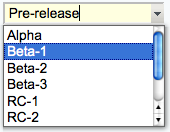 Text field & select combination box, rendered as a text input field and a button to open up a selector box Text field & select combination box, rendered as a text input field and a button to open up a selector box |
Text box width in number of characters | Comma-space-separated list of options of the select box - can be a dynamic SEARCH |
select |
Select box, rendered as a picklist or a multi-row selector box depending on the size value | • 1: Show a picklist • Number > 1: Multi-row selector box of specified size • Range e.g. 3..10: Multi-row selector box with variable size - the box will never be smaller than 3 items, never larger than 10, and will be 5 high if there are only 5 options |
Comma-space-separated list of options of the select box - can be a dynamic SEARCH |
select+multi |
Like select, turning multi-select on, to allow Shift+Click and Ctrl+Click to select (or deselect) multiple items |
||
select+values |
Like select, allowing definition of values that are different to the displayed text. An option is defined as value: title, where the value is the value passed on form submit, and title is the option text shown to the user. For example:| Field 9 | select+values | 3 | One, 2: Two, III: Three | Various values formats | shows but the values of options Two and Three are 2 and III, respectively. A legacy title=value syntax is supported as well, for example: One, Two=2, Three=III. |
||
select+multi+values |
Combination of select+multi and select+values |
||
color |
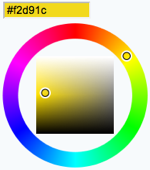 Single-line text box and a color picker to pick a color. The color can also be typed into the text box, such as Single-line text box and a color picker to pick a color. The color can also be typed into the text box, such as #123456. An attribute of type="popup" shows a button that, when clicked, opens a color picker popup. |
Text box width in number of characters | Initial (default) color |
date |
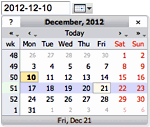 Text input field and a button next to it to pick a date from a pop-up calendar. The date can also be typed into the text box. Text input field and a button next to it to pick a date from a pop-up calendar. The date can also be typed into the text box. |
Text box width in number of characters | Initial (default) date |
- Common attributes: hidden, mandatory, class, form, onblur, onfocus, onchange, onselect, onmouseover, onmouseout, spellcheck, style, tabindex, title, translate
- Type-specific attributes:
-
texttype: id, max, maxlength, min, pattern, placeholder -
textareatype: autocomplete, id, maxlength, minlength, pattern, placeholder, wrap -
labeltype: id, max, maxlength, min -
comboboxtype: max, maxlength, min, pattern, placeholder
-
Values in Other Topics
As described above, you can also retrieve possible values for select, checkbox or radio types from other topics. For example, if you have a rows defined like this:| *Name* | *Type* | *Size* | | AeroplaneManufacturers | select | |the TWiki will look for the topic AeroplaneManufacturers to get the possible values for the
select.
The AeroplaneManufacturers topic must contain a table, where each row of the table describes a possible value. The table only requires one column, Name. Other columns may be present, but are ignored.
For example:
| *Name* | | Routan | | Focke-Wulf | | De Havilland |Notes:
- The
Valuescolumn must be empty in the referring form definition.
Using a form template on a different web
You can use a form template on a different web by specifying a form template in the WEB.TOPIC format. In addition, you can put a comma separated list of webs in theTWIKIFORMPATH variable.
It's referred to only when a form template is spcified without a web (TOPIC instead of WEB.TOPIC).
The webs in TWIKIFORMPATH are examined in the listed order until the specified template is found.
TWIKIFORMPATH may contain TWiki variables. For example:
* Set TWIKIFORMPATH = %APPLICATION_WEB%, %WEB%If
TWIKIFORMPATH is defined, the current web is examined only if all the webs listed in it don't have the form template.
Extending the range of form data types
You can extend the range of data types accepted by forms by using TWikiPlugins. All such extended data types are single-valued (can only have one value) with the following exceptions:- any type name starting with
checkbox - any type name with
+multianywhere in the name
Hints and Tips
Editing Just Form Data, Without Topic Text
In some cases you want to change only the form data. You have the option of hiding the topic text with two methods:- To display only the form whenever you edit a topic, set the preference variable EDITACTION to value
form(see details). - To change the edit action in a URL, add a
action=formparameter to the edit URL string, such as
%SCRIPTURL{edit}%/%BASEWEB%/%BASETOPIC%?t=%SERVERTIME{$epoch}%;action=form(see details).
Build an HTML Form to Create New Form-based Topics
New topics with a form are created by simple HTML forms asking for a topic name. For example, you can have aSubmitExpenseReport topic where you can create new expense reports, a SubmitVacationRequest topic, and so on. These can specify the required template topic with its associated form. Template topics has more.
A Form Template specifies the fields in a form. A Form Template is simply a page containing a TWiki table, where each row of the table specifies one form field.
Update Specific Form Fields
All the form fields are shown and can be updated when editing a topic that has a form. It is possible to have more control over the layout of a form, or update just a subset of the form fields by using a custom HTML form. For example, in a bug tracker, each topic would include a header topic that shows a form with some fields to update specific form fields of the bug item. Use the EDITFORMFIELD variable to easily create this form in the header topic. Example:
%EDITFORMFIELD{ "form" type="start" action="save" topic="%BASETOPIC%" }%
| Priority: | %EDITFORMFIELD{ "Priority" topic="%BASETOPIC%" }% |
| Status: | %EDITFORMFIELD{ "Status" topic="%BASETOPIC%" }% |
| | %EDITFORMFIELD{ "form" type="submit" value="Update" }% |
%EDITFORMFIELD{ "LastUpdate" type="hidden" value="%SERVERTIME{$year-$mo-$day}%" }%
%EDITFORMFIELD{ "form" type="end" }%
Assuming the base topic has a BugForm with Priority and Status fields of type select, a LastUpdate field of type text, and some other fields. Above form shows a table with selectors for Priority and Status, and an Update button. On form submit, the Priority, Status and LastUpdate fields are updated in the base topic.
Searching for Form Data
TWiki Forms accept user-input data, stored as TWikiMetaData. Meta data also contains program-generated info about changes, attachments, etc. To find, format and display form and other meta data, see TWikiMetaData, EDITFORMFIELD, FORMFIELD, SEARCH and METASEARCH variables in TWikiVariables, and TWiki Formatted Search.ExampleSearching forms this way is obviously pretty inefficient, but it's easy to do. If you want better performance, take a look at some of the structured wiki extensions that support higher performance searching e.g. TWiki:Plugins.DBCachePlugin
TWiki users often want to have an overview of topics they contributed to. With the$formfieldparameter it is easy to display the value of a classification field next to the topic link:| *Topic* | *Classification* | %SEARCH{"%USERSWEB%.UserName" scope="text" nosearch="on" nototal="on" sort="modified" reverse="on" format="|<b>[[$web.$topic][$topic]]</b> |<nop>$formfield(TopicClassification) |" web="Sandbox"}%
Gotcha!
- Some browsers may strip linefeeds from
textfields when a topic is saved. If you need linefeeds in a field, make sure it is atextarea.
<
File Attachments
Each topic can have one or more files of any type attached to it by using the Attach screen to upload (or download) files from your local PC. Attachments are stored under revision control: uploads are automatically backed up; all previous versions of a modified file can be retrieved.What Are Attachments Good For?
File Attachments can be used to archive data, or to create powerful customized groupware solutions, like file sharing and document management systems, and quick Web page authoring.Document Management System
- You can use Attachments to store and retrieve documents (in any format, with associated graphics, and other media files); attach documents to specific TWiki topics; collaborate on documents with full revision control; distribute documents on a need-to-know basis using web and topic-level access control; create a central reference library that's easy to share with an user group spread around the world.
File Sharing
- For file sharing, FileAttachments on a series of topics can be used to quickly create a well-documented, categorized digital download center for all types of files: documents; graphics and other media; drivers and patches; applications; anything you can safely upload!
Web Authoring
- Through your Web browser, you can easily upload graphics (or sound files, or anything else you want to link to on a page) and place them on a single page, or use them across a web, or site-wide.
- NOTE: You can also add graphics - any files - directly, typically by FTP upload. This requires FTP access, and may be more convenient if you have a large number of files to load. FTP-ed files can't be managed using browser-based Attachment controls. You can use your browser to create TWikiVariables shortcuts, like this %H% =
 .
.
- NOTE: You can also add graphics - any files - directly, typically by FTP upload. This requires FTP access, and may be more convenient if you have a large number of files to load. FTP-ed files can't be managed using browser-based Attachment controls. You can use your browser to create TWikiVariables shortcuts, like this %H% =
Uploading Files
- Click on the
Attachlink at the bottom of the page. TheAttachscreen lets you browse for a file, add a comment, and upload it. The uploaded file will show up in the File Attachment table.- NOTE: The topic must already exist. It is a two step process if you want to attach a file to a non-existing topic; first create the topic, then add the file attachment.
- TWiki is capable of getting up to 10 files per upload session. Whether you can actually upload multiple files in one go from web user interface depends on skin.
- Any type of file can be uploaded. Some files that might pose a security risk are renamed, ex:
*.phpfiles are renamed to*.php.txtso that no one can place code that would be read in a .php file. - The previous upload path is retained for convenience. In case you make some changes to the local file and want to upload it, again you can copy the previous upload path into the Local file field.
- TWiki can limit the file size. This is defined by the
%ATTACHFILESIZELIMIT%variable of the TWikiPreferences, currently set at 10000 KB.-
 It's not recommended to upload files greater than a few hundred K through a browser. Large files can be extremely slow-loading, and often time out. Use an FTP site for large file uploads.
It's not recommended to upload files greater than a few hundred K through a browser. Large files can be extremely slow-loading, and often time out. Use an FTP site for large file uploads.
-
- Automatic attachments:
- When enabled, all files in a topic's attachment directory are shown as attachments to the topic - even if they were directly copied to the directory and never attached by using an 'Attach' link. This is a convenient way to quickly "attach" files to a topic without uploading them one by one; although at the cost of losing audit trail and version control.
- To enable this feature, set the {AutoAttachPubFiles} configuration option.
- NOTE: The automatic attachment feature can only be used by an administrator who has access to the server's file system.
Downloading Files
- Click on the file in the File Attachment table.
-
 NOTE: There is no access control on individual attachments. If you need control over single files, create a separate topic per file and set topic-level access restrictions for each.
NOTE: There is no access control on individual attachments. If you need control over single files, create a separate topic per file and set topic-level access restrictions for each.
Moving Attachment Files
An attachment can be moved between topics.- Click
Manageon the Attachment to be moved. - On the control screen, select the new web and/or topic.
- Click
Move. The attachment and its version history are moved. The original location is stored as topic Meta Data.
Deleting Attachments
Move unwanted Attachments to webTrash, topic TrashAttachment.
Linking to Attached Files
- Once a file is attached it can be referenced in the topic. Example:
-
Attachfile:Sample.txt -
Edittopic and enter:%ATTACHURL%/Sample.txt -
Preview:%ATTACHURL%/Sample.txttext appears as: /pub/TWiki/FileAttachment/Sample.txt, a link to the text file.
-
- To reference an attachment located in another topic, enter:
-
%PUBURLPATH%/%WEB%/OtherTopic/Sample.txt(if it's within the same web) -
%PUBURLPATH%/Otherweb/OtherTopic/Sample.txt(if it's in a different web)
-
- Attached HTML files and text files can be inlined in a topic. Example:
-
Attachfile:Sample.txt -
Edittopic and write text:%INCLUDE{"%ATTACHURL%/Sample.txt"}%- Content of attached file is shown inlined.
- Read more about INCLUDE in TWikiVariables
-
- GIF, JPG and PNG images can be attached and shown embedded in a topic. Example:
-
Attachfile:Smile.gif -
Edittopic and write text:%ATTACHURL%/Smile.gif -
Preview: text appears as /pub/TWiki/FileAttachment/Smile.gif, an image.
-
File Attachment Contents Table
Files attached to a topic are displayed in a directory table, displayed at the bottom of the page, or optionally, hidden and accessed when you click Attach.| I | Attachment | History | Action | Size | Date | Who | Comment |
|---|---|---|---|---|---|---|---|
| |
Sample.txt | manage | 0.1 K | 2000-07-22 - 19:37 | TWikiContributor | Just a sample | |
| |
Smile.gif | manage | 0.1 K | 2000-07-22 - 19:38 | TWikiContributor | Smiley face |
<--//twikiAttachments-->
File Attachment Controls
Clicking on aManage link takes you to a new page that looks a bit like this (depending on what skin is selected):
Attach new file
Select a new local file to update attachmentSample.txt (UploadingUser)Upload up to 10000 KB.
<-- /twikiFormStep-->
<-- /twikiFormStep-->
Properties
Images will be displayed, for other attachments a link will be created. Attachments will not be shown in topic view page.<-- /twikiFormStep-->
<-- /twikiFormStep-->
<-- /twikiFormSteps-->
or Cancel
<--/patternTopicActions-->
- The first table is a list of all attachments, including their attributes. An
hmeans the attachment is hidden, it isn't listed when viewing a topic.
- The second table is all the versions of the attachment. Click on View to see that version. If it's the most recent version, you'll be taken to an URL that always displays the latest version, which is usually what you want.
- To change the comment on an attachment, enter a new comment and then click Change properties. Note that the comment listed against the specific version will not change, however the comment displayed when viewing the topic does change.
- To hide/unhide an attachment, enable the
Hide filecheckbox, then clickChange properties.
File names
File systems tend to be liberal about characters used in file names. But there are characters which may cause problems if they are used in a file name of a TWiki attachment. As such, when TWiki saves an uploaded file attachment, it's saved as a file whose name is cleansed to avoid problems. Specifically:- Space are replaed by underscores
- The
.txtextension is appended to some filenames for security reasons - Characters such as
~,$,@,%are removed - Non-ASCII characters are deleted
Known Issues
- Unlike topics, attachments are not locked during editing. As a workaround, you can change the comment to indicate an attachment file is being worked on - the comment on the specific version isn't lost, it's there when you list all versions of the attachment.
- Attachments are not secured by default. Anyone can read them if they know the name of the web, topic and attachment. Ask your TWiki administrator if TWiki is configured to secure attachments.
TWiki Templates
Definition of the templates used to render all HTML pages displayed in TWikiOverview
Templates are plain text with embedded template directives that tell TWiki how to compose blocks of text together, to create something new. There are two types of template:- Master Templates: Define the HTML used to display TWiki pages.
- Template Topics: Define default text when you create a new topic
Master Templates
TWiki uses master templates when composing the output from all actions, like topic view, edit, and preview. This allows you to change the look and feel of all pages by editing just a few template files. Master templates are also used in the definition of TWikiSkins. Master templates are stored as text files with the extension.tmpl.
They are usually HTML with embedded template directives.
The directives are expanded when TWiki wants to generate a user interface screen.
How Template Directives Work
- Directives are of the form
%TMPL:<key>%and%TMPL:<key>{"attr"}%. - Directives:
-
%TMPL:INCLUDE{"file"}%: Includes a template file. The file is found as described below. -
%TMPL:DEF{"block"}%: Define a block. All text between this and the next%TMPL:END%directive is removed and saved for later use with%TMPL:P. -
%TMPL:END%: Ends a block definition. -
%TMPL:P{"var"}%: Includes a previously defined block. -
%{...}%: is a comment.
-
- Two-pass processing lets you use a variable before or after declaring it.
- Templates and TWikiSkins work transparently and interchangeably. For example, you can create a skin that overloads only the
twiki.tmplmaster template, liketwiki.print.tmpl, that redefines the header and footer. -
 Use of template directives is optional: templates work without them.
Use of template directives is optional: templates work without them.
-
 NOTE: Template directives work only for templates: they do not get processed in normal topic text.
NOTE: Template directives work only for templates: they do not get processed in normal topic text.
%TMPL:DEF{"x"}% x%P%z%TMPL:END% then %TMPL:P{"x" P="y"}% will expand to xyz.
Note that parameters can simply be ignored; for example, %TMPL:P{"x"}% will expand to x%P%z.
Any alphanumeric characters can be used in parameter names.
You are highly recommended to use parameter names that cannot be confused with TWikiVariables.
Note that three parameter names, context, then and else are reserved.
They are used to support a limited form of "if" condition that you can use to select which of two templates to use, based on a context identifier:
%TMPL:DEF{"link_inactive"}%<input type="button" disabled value="Link>%TMPL:END%
%TMPL:DEF{"link_active"}%<input type="button" onclick="link()" value="Link" />%TMPL:END%
%TMPL:P{context="inactive" then="inactive_link" else="active_link"}% for %CONTEXT%
When the "inactive" context is set, then this will expand the "link_inactive" template; otherwise it will expand the "link_active" template.
See IfStatements for details of supported context identifiers.
Finding Templates
The master templates shipped with a twiki release are stored in the twiki/templates directory. As an example,twiki/templates/view.tmpl is the default template file for the twiki/bin/view script.
You can save templates in other directories as long as they are listed in the {TemplatePath} configuration setting.
The {TemplatePath} is defined in the Miscellaneous section of the configure page.
You can also save templates in user topics (IF there is no possible template match in the templates directory).
The {TemplatePath} configuration setting defines which topics will be accepted as templates.
Templates that are included with an explicit '.tmpl' extension are looked for only in the templates/ directory.
For instance %TMPL:INCLUDE{"example.tmpl"}% will only return templates/example.tmpl, regardless of {TemplatePath} and SKIN settings.
The out-of-the-box setting of {TemplatePath} supports the following search order to determine which template file or topic to use for a particular script or %TMPL:INCLUDE{"script"}% statement.
The skin path is set as described in TWikiSkins.
- templates/web/script.skin.tmpl for each skin on the skin path
-
 this usage is supported for compatibility only and is deprecated. Store web-specific templates in TWiki topics instead.
this usage is supported for compatibility only and is deprecated. Store web-specific templates in TWiki topics instead.
-
- templates/script.skin.tmpl for each skin on the skin path
- templates/web/script.tmpl
-
 this usage is supported for compatibility only and is deprecated. Store web-specific templates in TWiki topics instead.
this usage is supported for compatibility only and is deprecated. Store web-specific templates in TWiki topics instead.
-
- templates/script.tmpl
- The TWiki topic aweb.atopic if the template name can be parsed into aweb.atopic
- The TWiki topic web.SkinSkinScriptTemplate for each skin on the skin path
- The TWiki topic web.ScriptTemplate
- The TWiki topic %SYSTEMWEB%.SkinSkinScriptTemplate for each skin on the skin path
- The TWiki topic %SYSTEMWEB%.ScriptTemplate
- script refers to the script name, e.g
view,edit - Script refers to the same, but with the first character capitalized, e.g
View - skin refers to a skin name, e.g
dragon,pattern. All skins are checked at each stage, in the order they appear in the skin path. - Skin refers to the same, but with the first character capitalized, e.g
Dragon - web refers to the current web
example template file will be searched for in the following places, when the current web is Thisweb and the skin path is print,pattern:
-
templates/Thisweb/example.print.tmpldeprecated; don't rely on it -
templates/Thisweb/example.pattern.tmpldeprecated; don't rely on it -
templates/example.print.tmpl -
templates/example.pattern.tmpl -
templates/Thisweb/example.tmpldeprecated; don't rely on it -
templates/example.tmpl -
Thisweb.PrintSkinExampleTemplate -
Thisweb.PatternSkinExampleTemplate -
Thisweb.ExampleTemplate -
TWiki.PrintSkinExampleTemplate -
TWiki.PatternSkinExampleTemplate -
TWiki.ExampleTemplate
view and edit scripts, for example when a topic-specific template is required. Two preference variables can be used to override the templates used: -
VIEW_TEMPLATEsets the template to be used for viewing a topic -
EDIT_TEMPLATEsets the template for editing a topic.
view and edit respectively. The template search order is as specified above.
{TemplatePath} so that another directory, such as the %USERSWEB% appears at the front. You can then put your own templates into that directory or web and these will override the standard templates. (Note that such will increase the lookup time for templates by searching your directory first.)
TMPL:INCLUDE recursion for piecewise customization, or mixing in new features
If there is recursion in the TMPL:INCLUDE chain (eg twiki.classic.tmpl contains%TMPL:INCLUDE{"twiki"}%, the templating system will include the next twiki.SKIN in the skin path.
For example, to create a customization of pattern skin, where you only want to over-ride the breadcrumbs for the view script, you can create only a view.yourlocal.tmpl:
%TMPL:INCLUDE{"view"}%
%TMPL:DEF{"breadcrumb"}% We don't want any crumbs %TMPL:END%
and then set SKIN=yourlocal,pattern
The default {TemplatePath} will not give you the desired result if you put these statements in the topic Thisweb.YourlocalSkinViewTemplate. The default {TemplatePath} will resolve the request to the template/view.pattern.tmpl, before it gets to the Thisweb.YourlocalSkinViewTemplate resolution. You can make it work by prefixing the {TemplatePath} with: $web.YourlocalSkin$nameTemplate.
Default master template
twiki.tmpl is the default master template. It defines the following sections.
| Template variable: | Defines: |
|---|---|
%TMPL:DEF{"sep"}% |
"|" separator |
%TMPL:DEF{"htmldoctype"}% |
Start of all HTML pages |
%TMPL:DEF{"standardheader"}% |
Standard header (ex: view, index, search) |
%TMPL:DEF{"simpleheader"}% |
Simple header with reduced links (ex: edit, attach, oops) |
%TMPL:DEF{"standardfooter"}% |
Footer, excluding revision and copyright parts |
Template Topics
The second type of template in TWiki are template topics. Template topics define the default text for new topics. There are four types of template topic:| Topic Name: | What it is: |
|---|---|
| WebTopicViewTemplate | Alert page shown when you try to view a nonexistent topic. This page is usually used as a prompt to help you create a new topic. |
| WebTopicNonWikiTemplate | Alert page shown when you try to view a nonexistent topic with a non-WikiName. Again, this page is used as a prompt to help you create the new topic. |
| WebTopicEditTemplate | Default text used in a new topic. |
| <MyCustomNamed>Template | Whenever you create a topic ending in the word "Template", it is automatically added to the list of available templates in the "Use Template" drop down field on the WebCreateNewTopic page. |
edit script, TWiki locates a topic to use as a content template according to the following search order: - A topic name specified by the
templatetopicCGI parameter- if no web is specified, the current web is searched first and then the TWiki web
- WebTopicEditTemplate in the current web
- WebTopicEditTemplate in the Main web
- WebTopicEditTemplate in the TWiki web
Variable Expansion
TWikiVariables located in template topics get expanded as follows when a new topic is created.1. Default variable expansion
The following variables used in a template topic automatically get expanded when new topic is created based on it:| Variable: | Description: |
|---|---|
%DATE% |
Signature format date. See VarDATE |
%GMTIME% |
Date/time. See VarGMTIME |
%GMTIME{...}% |
Formatted date/time. See VarGMTIME2 |
%NOP% |
A no-operation variable that gets removed. Useful to prevent a SEARCH from hitting an edit template topic; also useful to escape a variable, such as %URLPA%NOP%RAM{...}% escaping URLPARAM |
%STARTSECTION{type="templateonly"}% |
Text that gets removed when a new topic based on the template is created. See notes below. |
%SERVERTIME% |
Date/time. See VarSERVERTIME |
%SERVERTIME{...}% |
Formatted date/time. See VarSERVERTIME2 |
%USERNAME% |
Login name of user who is instantiating the new topic, e.g. guest |
%URLPARAM{"name"}% |
Value of a named URL parameter. See VarURLPARAM. |
%WIKINAME% |
WikiName of user who is instantiating the new topic, e.g. TWikiGuest |
%WIKIUSERNAME% |
User name of user who is instantiating the new tpoic, e.g. Main.TWikiGuest |
2. Preventing variable expansion
In a template topic, embed text that you do not want expanded inside a%STARTSECTION{type="templateonly"}% ... %ENDSECTION{type="templateonly"}% section. For example, you might want to write this in the template topic:
%STARTSECTION{type="templateonly"}%
This template can only be changed by:
* Set ALLOWTOPICCHANGE = Main.TWikiAdminGroup
%ENDSECTION{type="templateonly"}%
This will restrict who can edit the template topic, but will be removed when a new topic based on that template topic is created.
%NOP% can be used to prevent expansion of TWiki variables that would otherwise be expanded during topic creation. For example, escape %SERVERTIME% with %SER%NOP%VERTIME%.
3. Causing variable expansion in a section
You can forcefully expand TWikiVariables by placing them inside atype="expandvariables" section in the template topic, such as:
...Example: If you have the following content in a template topic:
* %SYSTEMWEB%.ATasteOfTWiki - view a short introductory presentation on TWiki for beginners * %SYSTEMWEB%.WelcomeGuest - starting points on TWiki * %SYSTEMWEB%.TWikiUsersGuide - complete TWiki documentation * Sandbox.%HOMETOPIC% - try out TWiki on your own * Sandbox.%TOPIC%Sandbox - just for meyou will get this raw text in new topics based on that template topic:
* TWiki.ATasteOfTWiki - view a short introductory presentation on TWiki for beginners * TWiki.WelcomeGuest - starting points on TWiki * TWiki.TWikiUsersGuide - complete TWiki documentation * Sandbox.WebHome - try out TWiki on your own * Sandbox.JimmyNeutronSandbox - just for me
4. Specifying variables to be expanded individually
You may want to mix variables to be expanded and variables not to be. By prepending a variable name withEOTC__ (EOTC followed by two underscores; EOTC stands for Expand On Topic Creation), you can have the variable expanded.
Here's an example.
%EOTC__SEARCH{"."
topic="%URLPARAM{prefix}%*"
nonoise="on"
format="$percntINCLUDE{$topic}$percnt" separator="$n"
}%
This yields a series of %INCLUDE{...}%s, which are not expanded.
This is not achievable by an expandvariables section.
Specifying a Form
When you create a new topic based on a template, you often want the new topic to have a form attached to it. You can attach a form to the template topic, in which case it will be copied into the new topic. Sometimes this isn't quite what you want, as it copies all the existing data from the template topic into the new topic. To avoid this and use the default values specified in the form definition instead, you can use theformtemplate CGI parameter to the edit script to specify the name of a form to attach.
See TWikiScripts for information about all the other parameters to edit.
Automatically Generated Topic Names
For TWiki applications it is useful to be able to automatically generate unique topic names, such as BugID0001, BugID0002, etc. You can addAUTOINC<n> to the topic name in the edit and save scripts, and it will be replaced with an auto-incremented number on topic save. <n> is a number starting from 0, and may include leading zeros. Leading zeros are used to zero-pad numbers so that auto-incremented topic names can sort properly. Deleted topics are not re-used to ensure uniqueness of topic names. That is, the auto-incremented number is always higher than the existing ones, even if there are gaps in the number sequence.
Examples: -
BugAUTOINC0- creates topic namesBug0,Bug1,Bug2, ... (does not sort properly) -
ItemAUTOINC0000- creates topic namesItem0000,Item0001,Item0002, ... (sorts properly up to 9999) -
DocIDAUTOINC10001- start withDocID10001,DocID10002, ... (sorts properly up to 99999; auto-links)
AUTOINC<n> are preserved, but are not taken into account when calculating the next increment. Use this to create topic names that have a unique identifier (serial number) and a descriptive text.
Example: -
BlogAUTOINC0001-my-first-blog- creates topic nameBlog0001-my-first-blog -
BlogAUTOINC0001-my-crazy-cats- creates topic nameBlog0002-my-crazy-cats -
BlogAUTOINC0001-fondue-recipe- creates topic nameBlog0003-fondue-recipe
[[%SCRIPTURLPATH{edit}%/%WEB%/BugIDAUTOINC00001?templatetopic=BugTemplate;topicparent=%TOPIC%;t=%SERVERTIME{"$day$hour$min$sec"}%][Create new item]]
Template Topics in Action
Here is an example for creating new topics (in the Sandbox web) based on a specific template topic and form: The above form asks for a topic name. A hidden input tag namedtemplatetopic specifies ExampleTopicTemplate as the template topic to use. Here is the raw text of the form:
%EDITFORMFIELD{ "new" type="start" action="edit" topic="Sandbox.%TOPIC%" }%
* New example topic:
%EDITFORMFIELD{ "topic" type="text" value="ExampleTopicAUTOINC0001" size="30" }%
%EDITFORMFIELD{ "templatetopic" type="hidden" value="%SYSTEMWEB%.ExampleTopicTemplate" }%
%EDITFORMFIELD{ "topicparent" type="hidden" value="%HOMETOPIC%" }%
%EDITFORMFIELD{ "onlywikiname" type="hidden" value="on" }%
%EDITFORMFIELD{ "onlynewtopic" type="hidden" value="on" }%
%EDITFORMFIELD{ "form" type="submit" value="Create" }%
%EDITFORMFIELD{ "form" type="end" }%
Here is the equivalent form using a hand-crafted HTML form:
<form name="new" action="%SCRIPTURLPATH{edit}%/Sandbox/%HOMETOPIC%">
* New example topic:
<input type="text" name="topic" value="ExampleTopicAUTOINC0001" size="30" />
<input type="hidden" name="templatetopic" value="%SYSTEMWEB%.ExampleTopicTemplate" />
<input type="hidden" name="topicparent" value="%HOMETOPIC%" />
<input type="hidden" name="onlywikiname" value="on" />
<input type="hidden" name="onlynewtopic" value="on" />
<input type="submit" class="twikiSubmit" value="Create" />
</form>
save script instead of the edit script in the form action. When you specify the save script in an HTML form tag you have to use the "post" method. This is done automatically when using the EDITFORMFIELD variable. Example when using the HTML form tag:
<form name="new" action="%SCRIPTURLPATH{save}%/Sandbox/" method="post">
...
</form>
edit and save scripts understand many more parameters, see TWikiScripts#edit and TWikiScripts#save for details.
%WIKIUSERNAME% and %DATE% variables in your topic templates to include the signature of the person creating a new topic. The variables are expanded into fixed text when a new topic is created. The standard signature is: -- %WIKIUSERNAME% - %DATE%
Using Absolute vs Relative URLs in Templates
When you use TWikiVariables such as %PUBURL% and %PUBURLPATH% in templates you should be aware that using %PUBURL% instead of %PUBURLPATH% puts absolute URLs in the produced HTML. This means that when a user saves a TWiki page in HTML and emails the file to someone outside a company firewall, the receiver has a severe problem viewing it. It is therefore recommended always to use the %PUBURLPATH% to refer to images, CSS, Javascript files etc so links become relative. This way browsers just give up right away and show a usable html file. Related Topics: TWikiSkins, TWikiForms, TWikiScripts, DeveloperDocumentationCategory, AdminDocumentationCategoryTWiki Skins
A skin overlays regular templates to provide specific look and feel to TWiki screens.Overview
TWiki uses TWikiTemplates files as the basis of all the screens it uses to interact with users. Each screen has an associated template file that contains the basic layout of the screen. This is then filled in by the code to generate what you see in the browser. TWiki ships with a default set of template files that give a very basic, CSS-themable, look-and-feel. TWiki also includes support for skins that can be selected to give different, more sophisticated, look and feel. A default TWiki installation will usually start up with the PatternSkin already selected. Skins may also be defined by third parties and loaded into a TWiki installation to give more options. To see how TWiki looks when no skin is selected, view the current page with a non-existing skin. TWiki topic content is not affected by the choice of skin, however a skin can be defined to use a CSS (Cascading Style Sheet) which can provide a radically different appearance to the text layout. Relevant links on TWiki.org:- TWiki:TWiki.TWikiSkinsSupplement
 -
-  tip: supplemental documentation on TWiki skins
tip: supplemental documentation on TWiki skins
- TWiki:Plugins.SkinPackage
 - list of all contributed skin packages
- list of all contributed skin packages
- TWiki:Plugins.SkinDevelopment
 - discussion and feedback on contributed skins
- discussion and feedback on contributed skins
- TWiki:Plugins.SkinBrainstorming
 - open forum for new skin ideas
- open forum for new skin ideas
- TWiki:Plugins.SkinPackageHowTo
 - template to create a new skin package
- template to create a new skin package
Changing the default TWiki skin
TWiki ships with the TopMenuSkin activated by default. You can set a skin for the whole site, a single web, a single topic, or for each user individually. This is done by setting the SKIN preferences setting to the name of a skin. If the skin you select doesn't exist, then TWiki will pick up the default templates. For example, to make the SKIN setting work across all topics and webs, put it in TWikiPreferences. Skins can cascade using a skin path explained below. One skin can be based on another one, and extensions can introduce additional screen elements. For example, the TagMePlugin adds tag elements to the TopMenuSkin, and the TopMenuSkin is based on the PatternSkin, resulting in this skin path:* Set SKIN = tagme, topmenu, pattern
Defining Skins
You may want to define your own skin, for example to comply with corporate web guidelines, or because you have a aesthetic vision that you want to share. There are a couple of places you can start doing this. The TWikiTemplates files used for skins are located in thetwiki/templates directory and are named according to the skin: <scriptname>.<skin>.tmpl. Skin files may also be defined in TWiki topics - see TWikiTemplates for details.
To start creating a new skin, copy the default TWikiTemplates (like view.tmpl), or copy an existing skin to use as a base for your own skin. You should only need to copy the files you intend to customize, as TWiki can be configured to fall back to another skin if a template is not defined in your skin. Name the files as described above (for example view.myskin.tmpl).
If you use PatternSkin as your starting point, and you want to modify the layout, colors or even the templates to suit your own needs, have a look first at the topics PatternSkinCustomization and PatternSkinCssCookbook.
For your own TWiki skin we encourage you to show a small TWiki logo at the bottom of your skin:
%WEBCOPYRIGHT% variable.
text skin, and skin names starting with rss have hard-coded meanings.
The following template files are used for TWiki screens, and are referenced in the TWiki core code. If a skin doesn't define its own version of a template file, then TWiki will fall back to the next skin in the skin path, or finally, to the default version of the template file.
(Certain template files are expected to provide certain TMPL:DEFs - these are listed in sub-bullets) -
addform- used to select a new form for a topic -
attachagain- used when refreshing an existing attachment -
attachnew- used when attaching a new file to a topic -
attachtables- defines the format of attachments at the bottom of the standard topic view-
ATTACH:files:footer,ATTACH:files:header,ATTACH:files:row,ATTACH:versions:footer,ATTACH:versions:header,ATTACH:versions:row
-
-
changeform- used to change the form in a topic -
changes- used by thechangesscript -
edit- used for the edit screen -
form -
formtables- used to defined the format of forms-
FORM:display:footer,FORM:display:header,FORM:display:row
-
-
login- used for loggin in when using the TemplateLoginManager-
LOG_IN,LOG_IN_BANNER,LOG_OUT,LOGGED_IN_BANNER,NEW_USER_NOTE,UNRECOGNISED_USER
-
-
moveattachment- used when moving an attachment -
oopsaccessdenied- used to format Access Denied messages-
no_such_topic,no_such_web,only_group,topic_access
-
-
oopsattention- used to format Attention messages-
already_exists,bad_email,bad_ver_code,bad_wikiname,base_web_missing,confirm,created_web,delete_err,invalid_web_color,invalid_web_name,in_a_group,mandatory_field,merge_notice,missing_action,missing_fields,move_err,missing_action,no_form_def,no_users_to_reset,notwikiuser,oversized_upload,password_changed,password_mismatch,problem_adding,remove_user_done,rename_err,rename_not_wikiword,rename_topic_exists,rename_web_err,rename_web_exists,rename_web_prerequisites,reset_bad,reset_ok,save_error,send_mail_error,thanks,topic_exists,unrecognized_action,upload_name_changed,web_creation_error,web_exists,web_missing,wrong_password,zero_size_upload
-
-
oopschangelanguage- used to prompt for a new language when internationalisation is enabled -
oopsgeneric- a basic dialog for user information; provides "ok" button only -
oopslanguagechanged- used to confirm a new language when internationalisation is enabled -
oopsleaseconflict- used to format lease Conflict messages-
lease_active,lease_old
-
-
preview- used for previewing edited topics before saving -
rdiff- used for viewing topic differences -
registernotify- used by the user registration system -
registernotifyadmin- used by the user registration system -
rename- used when renaming a topic -
renameconfirm- used when renaming a topic -
renamedelete- used when renaming a topic -
renameweb- used when renaming a web -
renamewebconfirm- used when renaming a web -
renamewebdelete- used when renaming a web -
searchbookview- used to format inline search results in book view -
searchformat- used to format inline search results -
search- used by thesearchCGI script -
settings -
view- used by theviewCGI script -
viewprint- used to create the printable view
twiki.tmpl is a master template conventionally used by other templates, but not used directly by code.
<p /> in the generated html. It will produce invalid html, and may break the page layout.
Partial customization, or adding in new features to an existing skin
You can use recursion in the TMPL:INCLUDE chain (e.g.twiki.pattern.tmpl contains %TMPL:INCLUDE{"twiki"}%, the templating system will include the next twiki.SKIN in the skin path (which is explained below). For example, to create a customization of pattern skin, where you only want to remove the edit & WYSIWYG buttons from view page, you create only a view.yourlocal.tmpl:
%TMPL:INCLUDE{"view"}%
%TMPL:DEF{"edit_topic_link"}%%TMPL:END%
%TMPL:DEF{"edit_wysiwyg_link"}%%TMPL:END%
and then set SKIN=yourlocal,pattern.
Variables in Skins
You can use template variables, TWikiVariables, and other predefined variables to compose your skins. Some commonly used variables in skins:| Variable: | Expanded to: |
|---|---|
%WEBLOGONAME% |
Filename of web logo |
%WEBLOGOIMG% |
Image URL of web logo |
%WEBLOGOURL% |
Link of web logo |
%WEBLOGOALT% |
Alt text of web logo |
%WIKILOGOURL% |
Link of page logo |
%WIKILOGOIMG% |
Image URL of page logo |
%WIKILOGOALT% |
Alt text of page logo |
%WEBBGCOLOR% |
Web-specific background color, defined in the WebPreferences |
%WIKITOOLNAME% |
The name of your TWiki site |
%SCRIPTURL% |
The script URL of TWiki |
%SCRIPTURLPATH% |
The script URL path |
%SCRIPTSUFFIX% |
The script suffix, ex: .pl, .cgi |
%WEB% |
The name of the current web. |
%TOPIC% |
The name of the current topic. |
%WEBTOPICLIST% |
Common links of current web, defined in the WebPreferences. It includes a Jump box |
%TEXT% |
The topic text, e.g. the content that can be edited |
%META{"form"}% |
TWikiForm, if any |
%META{"attachments"}% |
FileAttachment table |
%META{"parent"}% |
The topic parent |
%EDITTOPIC% |
Edit link |
%REVTITLE% |
The revision title, if any, ex: (r1.6) |
%REVINFO% |
Revision info, ex: r1.6 - 24 Dec 2002 - 08:12 GMT - TWikiGuest |
%WEBCOPYRIGHT% |
Copyright notice, defined in the WebPreferences |
%BROADCASTMESSAGE% |
Broadcast message at the beginning of your view template, can be used to alert users of scheduled downtimes; can be set in TWikiPreferences |
The Jump Box and Navigation Box
The default skins include a Jump Box, to jump to a topic. The box also understands URLs, e.g. you can typehttp://www.google.com/ to jump to an external web site. The feature is handy if you build a skin that has a select box of frequently used links, like Intranet home, employee database, sales database and such. A little JavaScript gets into action on the onchange method of the select tag to fill the selected URL into the "Go" box field, then submits the form.
Here is an example form that has a select box and the Jump Box for illustration purposes. You need to have JavaScript enabled for this to work:
Note: Redirect to a URL only works if it is enabled in configure (Miscellaneous, {AllowRedirectUrl}).
Using Cascading Style Sheets
CSS files are gererally attachments to the skin topic that are included in the the skin templates - in the case of PatternSkin in the templatestyles.pattern.tmpl.
- To see how CSS is used in the default TWiki skin, see: PatternSkin
- If you write a complete new skin, this is the syntax to use in a template file:
<style type='text/css' media='all'>@import url('%PUBURLPATH%/%SYSTEMWEB%/MySkin/mystyle.css');</style>
Attachment Tables
Controlling the look and feel of attachment tables is a little bit more complex than for the rest of a skin. By default, the attachment table is a standard TWiki table, and the look is controlled in the same way as other tables. In a very few cases you may want to change the content of the table as well. The format of standard attachment tables is defined through the use of special TWiki template macros which by default, are defined in theattachtables.tmpl template using the %TMPL:DEF macro syntax described in TWikiTemplates. These macros are:
| Macro | Description |
|---|---|
ATTACH:files:header |
Standard title bar |
ATTACH:files:row |
Standard row |
ATTACH:files:footer |
Footer for all screens |
ATTACH:files:header:A |
Title bar for upload screens, with attributes column |
ATTACH:files:row:A |
Row for upload screen |
ATTACH:files:footer:A |
Footer for all screens |
| Macro | Description |
|---|---|
ATTACH:versions:header |
Header for versions table on upload screen |
ATTACH:versions:row |
Row format for versions table on upload screen |
ATTACH:versions:footer |
Footer for versions table on upload screen |
ATTACH:row macros are expanded for each file in the attachment table, using the following special tags:
| Tag | Description |
|---|---|
%A_URL% |
viewfile URL that will recover the file |
%A_REV% |
Revision of this file |
%A_ICON% |
A file icon suitable for representing the attachment content |
%A_FILE% |
The name of the file. To get the 'pub' url of the file, use %PUBURL%/%WEB%/%TOPIC%/%A_FILE% |
%A_SIZE% |
The size of the file |
%A_DATE% |
The date the file was uploaded |
%A_USER% |
The user who uploaded it |
%A_COMMENT% |
The comment they put in when uploading it |
%A_ATTRS% |
The attributes of the file as seen on the upload screen e.g "h" for a hidden file |
Packaging and Publishing Skins
See TWiki:Plugins/SkinPackagingHowToBrowsing Installed Skins
You can try out all installed skins in the TWikiSkinBrowser.Activating Skins
TWiki uses a skin search path, which lets you combine skins additively. The skin path is defined using a combination of TWikiVariables and URL parameters. TWiki works by asking for a template for a particular function - for example, 'view'. The detail of how templates are searched for is described in TWikiTemplates, but in summary, the templates directory is searched for a file calledview.skin.tmpl, where skin is the name of the skin e.g. pattern. If no template is found, then the fallback is to use view.tmpl. Each skin on the path is searched for in turn. For example, if you have set the skin path to local,pattern then view.local.tmpl will be searched for first, then view.pattern.tmpl and finally view.tmpl.
The basic skin is defined by a SKIN setting:
-
Set SKIN = catskin, bearskin
?skin=catskin,bearskin:
Setting SKIN (or the ?skin parameter in the URL) replaces the existing skin path setting, for the current page only. You can also extend the existing skin path as well, using covers.
-
Set COVER = ruskin
ruskin, catskin, bearskin). There is also an equivalent cover URL parameter. The difference between setting SKIN vs. COVER is that if the chosen template is not found (e.g., for included templates), SKIN will fall back onto the next skin in line, or the default skin, if only one skin was present, while COVER will always fall back onto the current skin.
An example would be invoking the printable mode, which is achieved by applying ?cover=print. The view.print.tmpl simply invokes the viewprint template for the current skin which then can appropriately include all other used templates for the current skin. Where the printable mode be applied by using SKIN, all skins would have the same printable appearance.
The full skin path is built up as follows: SKIN setting (or ?skin if it is set), then COVER setting is added, then ?cover.
Conditional Skin Activation
TWiki skins can be activated conditionally using IfStatements. For example, you might want to use a mobile skin for iPhone and Android user agents, and the default skin otherwise. This example uses the print skin on iPhone and Android:
* Set SKIN = %IF{
"'%HTTP{"User-Agent"}%'~'*iPhone*' OR '%HTTP{"User-Agent"}%'~'*Android*'"
then="print, pattern"
else="topmenu, pattern"
}%
Hard-Coded Skins
Thetext skin is reserved for TWiki internal use.
Skin names starting with rss also have a special meaning; if one or more of the skins in the skin path starts with 'rss' then 8-bit characters will be encoded as XML entities in the output, and the content-type header will be forced to text/xml.
Related Topics: TWikiSkinBrowser, AdminDocumentationCategory, DeveloperDocumentationCategory, TWiki:TWiki.TWikiSkinsSupplement>
TWiki Formatted Search
Inline search feature allows flexible formatting of search result The default output format of a%SEARCH{...}% is a table consisting of topic names and topic summaries. Use the format="..." parameter to customize the search result. The format parameter typically defines a bullet or a table row containing variables, such as %SEARCH{ "food" format="| $topic | $summary |" }%. See %SEARCH{...}% for other search parameters, such as separator="".
Syntax
Three parameters can be used to customize a search result: 1. header="..." parameter
Use the header parameter to specify the header of a search result. It should correspond to the format of the format parameter. This parameter is optional. Example:
header="| *Topic:* | *Summary:* |"
Variables that can be used in the header string:
| Name: | Expands To: |
|---|---|
$web |
Name of the web |
$n or $n() |
New line. Use $n() if followed by alphanumeric character, e.g. write Foo$n()Bar instead of Foo$nBar |
$nop or $nop() |
Is a "no operation". This variable gets removed; useful for nested search |
$quot or \" |
Double quote (") |
$aquot |
Apostrophe quote (') |
$percnt |
Percent sign (%) |
$dollar |
Dollar sign ($) |
$lt |
Less than sign (<) |
$gt |
Greater than sign (>) |
2. format="..." parameter
Use the format parameter to specify the format of one search hit.
Example:
format="| $topic | $summary |"
Variables that can be used in the format string:
| Name: | Expands To: |
|---|---|
$web |
Name of the web |
$topic |
Topic name |
$topic(20) |
Topic name, "- " hyphenated each 20 characters |
$topic(30, -<br />) |
Topic name, hyphenated each 30 characters with separator "-<br />" |
$topic(40, ...) |
Topic name, shortened to 40 characters with "..." indication |
$topictitle |
Topic title, in order of sequence defined by: Form field named "Title", topic preference setting named TITLE, topic name |
$parent |
Name of parent topic; empty if not set |
$parent(20) |
Name of parent topic, same hyphenation/shortening like $topic() |
$text |
Formatted topic text. In case of a multiple="on" search, it is the line found for each search hit. |
$text(encode:type) |
Same as above, but encoded in the specified type. Possible types are the same as in ENCODE. Though ENCODE can take the extra parameter, $text(encode:type) cannot. Example: $text(encode:html) |
$locked |
LOCKED flag (if any) |
$date |
Time stamp of last topic update, e.g. 2025-04-22 - 15:28 |
$isodate |
Time stamp of last topic update, e.g. 2025-04-22T15:28Z |
$rev |
Number of last topic revision, e.g. 4 |
$username |
Login name of last topic update, e.g. jsmith |
$wikiname |
Wiki user name of last topic update, e.g. JohnSmith |
$wikiusername |
Wiki user name of last topic update, like Main.JohnSmith |
$createdate |
Time stamp of topic revision 1 |
$createusername |
Login name of topic revision 1, e.g. jsmith |
$createwikiname |
Wiki user name of topic revision 1, e.g. JohnSmith |
$createwikiusername |
Wiki user name of topic revision 1, e.g. Main.JohnSmith |
$summary |
Topic summary, just the plain text, all TWiki variables, formatting and line breaks removed; up to 162 characters |
$summary(50) |
Topic summary, up to 50 characters shown |
$summary(showvarnames) |
Topic summary, with %ALLTWIKI{...}% variables shown as ALLTWIKI{...} |
$summary(expandvar) |
Topic summary, with %ALLTWIKI{...}% variables expanded |
$summary(noheader) |
Topic summary, with leading ---+ headers removedNote: The tokens can be combined, for example $summary(100, showvarnames, noheader) |
$changes |
Summary of changes between latest rev and previous rev |
$changes(n) |
Summary of changes between latest rev and rev n |
$formname |
The name of the form attached to the topic; empty if none |
$formfield(name) |
The field value of a form field; for example, $formfield(TopicClassification) would get expanded to PublicFAQ. This applies only to topics that have a TWikiForm |
$formfield(name, encode:type) |
Form field value, encoded in the specified type. Possible types are the same as in ENCODE: quote, moderate, safe, entity, html, url and csv. The encode:type parameter can be combined with other parameters described below, but it needs to be the last parameter. Example: $formfield(Description, 20, encode:html) |
$formfield(name, render:display) |
Form field value, rendered for display. For example, a form field of type color will render as a colored box. If not specified, the raw value is returned, such as a color value #336699. The render:display parameter can be combined with other parameters, but must be used after the parameters described below. |
$formfield(name, 10) |
Form field value, "- " hyphenated each 10 characters |
$formfield(name, 20, -<br />) |
Form field value, hyphenated each 20 characters with separator "-<br />" |
$formfield(name, 30, ...) |
Form field value, shortened to 30 characters with "..." indication |
$query(query-syntax) |
Access topic meta data using SQL-like QuerySearch syntax. Example: • $query(attachments.arraysize) returns the number of files attached to the current topic • $query(attachments[name~'*.gif'].size) returns an array with size of all .gif attachments, such as 848, 1425, 923 • $query(parent.name) is equivalent to $parent |
$query(query-syntax, quote:") |
Strings in QuerySearch result are quoted with the specified quote. Useful to triple-quote strings for use in SpreadSheetPlugin's CALCULATE, such as $query(attachments.comment, quote:''') which returns a list of triple-quoted attachment comment strings -- the spreadhseet funcions will work properly even if comment strings contain commas and parenthesis |
$query(query-syntax, encode:type) |
QuerySearch result is encoded in the specified type. This is in parallel to $formfield(name, encode:type) mentioned above |
$pattern(reg-exp) |
A regular expression pattern to extract some text from a topic (does not search meta data; use $formfield instead). In case of a multiple="on" search, the pattern is applied to the line found in each search hit.• Specify a RegularExpression that covers the whole text (topic or line), which typically starts with .*, and must end in .* • Put text you want to keep in parenthesis, like $pattern(.*?(from here.*?to here).*) • Example: $pattern(.*?\*.*?Email\:\s*([^\n\r]+).*) extracts the e-mail address from a bullet of format * Email: ... • This example has non-greedy .*? patterns to scan for the first occurance of the Email bullet; use greedy .* patterns to scan for the last occurance • Limitation: Do not use .*) inside the pattern, e.g. $pattern(.*foo(.*)bar.*) does not work, but $pattern(.*foo(.*?)bar.*) does • Note: Make sure that the integrity of a web page is not compromised; for example, if you include an HTML table make sure to include everything including the table end tag |
$pattern(reg-exp, encode:type) |
A text extracted by reg-exp is encoded in the specified type. This is in parallel to $formfield(name, encode:type) mentioned above |
$count(reg-exp) |
Count of number of times a regular expression pattern appears in the text of a topic (does not search meta data). Follows guidelines for use and limitations outlined above under $pattern(reg-exp). Example: $count(.*?(---[+][+][+][+]) .*) counts the number of <H4> headers in a page. |
$ntopics |
Number of topics found in current web. This is the current topic count, not the total number of topics |
$tntopics |
The total number of topics matched |
$nwebs |
The number of webs searched |
$nhits |
Number of hits if multiple="on". Cumulative across all topics in current web. Identical to $ntopics unless multiple="on" |
$n or $n() |
New line. Use $n() if followed by alphanumeric character, e.g. write Foo$n()Bar instead of Foo$nBar |
$nop or $nop() |
Is a "no operation". This variable gets removed; useful for nested search |
$quot or \" |
Double quote (") |
$aquot |
Apostrophe quote (') |
$percnt |
Percent sign (%) |
$dollar |
Dollar sign ($) |
$lt |
Less than sign (<) |
$gt |
Greater than sign (>) |
3. footer="..." parameter
Use the footer parameter to specify the footer of a search result. It should correspond to the format of the format parameter. This parameter is optional. Example:
footer="| *Topic* | *Summary* |"
Variables that can be used in the footer string:
| Name: | Expands To: |
|---|---|
$web |
Name of the web |
$ntopics |
Number of topics found in current web |
$tntopics |
The total number of topics matched |
$nwebs |
The number of webs searched |
$nhits |
Number of hits if multiple="on". Cumulative across all topics in current web. Identical to $ntopics unless multiple="on" |
$n or $n() |
New line. Use $n() if followed by alphanumeric character, e.g. write Foo$n()Bar instead of Foo$nBar |
$nop or $nop() |
Is a "no operation". This variable gets removed; useful for nested search |
$quot or \" |
Double quote (") |
$aquot |
Apostrophe quote (') |
$percnt |
Percent sign (%) |
$dollar |
Dollar sign ($) |
$lt |
Less than sign (<) |
$gt |
Greater than sign (>) |
4. default="..." parameter
Use the default parameter to specify a default message if there are no hits in a web. This parameter is optional. Example:
default="| *Note* | Nothing found in the [[$web.WebHome][$web]] web |"
Variables that can be used in the default string:
| Name: | Expands To: |
|---|---|
$web |
Name of the web |
$n or $n() |
New line. Use $n() if followed by alphanumeric character, e.g. write Foo$n()Bar instead of Foo$nBar |
$nop or $nop() |
Is a "no operation". This variable gets removed; useful for nested search |
$quot or \" |
Double quote (") |
$aquot |
Apostrophe quote (') |
$percnt |
Percent sign (%) |
$dollar |
Dollar sign ($) |
$lt |
Less than sign (<) |
$gt |
Greater than sign (>) |
Results pagination
When a search return many results, you may want to paginate them having the following line below the results. «Prev 1 2 3 4 5 Next» SearchResultsPagination describes how to do it.Evaluation order of variables
By default, variables embedded in the format parameter of%SEARCH{}% are evaluated once before the search. This is OK for variables that do not change, such as %SCRIPTURLPATH%. Variables that should be evaluated once per search hit must be escaped. For example, to escape a conditional:
%IF{ "..." then="..." else="..." }%
write this:
format="$percntIF{ \"...\" then=\"...\" else=\"...\" }$percnt"
Examples
Here are some samples of formatted searches. The SearchPatternCookbook has other examples, such as creating a picklist of usernames, searching for topic children and more.Bullet list showing topic name and summary
Write this:
%SEARCH{
"FAQ"
scope="topic"
nosearch="on"
nototal="on"
header=" * *Topic: Summary:*"
format=" * [[$topic]]: $summary"
footer=" * *Topic: Summary*"
}%
To get this:
- Topic: Summary:
- TWikiFAQ: Frequently Asked Questions About TWiki This is a real FAQ, and also a demo of an easily implemented knowledge base solution. To see how it`s done, view the source...
- TWikiFaqTemplate: FAQ: Answer: Back to: TWikiFAQ Contributors:
- TextFormattingFAQ: Text Formatting FAQ This topics lists frequently asked questions on text formatting. Text formatting applies to people who edit TWiki pages in raw edit mode. TextFormattingRules...
- Topic: Summary
Table showing form field values of topics with a form
In a web where there is a form that contains aTopicClassification field, an OperatingSystem field and an OsVersion field we could write:
| *Topic:* | *OperatingSystem:* | *OsVersion:* | %SEARCH{ "[T]opicClassification.*?value=\"[P]ublicFAQ\"" scope="text" type="regex" nosearch="on" nototal="on" format="| [[$topic]] | $formfield(OperatingSystem) | $formfield(OsVersion) |" }%
To get this:
| Topic: | OperatingSystem | OsVersion |
|---|---|---|
| IncorrectDllVersionW32PTH10DLL | OsWin | 95/98 |
| WinDoze95Crash | OsWin | 95 |
Extract some text from a topic using regular expression
Write this:
%SEARCH{
"__Back to\:__ TWikiFAQ"
scope="text"
type="regex"
nosearch="on"
nototal="on"
header="TWiki FAQs:"
format=" * $pattern(.*?FAQ\:[\n\r]*([^\n\r]+).*) [[$topic][Answer...]]"
}%
To get this:
TWiki FAQs: - How can I create a simple TWiki Forms based application? Answer...
- How do I delete or rename a topic? Answer...
- How do I delete or rename a file attachment? Answer...
- Why does the topic revision not increase when I edit a topic? Answer...
- TWiki is distributed under the GPL (GNU General Public License). What is GPL? Answer...
- I've problems with the WebSearch. There is no Search Result on any inquiry. By clicking the Index topic it's the same problem. Answer...
- What happens if two of us try to edit the same topic simultaneously? Answer...
- I would like to install TWiki on my server. Can I get the source? Answer...
- What does the "T" in TWiki stand for? Answer...
- So what is this WikiWiki thing exactly? Answer...
- Everybody can edit any page, this is scary. Doesn't that lead to chaos? Answer...
Nested Search
Search can be nested. For example, search for some topics, then form a new search for each topic found in the first search. The idea is to build the nested search string using a formatted search in the first search. Here is an example. Let's search for all topics that contain the word "culture" (first search), and let's find out where each topic found is linked from (second search).- First search:
-
%SEARCH{ "culture" format=" * $topic is referenced by: (list all references)" nosearch="on" nototal="on" }%
-
- Second search. For each hit we want this search:
-
%SEARCH{ "(topic found in first search)" format="$topic" nosearch="on" nototal="on" separator=", " }%
-
- Now let's nest the two. We need to escape the second search, e.g. the first search will build a valid second search string. Note that we escape the second search so that it does not get evaluated prematurely by the first search:
- Use
$percntto escape the leading percent of the second search - Use
\"to escape the double quotes - Use
$dollarto escape the$of$topic - Use
$nopto escape the}%sequence
- Use
%SEARCH{
"culture"
format=" * $topic is referenced by:$n * $percntSEARCH{ \"$topic\" format=\"$dollartopic\" nosearch=\"on\" nototal=\"on\" separator=\", \" }$nop%"
nosearch="on"
nototal="on"
}%
To get this:
- ATasteOfTWiki is referenced by:
- FormattedSearch is referenced by:
- AnApplicationWithWikiForm, BackupRestorePlugin, EditTablePlugin, EmptyPlugin, FormatTokens, HeadlinesPlugin, IfStatements, InterwikiPlugin, ManagingWebs, PreferencesPlugin, QuerySearch, RegularExpression, RenderListPlugin, SearchHelp, SearchPatternCookbook, SearchResultsPagination, SetGetPlugin, SlideShowPlugin, SmiliesPlugin, SpreadSheetPlugin, TWikiAccessControl, TWikiDocumentation, TWikiForms, TWikiHistory, TWikiMetaData, TWikiNetSkinPlugin, TWikiReferenceManual, TWikiReleaseNotes04x00, TWikiReleaseNotes04x01, TWikiScripts, TWikiSearchDotPm, TWikiSiteTools, TWikiTip018, TWikiTopics, TWikiUISearchDotPm, TWikiVariablesQuickStart, TagMePlugin, TwistyPlugin, VarCHILDREN, VarEDITFORMFIELD, VarFORMFIELD, VarMETA, VarMETASEARCH, VarSEARCH, VarURLPARAM, WatchlistPlugin, WebHome, WebLeftBar, WebTopMenu, WelcomeGuest
- TWikiAccessControl is referenced by:
- AllowWebCreateByUserMappingManager, AutonomousWebs, CopyingTopics, CustomUserGroupNotations, EditTablePlugin, FileAttachment, MainFeatures, ManagingTopics, ManagingUsers, ManagingWebs, PatternSkinCustomization, SitePermissions, SourceCode, TWikiAccessControl, TWikiDocumentation, TWikiForms, TWikiFuncDotPm, TWikiHistory, TWikiInstallationGuide, TWikiPreferences, TWikiReferenceManual, TWikiReleaseNotes04x01, TWikiReleaseNotes04x02, TWikiReleaseNotes06x00, TWikiScripts, TWikiSiteTools, TWikiTopics, TWikiTutorial, TWikiUserAuthentication, TWikiVariables, TagMePlugin, UserMasquerading, VarHIDE, VarSEARCH, WebPreferences, WebPreferencesHelp, WikiCulture, WikiWord
- TWikiSite is referenced by:
- AdminToolsCategory, InstantEnhancements, InterwikiPlugin, ManagingWebs, SiteMap, SiteStatisticsFooter, StartingPoints, TWikiAccessControl, TWikiDocumentation, TWikiGlossary, TWikiI18NDotPm, TWikiInstallationGuide, TWikiPreferences, TWikiReferenceManual, TWikiRegistration, TWikiReleaseNotes04x02, TWikiReleaseNotes05x00, TWikiReleaseNotes05x01, TWikiReleaseNotes06x00, TWikiScripts, TWikiSite, TWikiTopics, TWikiTutorial, TWikiUserAuthentication, TWikiUsersGuide, WabiSabi, WebHome, WebLeftBar, WebSiteTools, WebStatisticsFooter, WebTopMenu, WelcomeGuest, WhatDoesTWikiStandFor, WhatIsWikiWiki, WikiCulture, WikiReferences
- WabiSabi is referenced by:
- WhatIsWikiWiki is referenced by:
- WikiCulture is referenced by:
- WikiReferences is referenced by:
$dollarpercntSEARCH{ for level three, $dollardollarpercntSEARCH{ for level four, etc.
Most recently changed pages
Write this:
%SEARCH{
"\.*"
scope="topic"
type="regex"
nosearch="on"
nototal="on"
sort="modified"
reverse="on"
format="| [[$topic]] | $wikiusername | $date |"
limit="7"
}%=
To get this:
| LdapContrib | TWikiAdminUser | 2016-06-25 - 10:05 |
| SourceCode | TWikiContributor | 2015-11-29 - 10:27 |
| TWikiUICopyDotPm | TWikiContributor | 2013-10-14 - 08:02 |
| TWikiUIMdrepoUIDotPm | TWikiContributor | 2013-10-14 - 08:02 |
| TWikiUISearchDotPm | TWikiContributor | 2013-10-14 - 08:02 |
| TWikiUIEditDotPm | TWikiContributor | 2011-04-12 - 00:50 |
| TWikiUIUploadDotPm | TWikiContributor | 2010-05-29 - 14:44 |
Search with conditional output
A regular expression search is flexible, but there are limitations. For example, you cannot show all topics that are up to exactly one week old, or create a report that shows all records with invalid form fields or fields within a certain range, etc. You need some additional logic to format output based on a condition:- Specify a search which returns more hits then you need
- For each search hit apply a spreadsheet formula to determine if the hit is needed
- If needed, format and output the result
- Else supress the search hit
%CALCULATE{$SET(weekold, $TIMEADD($TIME(), -7, day))}% %SEARCH{ "." scope="topic" type="regex" web="Main" nonoise="on" sort="modified" reverse="on" format="$percntCALCULATE{$IF($TIME($date) < $GET(weekold), <nop>, | [[$web.$topic][$topic]] | $wikiusername | $date | $rev |)}$percnt" limit="100" }%
- The first line sets the
weekoldvariable to the serialized date of exactly one week ago - The SEARCH has a deferred CALCULATE. The
$percntmakes sure that the CALCULATE gets executed once for each search hit - The CALCULATE compares the date of the topic with the
weekolddate - If topic is older, a
<nop>is returned, which gets removed at the end of the TWiki rendering process - Otherwise, the search hit is formatted and returned
- This example is for illustration only, it is easier to use the
date="..."paramter in SEARCH to restrict the date.
| WebStatistics | TWikiGuest | 2025-04-21 - 08:21 | 709 |
| SiteStatistics | TWikiGuest | 2025-04-21 - 08:21 | 454 |
date="" parameter as shown in the next example.
Restrict search based on a date range
A search can be restricted based on a date range. The following example is identical to the previous one, showing all topics in the Main web that have been updated in the last 7 days. Write this:
%SEARCH{
"."
scope="topic"
type="regex"
web="%USERSWEB%"
nonoise="on"
sort="modified"
reverse="on"
format="| [[$web.$topic][$topic]] | $wikiusername | $date | $rev |"
limit="100"
date="P1w/$today"
}%=
To get this:
| WebStatistics | TWikiGuest | 2025-04-21 - 08:21 | 709 |
| SiteStatistics | TWikiGuest | 2025-04-21 - 08:21 | 454 |
Embedding search forms to return a formatted result
Use an HTML form and an embedded formatted search on the same topic. You can link them together with an%URLPARAM{"..."}% variable. Example:
Write this:
<form action="%SCRIPTURLPATH{"view"}%/%WEB%/%TOPIC%">
Find Topics:
<input type="text" name="q" size="32" value="%URLPARAM{"q" encode="entity"}%" /> <input type="submit" class="twikiSubmit" value="Search" />
</form>
Result:
%SEARCH{
search="%URLPARAM{"q" encode="quote"}%"
type="keyword"
format=" * $web.$topic: %BR% $summary"
nosearch="on"
}%
To get this:
Result:
Related Topics: UserDocumentationCategory, SearchHelp, VarSEARCH, VarENCODE, SearchResultsPagination, SearchPatternCookbook, RegularExpression, QuerySearch
-- Contributors: TWiki:Main.PeterThoenyTWiki Meta Data
Additional topic data, program-generated or from TWikiForms, is stored embedded in the topic text usingMETA: tags
Overview
By default, TWiki stores topics in files on disk, in a really simple and obvious directory structure. The big advantage of this approach is that it makes it really easy to manipulate topics from outside TWiki, and is also very safe; there are no complex binary indexes to maintain, and moving a topic from one TWiki to another is as simple as copying a couple of text files. To keep everything together in one place, TWiki uses a simple method for embedding additional data (program-generated or from TWikiForms) in topics. It does this usingMETA: tags.
META: data includes program-generated info like FileAttachment and topic movement data, and user-defined TWikiForms info.
Meta Data Syntax
- Format is the same as in TWikiVariables, except all fields have a key.
-
%META:<type>{key1="value1" key2="value2" ...}%
-
- Order of fields within the meta variables is not defined, except that if there is a field with key
name, this appears first for easier searching (note the order of the variables themselves is defined).
- Each meta variable is on one line.
- Values in meta-data are URL encoded so that characters such as \n can be stored.
Example of Format
%META:TOPICINFO{version="1.6" date="976762663" author="LastEditorWikiName" format="1.0"}%
text of the topic
%META:TOPICMOVED{from="Codev.OldName" to="Codev.NewName"
by="TopicMoverWikiName" date="976762680"}%
%META:TOPICPARENT{name="NavigationByTopicContext"}%
%META:FILEATTACHMENT{name="Sample.txt" version="1.3" ... }%
%META:FILEATTACHMENT{name="Smile.gif" version="1.1" ... }%
%META:FORM{name="WebFormTemplate"}%
%META:FIELD{name="OperatingSystem" value="OsWin"}%
%META:FIELD{name="TopicClassification" value="PublicFAQ"}%
Meta Data Specifications
The current version of Meta Data is 1.0, with support for the following variables.META:TOPICINFO
| Key | Comment |
|---|---|
| version | Same as RCS version |
| date | integer, unix time, seconds since start 1970 |
| author | last to change topic, is the REMOTE_USER |
| format | Format of this topic, will be used for automatic format conversion |
META:TOPICMOVED
This is optional, exists if topic has ever been moved. If a topic is moved more than once, only the most recent META:TOPICMOVED meta variable exists in the topic, older ones are to be found in the rcs history.%META:TOPICMOVED{from="Codev.OldName" to="Codev.NewName" by="talintj" date="976762680"}%
| Key | Comment |
|---|---|
| from | Full name, i.e., web.topic |
| to | Full name, i.e., web.topic |
| by | Who did it, is the REMOTE_USER, not WikiName |
| date | integer, unix time, seconds since start 1970 |
- at present version number is not supported directly, it can be inferred from the RCS history.
- there is only one META:TOPICMOVED in a topic, older move information can be found in the RCS history.
META:TOPICPARENT
| Key | Comment |
|---|---|
| name | The topic from which this was created, typically when clicking on a red-link, or by filling out a form. Normally just TopicName, but it can be a full Web.TopicName format if the parent is in a different Web. |
META:FILEATTACHMENT
| Key | Comment |
|---|---|
| name | Name of file, no path. Must be unique within topic |
| version | Same as RCS revision |
| path | Full path file was loaded from |
| size | In bytes |
| date | integer, unix time, seconds since start 1970 |
| user | the REMOTE_USER, not WikiName |
| comment | As supplied when file uploaded |
| attr | h if hidden, optional |
| Key | Comment |
|---|---|
| movedfrom | full topic name - web.topic |
| movedby | the REMOTE_USER, not WikiName |
| movedto | full topic name - web.topic |
| moveddate | integer, unix time, seconds since start 1970 |
META:FORM
| Key | Comment |
|---|---|
| name | A topic name - the topic represents one of the TWikiForms. Can optionally include the web name (i.e., web.topic), but doesn't normally |
META:FIELD
Should only be present if there is a META:FORM entry. Note that this data is used when viewing a topic, the form template definition is not read.| Key | Name |
|---|---|
| name | Ties to entry in TWikiForms template, is title with all bar alphanumerics and . removed |
| title | Full text from TWikiForms template |
| value | Value user has supplied via form |
Recommended Sequence
There is no absolute need for Meta Data variables to be listed in a specific order within a topic, but it makes sense to do so a couple of good reasons:- form fields remain in the order they are defined
- the
difffunction output appears in a logical order
-
META:TOPICINFO -
META:TOPICPARENT(optional) - text of topic
-
META:TOPICMOVED(optional) -
META:FILEATTACHMENT(0 or more entries) -
META:FORM(optional) -
META:FIELD(0 or more entries; FORM required)
Viewing Meta Data in Page Source
When viewing a topic theRaw Text link can be clicked to show the text of a topic (i.e., as seen when editing). This is done by adding raw=on to URL. raw=debug shows the meta data as well as the topic data, ex: debug view for this topic
Rendering Meta Data
Meta Data is rendered with the %META% variable. This is mostly used in theview, preview and edit scripts.
You can render form fields in topic text by using the FORMFIELD variable. Example:%FORMFIELD{"TopicClassification"}% For details, see VarFORMFIELD. Current support covers:
| Variable usage: | Comment: |
|---|---|
%META{"form"}% |
Show form data, see TWikiForms. |
%META{"formfield"}% |
Show form field value. Parameter: name="field_name". Example:%META{ "formfield" name="TopicClassification" }% |
%META{"attachments"}% |
Show attachments, except for hidden ones. Options: all="on": Show all attachments, including hidden ones. |
%META{"moved"}% |
Details of any topic moves. |
%META{"parent"}% |
Show topic parent. Options: dontrecurse="on": By default recurses up tree, at some cost. nowebhome="on": Suppress WebHome. prefix="...": Prefix for parents, only if there are parents, default "". suffix="...": Suffix, only appears if there are parents, default "". separator="...": Separator between parents, default is " > ". |
TWiki Plugins
Add functionality to TWiki with readily available plugins; create plugins based on APIsOverview
You can add plugins to extend TWiki functionality, without altering the core code. A plug-in approach lets you:- add virtually unlimited features while keeping the main TWiki code compact and efficient;
- heavily customize an installation and still do clean updates to new versions of TWiki;
- rapidly develop new TWiki functions in Perl using the plugin API.
- TWiki:TWiki.TWikiPluginsSupplement
 -
-  tip: supplemental documentation on TWiki plugins
tip: supplemental documentation on TWiki plugins
- TWiki:Plugins.PluginPackage
 - list of all contributed plugin packages
- list of all contributed plugin packages
- TWiki:Plugins.PluginDevelopment
 - discussion and feedback on contributed plugins
- discussion and feedback on contributed plugins
- TWiki:Plugins.PluginBrainstorming
 - open forum for new plugin ideas
- open forum for new plugin ideas
- TWiki:Plugins.PluginPackageHowTo
 - template to create a new plugin package
- template to create a new plugin package
Installing Plugins
The TWiki:Pluginsyum, apt-get, rpm, etc) to install dependent libraries.
If available, install CPAN (Comprehensive Perl Archive Network) libraries with the OS package manager. For example, to install IO::Socket::SSL on Fedora/RedHat/CentOS, run yum install perl-IO-Socket-SSL. CPAN modules can also be installed natively, see TWiki:TWiki.HowToInstallCpanModulesOn-Site Pretesting
If you have a mission critical TWiki installation and you are concerned about installing new plugins, you can test new plugins before making them available by creating a second test TWiki installation, and test the plugin there. It is also possible to configure this test TWiki to use the live data. You can allow selected users access to the test area. Once you are satisfied that it won't compromise your primary installation, you can install it there as well. InstalledPlugins shows which plugins are: 1) installed, 2) loading properly, and 3) what TWiki:Codev.PluginHandlers%FAILEDPLUGINS% variable can be used to debug failures. You may also want to check your webserver error log and the various TWiki log files.
Some Notes on Plugin Performance
The performance of the system depends to some extent on the number of plugins installed and on the plugin implementation. Some plugins impose no measurable performance decrease, some do. For example, a Plugin might use many Perl libraries that need to be initialized with each page view (unless you run mod_perl). You can only really tell the performance impact by installing the plugin and by measuring the performance with and without the new plugin. Use the TWiki:Plugins.PluginBenchmarkAddOnab utility. Example on Unix:time wget -qO /dev/null /do/view/TWiki/AbcPlugin
DISABLEDPLUGINS to be a comma-separated list of names of plugins to disable. Define it in Main.TWikiPreferences to disable those plugins everywhere, in the WebPreferences topic to disable them in an individual web, or in a topic to disable them in that topic. For example,
* Set DISABLEDPLUGINS = SpreadSheetPlugin, EditTablePlugin
Managing Installed Plugins
Some plugins require additional settings or offer extra options that you have to select. Also, you may want to make a plugin available only in certain webs, or temporarily disable it. And may want to list all available plugins in certain topics. You can handle all of these management tasks with simple procedures:Enabling/Disabling Plugins
Plugins can be enabled and disabled with the configure script in the Plugins section. An installed plugin needs to be enabled before it can be used.Plugin Evaluation Order
By default, TWiki executes plugins in alphabetical order on plugin name. It is possible to change the order, for example to evaluate database variables before the spreadsheet CALCs. This can be done with{PluginsOrder} in the plugins section of configure.
Plugin-Specific Settings
Plugins can be configured with 1. preferences settings and/or 2. with configure settings. Older plugins use plugin preferences settings defined in the plugin topic, which is no longer recommended. 1. Use preferences settings: Adinistrators can set plugin-specific settings in the local site preferences at Main.TWikiPreferences and users can overload them at the web level and page level. This approach is recommended if users should be able to overload settings. For security this is not recommended for system settings, such as a path to an executable. By convention, preferences setting names start with the plugin name in all caps, and an underscore. For example, to set the cache refresh period of the TWiki:Plugins.VarCachePlugin-
Set VARCACHEPLUGIN_REFRESH = 24
%<pluginname>_<setting>%, such as %VARCACHEPLUGIN_REFRESH%.
To learn how this is done, use the TWiki:Plugins.VarCachePlugin- Create a Config.spec file in
lib/TWiki/Plugins/YourPlugin/with variables, such as
$TWiki::cfg{Plugins}{RecentVisitorPlugin}{ShowIP} = 0; - In the plugin, use those those variables, such as
$showIP = $TWiki::cfg{Plugins}{RecentVisitorPlugin}{ShowIP} || 0;
- As a setting in the plugin documentation, which is needed for the extension reports on twiki.org. Example:
-
Set SHORTDESCRIPTION = Show recent visitors to a TWiki site
-
- As a global Perl package variable in the plugin package, which is needed by TWiki to show info on installed plugins. Example:
our $SHORTDESCRIPTION = 'Show recent visitors to a TWiki site';
our $NO_PREFS_IN_TOPIC = 1;
Listing Active Plugins
Plugin status variables let you list all active plugins wherever needed. This site is running TWiki version TWiki-6.0.2, Sun, 29 Nov 2015, build 29687, plugin API version 6.02 %ACTIVATEDPLUGINS%
On this TWiki site, the enabled plugins are: SpreadSheetPlugin, BackupRestorePlugin, ColorPickerPlugin, CommentPlugin, DatePickerPlugin, EditTablePlugin, HeadlinesPlugin, InterwikiPlugin, JQueryPlugin, PreferencesPlugin, SetGetPlugin, SlideShowPlugin, SmiliesPlugin, TablePlugin, TagMePlugin, TinyMCEPlugin, TwistyPlugin, WatchlistPlugin, WysiwygPlugin.
%PLUGINDESCRIPTIONS%
- SpreadSheetPlugin (2015-06-07, $Rev: 29570 (2015-11-29) $): Add spreadsheet calculation like
"$SUM( $ABOVE() )"to TWiki tables or anywhere in topic text - BackupRestorePlugin (2015-01-09, $Rev: 28636 (2015-11-29) $): Administrator utility to backup, restore and upgrade a TWiki site
- ColorPickerPlugin (2015-01-10, $Rev: 29507 (2015-11-29) $): Color picker, packaged for use in TWiki forms and TWiki applications
- CommentPlugin (2015-01-10, $Rev: 28648 (2015-11-29) $): Quickly post comments to a page without an edit/preview/save cycle
- DatePickerPlugin (2015-01-10, $Rev: 29510 (2015-11-29) $): Pop-up calendar with date picker, for use in TWiki forms, HTML forms and TWiki plugins
- EditTablePlugin (2015-01-10, $Rev: 29516 (2015-11-29) $): Edit TWiki tables using edit fields, date pickers and drop down boxes
- HeadlinesPlugin (2015-11-06, $Rev: 29650 (2015-11-29) $): Show headline news in TWiki pages based on RSS and ATOM news feeds from external sites
- InterwikiPlugin (2015-06-18, $Rev: 29526 (2015-11-29) $): Write
ExternalSite:Pageto link to a page on an external site based on aliases defined in a rules topic - JQueryPlugin (2015-01-10, $Rev: 29532 (2015-11-29) $): jQuery JavaScript library for TWiki
- PreferencesPlugin (2015-01-14, $Rev: 29550 (2015-11-29) $): Allows editing of preferences using fields predefined in a form
- SetGetPlugin (2015-07-09, $Rev: 29564 (2015-11-29) $): Set and get variables and JSON objects in topics, optionally persistently across topic views
- SlideShowPlugin (2015-01-14, $Rev: 29566 (2015-11-29) $): Create web based presentations based on topics with headings.
- SmiliesPlugin (2015-02-16, $Rev: 29568 (2015-11-29) $): Render smilies as icons, like
:-)as or
or :eek:as
- TablePlugin (2015-02-16, $Rev: 29580 (2015-11-29) $): Control attributes of tables and sorting of table columns
- TagMePlugin (2015-02-16, $Rev: 29582 (2015-11-29) $): Tag wiki content collectively or authoritatively to find content by keywords
- TinyMCEPlugin (2015-02-16, $Rev: 29584 (2015-11-29) $): Integration of the Tiny MCE WYSIWYG Editor
- TwistyPlugin (2015-04-28, $Rev: 29600 (2015-11-29) $): Twisty section JavaScript library to open/close content dynamically
- WatchlistPlugin (2015-01-15, $Rev: 28820 (2015-11-29) $): Watch topics of interest and get notified of changes by e-mail
- WysiwygPlugin (2015-02-16, $Rev: 29604 (2015-11-29) $): Translator framework for WYSIWYG editors
%FAILEDPLUGINS%
| Plugin | Errors |
|---|---|
| SpreadSheetPlugin | none |
| BackupRestorePlugin | none |
| ColorPickerPlugin | none |
| CommentPlugin | none |
| DatePickerPlugin | none |
| EditTablePlugin | none |
| HeadlinesPlugin | none |
| InterwikiPlugin | none |
| JQueryPlugin | none |
| PreferencesPlugin | none |
| SetGetPlugin | none |
| SlideShowPlugin | none |
| SmiliesPlugin | none |
| TablePlugin | none |
| TagMePlugin | none |
| TinyMCEPlugin | none |
| TwistyPlugin | none |
| WatchlistPlugin | none |
| WysiwygPlugin | none |
| Handler | Plugins |
|---|---|
| afterEditHandler | WysiwygPlugin |
| afterRenameHandler | TagMePlugin WatchlistPlugin |
| afterSaveHandler | TagMePlugin WatchlistPlugin |
| beforeCommonTagsHandler | EditTablePlugin PreferencesPlugin TwistyPlugin WysiwygPlugin |
| beforeEditHandler | TinyMCEPlugin WysiwygPlugin |
| beforeMergeHandler | WysiwygPlugin |
| beforeSaveHandler | CommentPlugin WatchlistPlugin WysiwygPlugin |
| commonTagsHandler | SpreadSheetPlugin BackupRestorePlugin CommentPlugin EditTablePlugin JQueryPlugin SlideShowPlugin SmiliesPlugin |
| initPlugin | SpreadSheetPlugin BackupRestorePlugin ColorPickerPlugin CommentPlugin DatePickerPlugin EditTablePlugin HeadlinesPlugin InterwikiPlugin JQueryPlugin PreferencesPlugin SetGetPlugin SlideShowPlugin SmiliesPlugin TablePlugin TagMePlugin TinyMCEPlugin TwistyPlugin WatchlistPlugin WysiwygPlugin |
| modifyHeaderHandler | WysiwygPlugin |
| postRenderingHandler | PreferencesPlugin WysiwygPlugin |
| preRenderingHandler | InterwikiPlugin SmiliesPlugin TablePlugin |
The TWiki Plugin API
The Application Programming Interface (API) for TWiki plugins provides the specifications for hooking into the core TWiki code from your external Perl plugin module.Available Core Functions
The TWikiFuncDotPm module (lib/TWiki/Func.pm) describes all the interfaces available to plugins. Plugins should only use the interfaces described in this module.
Func.pm, you run the risk of creating security holes. Also, your plugin will likely break and require updating when you upgrade to a new version of TWiki.
Predefined Hooks
In addition to TWiki core functions, plugins can use predefined hooks, or callbacks, as described in thelib/TWiki/Plugins/EmptyPlugin.pm module.
- All but the initPlugin are commented out. To enable a callback, remove the leading
#from all lines of the callback.
Hints on Writing Fast Plugins
- Delay initialization as late as possible. For example, if your plugin is a simple syntax processor, you might delay loading extra Perl modules until you actually see the syntax in the text.
- For example, use an
evalblock like this:
eval { require IPC::Run }
return "<font color=\"red\">SamplePlugin: Can't load required modules ($@)</font>" if $@;
- For example, use an
- Keep the main plugin package as small as possible; create other packages that are loaded if and only if they are used. For example, create sub-packages of BathPlugin in
lib/TWiki/Plugins/BathPlugin/. - Avoid using preferences in the plugin topic; Define
$NO_PREFS_IN_TOPICin your plugin package as that will stop TWiki from reading the plugin topic for every page. Use Config.spec or preferences settings instead. (See details). - Use registered tag handlers.
- Measure the performance to see the difference.
Version Detection
To eliminate the incompatibility problems that are bound to arise from active open plugin development, a plugin versioning system is provided for automatic compatibility checking.- All plugin packages require a
$VERSIONvariable. This should be an integer, or a subversion version id.
- The
initPluginhandler should check all dependencies and return 1 if the initialization is OK or 0 if something went wrong.- The plugin initialization code does not register a plugin that returns 0 (or that has no
initPluginhandler).
- The plugin initialization code does not register a plugin that returns 0 (or that has no
-
$TWiki::Plugins::VERSIONin theTWiki::Pluginsmodule contains the TWiki plugin API version, currently 6.02.- You can also use the
%PLUGINVERSION{}%variable to query the plugin API version or the version of installed plugins.
- You can also use the
Security
- Badly written plugins can open huge security holes in TWiki. This is especially true if care isn't taken to prevent execution of arbitrary commands on the server.
- Don't allow sensitive configuration data to be edited by users. it is better to add sensitive configuration options to the
%TWiki::cfghash than adding it as preferences in the plugin topic.- Integrating with
configuredescribes the steps - TWiki:Plugins.MailInContrib
 has an example
has an example
- TWiki:Plugins.BuildContrib
 can help you with this
can help you with this
- Integrating with
- Always use the TWiki::Sandbox to execute commands.
- Always audit the plugins you install, and make sure you are happy with the level of security provided. While every effort is made to monitor plugin authors activities, at the end of the day they are uncontrolled user contributions.
Creating Plugins
With a reasonable knowledge of the Perl scripting language, you can create new plugins or modify and extend existing ones. Basic plug-in architecture uses an Application Programming Interface (API), a set of software instructions that allow external code to interact with the main program. The TWiki Plugin API provides the programming interface for TWiki. Understanding how TWiki is working at high level is beneficial for plugin development.Anatomy of a Plugin
A (very) basic TWiki plugin consists of two files:- a Perl module, e.g.
MyFirstPlugin.pm - a documentation topic, e.g.
MyFirstPlugin.txt
MyFirstPlugin topic. Other needed Perl code is best placed in a lib/TWiki/Plugins/MyFirstPlugin/ directory.
The plugin API handles the details of connecting your Perl module with main TWiki code. When you're familiar with the Plugin API, you're ready to develop plugins.
The TWiki:Plugins.BuildContribCreating the Perl Module
Copy filelib/TWiki/Plugins/EmptyPlugin.pm to <name>Plugin.pm. The EmptyPlugin.pm module contains mostly empty functions, so it does nothing, but it's ready to be used. Customize it. Refer to the Plugin API specs for more information.
If your plugin uses its own modules and objects, you must include the name of the plugin in the package name. For example, write Package MyFirstPlugin::Attrs; instead of just Package Attrs;. Then call it using:
use TWiki::Plugins::MyFirstPlugin::Attrs; $var = MyFirstPlugin::Attrs->new();
Writing the Documentation Topic
The plugin documentation topic contains usage instructions and version details. It serves the plugin files as FileAttachments for downloading. (The doc topic is also included in the distribution package.) To create a documentation topic:- Copy the plugin topic template from TWiki.org. To copy the text, go to TWiki:Plugins/PluginPackage
 and:
and: - enter the plugin name in the "How to Create a Plugin" section
- click Create
- select all in the Edit box & copy
- Cancel the edit
- go back to your site to the TWiki web
- In the JumpBox enter your plugin name, for example
MyFirstPlugin, press enter and create the new topic - paste & save new plugin topic on your site
- Customize your plugin topic.
- Important: In case you plan to publish your plugin on TWiki.org, use Interwiki names for author names and links to TWiki.org topics, such as TWiki:Main/TWikiGuest
 . This is important because links should work properly in a plugin topic installed on any TWiki, not just on TWiki.org.
. This is important because links should work properly in a plugin topic installed on any TWiki, not just on TWiki.org.
- Important: In case you plan to publish your plugin on TWiki.org, use Interwiki names for author names and links to TWiki.org topics, such as TWiki:Main/TWikiGuest
- Document the performance data you gathered while measuring the performance
- Save your topic, for use in packaging and publishing your plugin.
OUTLINE: Doc Topic Contents
Check the plugins web on TWiki.org for the latest plugin doc topic template. Here's a quick overview of what's covered: Syntax Rules: <Describe any special text formatting that will be rendered.>" Example: <Include an example of the plugin in action. Possibly include a static HTML version of the example to compare if the installation was a success!>" Plugin Settings: <Description and settings for custom plugin %VARIABLES%, and those required by TWiki.>" Plugin Installation Instructions: <Step-by-step set-up guide, user help, whatever it takes to install and run, goes here.>" Plugin Info: <Version, credits, history, requirements - entered in a form, displayed as a table. Both are automatically generated when you create or edit a page in the TWiki:Pluginsweb.>"
Packaging for Distribution
The TWiki:Plugins.BuildContribPlugin, ex: MyFirstPlugin.pm, and a documentation page with the same name(MyFirstPlugin.txt).
- Distribute the plugin files in a directory structure that mirrors TWiki. If your plugin uses additional files, include them all:
-
lib/TWiki/Plugins/MyFirstPlugin.pm -
data/TWiki/MyFirstPlugin.txt -
pub/TWiki/MyFirstPlugin/uparrow.gif[a required graphic]
-
- Create a zip archive with the plugin name (
MyFirstPlugin.zip) and add the entire directory structure from Step 1. The archive should look like this:-
lib/TWiki/Plugins/MyFirstPlugin.pm -
data/TWiki/MyFirstPlugin.txt -
pub/TWiki/MyFirstPlugin/uparrow.gif
-
Measuring and Improving the Plugin Performance
A high quality plugin performs well. You can use the TWiki:Plugins.PluginBenchmarkAddOnPublishing for Public Use
You can release your tested, packaged plugin to the TWiki community through the TWiki:Plugins- Post the plugin documentation topic in the TWiki:Plugins/PluginPackage
 :
: - enter the plugin name in the "How to Create a Plugin" section, for example
MyFirstPlugin - paste in the topic text from Writing the Documentation Topic and save
- enter the plugin name in the "How to Create a Plugin" section, for example
- Attach the distribution zip file to the topic, ex:
MyFirstPlugin.zip - Link from the doc page to a new, blank page named after the plugin, and ending in
Dev, ex:MyFirstPluginDev. This is the discussion page for future development. (User support for plugins is handled in TWiki:Support .)
.)
- Put the plugin into the SVN repository, see TWiki:Plugins/ReadmeFirst
 (optional)
(optional)

Recommended Storage of Plugin Specific Data
Plugins sometimes need to store data. This can be plugin internal data such as cache data, or data generated for browser consumption such as images. Plugins should store data using TWikiFuncDotPm functions that support saving and loading of topics and attachments.Plugin Internal Data
You can create a plugin "work area" using theTWiki::Func::getWorkArea() function, which gives you a persistent directory where you can store data files. By default they will not be web accessible. The directory is guaranteed to exist, and to be writable by the webserver user. For convenience, TWiki::Func::storeFile() and TWiki::Func::readFile() are provided to persistently store and retrieve simple data in this area.
Web Accessible Data
Topic-specific data such as generated images can be stored in the topic's attachment area, which is web accessible. Use theTWiki::Func::saveAttachment() function to store the data.
Recommendation for file name: - Prefix the filename with an underscore (the leading underscore avoids a name clash with files attached to the same topic)
- Identify where the attachment originated from, typically by including the plugin name in the file name
- Use only alphanumeric characters, underscores, dashes and periods to avoid platform dependency issues and URL issues
- Example:
_GaugePlugin_img123.gif
TWiki::Func::saveAttachment() function to store the data.
Recommendation for file names in plugin attachment area: - Prefix the filename with an underscore
- Include the name of the web in the filename
- Use only alphanumeric characters, underscores, dashes and periods to avoid platform dependency issues and URL issues
- Example:
_Main_roundedge-ul.gif
Integrating with configure
Some TWiki extensions have setup requirements that are best integrated into configure rather than trying to use TWiki preferences variables. These extensions use Config.spec files to publish their configuration requirements.
Config.spec files are read during TWiki configuration. Once a Config.spec has defined a configuration item, it is available for edit through the standard configure interface. Config.spec files are stored in the 'plugin directory' e.g. lib/TWiki/Plugins/BathPlugin/Config.spec.
Structure of a Config.spec file
The Config.spec file for an extension starts with the extension announcing what it is:
# ---+ Extensions # ---++ BathPlugin # This plugin senses the level of water in your bath, and ensures the plug # is not removed while the water is still warm.This is followed by one or more configuration items. Each configuration item has a type, a description and a default. For example:
# **SELECT Plastic,Rubber,Metal**
# Select the plug type
$TWiki::cfg{BathPlugin}{PlugType} = 'Plastic';
# **NUMBER**
# Enter the chain length in cm
$TWiki::cfg{BathPlugin}{ChainLength} = 30;
# **BOOLEAN EXPERT**
# Set this option to 0 to disable the water temperature alarm
$TWiki::cfg{BathPlugin}{TempSensorEnabled} = 1;
The type (e.g. **SELECT** ) tells configure to how to prompt for the value. It also tells configure how to do some basic checking on the value you actually enter. All the comments between the type and the configuration item are taken as part of the description. The configuration item itself defines the default value for the configuration item. The above spec defines the configuration items $TWiki::cfg{BathPlugin}{PlugType}, $TWiki::cfg{BathPlugin}{ChainLength}, and $TWiki::cfg{BathPlugin}{TempSensorEnabled} for use in your plugin. For example,
if( $TWiki::cfg{BathPlugin}{TempSensorEnabled} && $curTemperature > 50 ) {
die "The bathwater is too hot for comfort";
}
The Config.spec file is read by configure, which then writes LocalSite.cfg with the values chosen by the local site admin.
A range of types are available for use in Config.spec files:
| BOOLEAN | A true/false value, represented as a checkbox |
| COMMAND length | A shell command |
| LANGUAGE | A language (selected from {LocalesDir} |
| NUMBER | A number |
| OCTAL | An octal number |
| PASSWORD length | A password (input is hidden) |
| PATH length | A file path |
| PERL | A perl structure, consisting of arrays and hashes |
| REGEX length | A perl regular expression |
| SELECT choices | Pick one of a range of choices |
| SELECTCLASS root | Select a perl package (class) |
| STRING length | A string |
| URL length | A url |
| URLPATH length | A relative URL path |
| EXPERT | means this an expert option |
| M | means the setting is mandatory (may not be empty) |
| H | means the option is not visible in configure |
lib/TWiki.spec for many more examples.
Config.spec files for non-plugin extensions are stored under the Contrib directory instead of the Plugins directory.
Note that from TWiki 5.0 onwards, CGI scripts (in the TWiki bin directory) provided by extensions must also have an entry in the Config.spec file. This entry looks like this (example taken from PublishContrib)
# **PERL H**
# Bin script registration - do not modify
$TWiki::cfg{SwitchBoard}{publish} = [ "TWiki::Contrib::Publish", "publish", { publishing => 1 } ];
PERL specifies a perl data structure, and H a hidden setting (it won't appear in configure). The first field of the data value specifies the class where the function that implements the script can be found. The second field specifies the name of the function, which must be the same as the name of the script. The third parameter is a hash of initial context settings for the script.
TWiki:TWiki/SpecifyingConfigurationItemsForExtensionsMaintaining Plugins
Discussions and Feedback on Plugins
Each published plugin has a plugin development topic on TWiki.org. Plugin development topics are named after your plugin and end inDev, such as MyFirstPluginDev. The plugin development topic is a great resource to discuss feature enhancements and to get feedback from the TWiki community.
Maintaining Compatibility with Earlier TWiki Versions
The plugin interface (TWikiFuncDotPm functions and plugin handlers) evolve over time. TWiki introduces new API functions to address the needs of plugin authors. Plugins using unofficial TWiki internal functions may no longer work on a TWiki upgrade. Organizations typically do not upgrade to the latest TWiki for many months. However, many administrators still would like to install the latest versions of a plugin on their older TWiki installation. This need is fulfilled if plugins are maintained in a compatible manner.
if( $TWiki::Plugins::VERSION >= 1.1 ) {
@webs = TWiki::Func::getListOfWebs( 'user,public' );
} else {
@webs = TWiki::Func::getPublicWebList( );
}
Handling deprecated functions
From time-to-time, the TWiki developers will add new functions to the interface (either to TWikiFuncDotPm, or new handlers). Sometimes these improvements mean that old functions have to be deprecated to keep the code manageable. When this happens, the deprecated functions will be supported in the interface for at least one more TWiki release, and probably longer, though this cannot be guaranteed. When a plugin defines deprecated handlers, a warning will be shown in the list generated by %FAILEDPLUGINS%. Admins who see these warnings should check TWiki.org and if necessary, contact the plugin author, for an updated version of the plugin. Updated plugins may still need to define deprecated handlers for compatibility with old TWiki versions. In this case, the plugin package that defines old handlers can suppress the warnings in %FAILEDPLUGINS%. This is done by defining a map from the handler name to theTWiki::Plugins version in which the handler was first deprecated. For example, if we need to define the endRenderingHandler for compatibility with TWiki::Plugins versions before 1.1, we would add this to the plugin:
package TWiki::Plugins::SinkPlugin;
use vars qw( %TWikiCompatibility );
$TWikiCompatibility{endRenderingHandler} = 1.1;
If the currently-running TWiki version is 1.1 or later, then the handler will not be called and the warning will not be issued. TWiki with versions of TWiki::Plugins before 1.1 will still call the handler as required.
<
TWiki Meta Data
Additional topic data, program-generated or from TWikiForms, is stored embedded in the topic text usingMETA: tags
Overview
By default, TWiki stores topics in files on disk, in a really simple and obvious directory structure. The big advantage of this approach is that it makes it really easy to manipulate topics from outside TWiki, and is also very safe; there are no complex binary indexes to maintain, and moving a topic from one TWiki to another is as simple as copying a couple of text files. To keep everything together in one place, TWiki uses a simple method for embedding additional data (program-generated or from TWikiForms) in topics. It does this usingMETA: tags.
META: data includes program-generated info like FileAttachment and topic movement data, and user-defined TWikiForms info.
Meta Data Syntax
- Format is the same as in TWikiVariables, except all fields have a key.
-
%META:<type>{key1="value1" key2="value2" ...}%
-
- Order of fields within the meta variables is not defined, except that if there is a field with key
name, this appears first for easier searching (note the order of the variables themselves is defined).
- Each meta variable is on one line.
- Values in meta-data are URL encoded so that characters such as \n can be stored.
Example of Format
%META:TOPICINFO{version="1.6" date="976762663" author="LastEditorWikiName" format="1.0"}%
text of the topic
%META:TOPICMOVED{from="Codev.OldName" to="Codev.NewName"
by="TopicMoverWikiName" date="976762680"}%
%META:TOPICPARENT{name="NavigationByTopicContext"}%
%META:FILEATTACHMENT{name="Sample.txt" version="1.3" ... }%
%META:FILEATTACHMENT{name="Smile.gif" version="1.1" ... }%
%META:FORM{name="WebFormTemplate"}%
%META:FIELD{name="OperatingSystem" value="OsWin"}%
%META:FIELD{name="TopicClassification" value="PublicFAQ"}%
Meta Data Specifications
The current version of Meta Data is 1.0, with support for the following variables.META:TOPICINFO
| Key | Comment |
|---|---|
| version | Same as RCS version |
| date | integer, unix time, seconds since start 1970 |
| author | last to change topic, is the REMOTE_USER |
| format | Format of this topic, will be used for automatic format conversion |
META:TOPICMOVED
This is optional, exists if topic has ever been moved. If a topic is moved more than once, only the most recent META:TOPICMOVED meta variable exists in the topic, older ones are to be found in the rcs history.%META:TOPICMOVED{from="Codev.OldName" to="Codev.NewName" by="talintj" date="976762680"}%
| Key | Comment |
|---|---|
| from | Full name, i.e., web.topic |
| to | Full name, i.e., web.topic |
| by | Who did it, is the REMOTE_USER, not WikiName |
| date | integer, unix time, seconds since start 1970 |
- at present version number is not supported directly, it can be inferred from the RCS history.
- there is only one META:TOPICMOVED in a topic, older move information can be found in the RCS history.
META:TOPICPARENT
| Key | Comment |
|---|---|
| name | The topic from which this was created, typically when clicking on a red-link, or by filling out a form. Normally just TopicName, but it can be a full Web.TopicName format if the parent is in a different Web. |
META:FILEATTACHMENT
| Key | Comment |
|---|---|
| name | Name of file, no path. Must be unique within topic |
| version | Same as RCS revision |
| path | Full path file was loaded from |
| size | In bytes |
| date | integer, unix time, seconds since start 1970 |
| user | the REMOTE_USER, not WikiName |
| comment | As supplied when file uploaded |
| attr | h if hidden, optional |
| Key | Comment |
|---|---|
| movedfrom | full topic name - web.topic |
| movedby | the REMOTE_USER, not WikiName |
| movedto | full topic name - web.topic |
| moveddate | integer, unix time, seconds since start 1970 |
META:FORM
| Key | Comment |
|---|---|
| name | A topic name - the topic represents one of the TWikiForms. Can optionally include the web name (i.e., web.topic), but doesn't normally |
META:FIELD
Should only be present if there is a META:FORM entry. Note that this data is used when viewing a topic, the form template definition is not read.| Key | Name |
|---|---|
| name | Ties to entry in TWikiForms template, is title with all bar alphanumerics and . removed |
| title | Full text from TWikiForms template |
| value | Value user has supplied via form |
Recommended Sequence
There is no absolute need for Meta Data variables to be listed in a specific order within a topic, but it makes sense to do so a couple of good reasons:- form fields remain in the order they are defined
- the
difffunction output appears in a logical order
-
META:TOPICINFO -
META:TOPICPARENT(optional) - text of topic
-
META:TOPICMOVED(optional) -
META:FILEATTACHMENT(0 or more entries) -
META:FORM(optional) -
META:FIELD(0 or more entries; FORM required)
Viewing Meta Data in Page Source
When viewing a topic theRaw Text link can be clicked to show the text of a topic (i.e., as seen when editing). This is done by adding raw=on to URL. raw=debug shows the meta data as well as the topic data, ex: debug view for this topic
Rendering Meta Data
Meta Data is rendered with the %META% variable. This is mostly used in theview, preview and edit scripts.
You can render form fields in topic text by using the FORMFIELD variable. Example:%FORMFIELD{"TopicClassification"}% For details, see VarFORMFIELD. Current support covers:
| Variable usage: | Comment: |
|---|---|
%META{"form"}% |
Show form data, see TWikiForms. |
%META{"formfield"}% |
Show form field value. Parameter: name="field_name". Example:%META{ "formfield" name="TopicClassification" }% |
%META{"attachments"}% |
Show attachments, except for hidden ones. Options: all="on": Show all attachments, including hidden ones. |
%META{"moved"}% |
Details of any topic moves. |
%META{"parent"}% |
Show topic parent. Options: dontrecurse="on": By default recurses up tree, at some cost. nowebhome="on": Suppress WebHome. prefix="...": Prefix for parents, only if there are parents, default "". suffix="...": Suffix, only appears if there are parents, default "". separator="...": Separator between parents, default is " > ". |
Appendix A: TWiki Development Time-line
TWiki Release 6.0 (Jerusalem) released on 2013-10-14 — 2015-11-29
New Features and Enhancements of TWiki Release 6.0- Usability Enhancements
- Add dashboards to Web home topics
- Categorize TWiki variables & add TWiki Variables wizard
- Upgrade to TinyMCE WYSIWYG editor to version 3.5.8
- New TOPICTITLE variable for non-WikiWord topic titles
- Show topic title in square bracket links using
[[+TopicName]]syntax - Icon bullet lists: Specify any TWiki doc graphics icon as a bullet
- WebSearch and WebChanges has now search result pagination
- WebChanges shows topic age instead of topic date
- Auto-discover TWikiForms, e.g. no need to set in WEBFORMS preferences setting
- Move change TWiki Form from edit screen to "more" screen
- Show link to older versions of attachments in attachment table
- Automatically link @Twitter
 handles
handles
- Add comment section to new topic template
- Copy/clone topic function in more topic action screen
- Configurable signatures with profile pictures
- Open external links in new browser window or tab; show external link
 icon
icon
- Drag and drop file attachments - PatternSkin to integrate DropzoneJSSkin - added in TWiki-6.0.1
- Add drag and drop to change profile picture screen - added in TWiki-6.0.1
- Responsive multi-column page layout using CSS using TWOCOLUMNS...ENDCOLUMNS - added in TWiki-6.0.2
- Search attachments in a web with new WebSearchAttachments topic to all webs - added in TWiki-6.0.2
- Easier TWiki installation by adding Perl CGI module to TWiki core distribution - added in TWiki-6.0.2
- Scalability Enhancements
- Read-only and mirror web support for distributed TWiki sites
- MetadataRepository for site metadata and web metadata to speed up operations across many webs
- Rename topic operation with option to not replace web internal references
- Rename web operation can cope with a large site and read-only/mirror webs
- Introducing web-level administrator for higher web autonomy; web specific WIKIWEBMASTER
- Support for multiple disk drives for data and pub directories
- TWiki Application Platform Enhancements
- New EDITFORMFIELD variable to easily create custom forms to create/change topics with TWiki Forms
- Add rev parameter to FORMFIELD variable
- New combobox TWiki Form field type
- New ENTITY variable to entity encode content
- New CHILDREN variable to show topic children added in TWiki-6.0.2
- Add createdate, default, encode parameters to SEARCH variable
- SEARCH variable with sort by parent feature
- SEARCH variable extended to make results pagination possible
- SEARCH: Search with sort by multiple fields - added in TWiki-6.0.1
- SEARCH: Sort by parent breadcrumb - added in TWiki-6.0.1
- SEARCH: Control over formfield rendering in a formatted SEARCH - added in TWiki-6.0.2
- Add encode, newline, nofinalnewline, allowanytype to INCLUDE variable
- Add subwebs and depth parameters to WEBLIST variable
- Add section parameter to ADDTOHEAD variable
- Add encode and decode functions to TWiki::Func
- Add LWP parameters to TWiki::Func::getExternalResource
- Conditional Skin based on group membership and other criteria
- Finer-control variable expansion in topic creation
- Add topic parameter to VAR variable to get settings defined in another topic
- Add raw parameter to INCLUDE variable to include a topic in the raw mode
- New csv encode type for ENCODE variable - added in TWiki-6.0.1
- ENCODE variable with new type="json" parameter to escape a string for JSON use - added in TWiki-6.0.2
- Security Enhancements
- Support for an implicit "all users" group
- Empty DENY setting means undefined setting
- Dynamic access control (experimental)
- Upgrade support for secure email notification
- Restrict HTTP variable to not reveal certain header fields
- User masquerading to check if access restriction is working as expected for another user
- Disable XSS Protection for JavaScript
- Extensions Enhancements
- Add new WatchlistPlugin to core and deprecate MailerContrib
- Add new TWikiDashboardAddOn to core distribution
- Add new ScrollBoxAddOn to core distribution
- Add new DatePickerPlugin to core and deprecate JSCalendarContrib
- Add new MovedSkin to core distribution
- SpreadSheetPlugin supports hash variables with new functions GETHASH(), HASH2LIST(), HASHCOPY(), HASHEACH(), HASHEXISTS(), HASHREVERSE(), LIST2HASH(), SETHASH(), SETMHASH()
- SpreadSheetPlugin adds new functions BIN2DEC(), DEC2BIN(), DEC2HEX(), DEC2OCT(), HEX2DEC(), OCT2DEC()
- SpreadSheetPlugin supports quoted parameters with '''triple quotes'''
- SpreadSheetPlugin: New functions ADDLIST(), GETLIST(), SETLIST() - added in TWiki-6.0.1
- SpreadSheetPlugin: FORMAT(CURRENY, ...) with support for currency symbol - added in TWiki-6.0.1
- SpreadSheetPlugin: Allow newlines and indent around functions and function parameters; allow newlines in triple-quoted strings - added in TWiki-6.0.1
- SpreadSheetPlugin: New functions EQUAL(), NOTE(), RANDSTRING() - added in TWiki-6.0.2
- InterwikiPlugin to observe the links configuration parameter
- TablePlugin: Possible to add TML (TWiki markup) with newlines in TWiki table cells
- TagMePlugin with support for multiple tag namespaces
- PatternSkin: New hideInPrint CSS class to hide specific content from printing - added in TWiki-6.0.1
- PatternSkin: Show history and other topic actions in read-only skin mode - added in TWiki-6.0.1
- SetGetPlugin: SET and GET with support for JSON objects and JSON path - added in TWiki-6.0.2
- SetGetPlugin: Ability to specify store name to persistently store variables - added in TWiki-6.0.2
- SetGetPlugin: SetGetPlugin: Use file locking on persistent store to prevent corrupting the store - added in TWiki-6.0.2
- JQueryPlugin: JQTAB enhancements: Show blue link instead of red on hover over tab; make tab css overridable; remove dotted underline below tab; active tabs with gray gradient - added in TWiki-6.0.1
- JQueryPlugin: Option to load tab content asynchronously; select specific tab in jQuery tab pane; allow tab panes in bullet lists & TWiki table cells; allow HTML in tab title - added in TWiki-6.0.2
- WatchlistPlugin: Don't notify oneself when watching topics; set minor change when updating watchlist topic - added in TWiki-6.0.1
- WatchlistPlugin: Watch all topics in web and watch new topics in web; fix for mod_perl - added in TWiki-6.0.1
- Miscellaneous Feature Enhancements
- CGI Engine to be made Fast CGI compatible
- Empty IF condition to be regarded valid and false
- Add seconds to the timestamp in debug/log/warn
- Viewing topic text with variables expanded
- WEBLIST canmoveto and cancopyto
- Add viewRedirectHandler callback to plugins API
- No such topic, no such web, access denied are done right
- Return "404 Not Found" status for topic not found instead of 200 OK status
- Return "404 Not Found" status and show "No Such Web" page title for no such web without redirecting to an oops URL titled "Access Denied"
- Return "403 Access Denied" status for access denied without redirecting to an oops URL whose status code is "200 OK"
- Statistics enhancements to show most viewed webs, most updated webs, most popular webs, top viewers, # of unique users who viewed, saved, and uploaded on the web/site, affiliation breakdown
- Specifying webs to be excluded from WebStatistics update
- Statistics topics can be annualized to e.g. WebStatistics2013, WebStatistics2014. This prevents statistics topics from growing indefinitely
- For paragraphs generate <p>...</p> instead of <p/>
- 20 new TWikiDocGraphics icons




















- 16 new TWikiDocGraphics icons















 - added in TWiki-6.0.1
- added in TWiki-6.0.1
- 5 new TWikiDocGraphics icons




 - added in TWiki-6.0.2
- added in TWiki-6.0.2
- New COPY, REG, TM variables for copyright, registered trademark and trademark symbols, respectively - added in TWiki-6.0.1
- Bug Fixes
- 99 bugs fixed in TWiki-6.0.0
- 66 bugs fixed in TWiki-6.0.1
- 53 bugs fixed in TWiki-6.0.2
- Sponsor and facilitator: TWiki:Main.PeterThoeny

- Spec and code: TWiki:Main.PeterThoeny
 , TWiki:Main.HideyoImazu
, TWiki:Main.HideyoImazu , TWiki:Main.MahiroAndo
, TWiki:Main.MahiroAndo , TWiki:Main.YaojunFei
, TWiki:Main.YaojunFei , TWiki:Main.GeorgeTrubisky
, TWiki:Main.GeorgeTrubisky , TWiki:Main.SopanShewale
, TWiki:Main.SopanShewale , TWiki:Main.DipuDeshmukh
, TWiki:Main.DipuDeshmukh , TWiki:Main.AaronLWalker
, TWiki:Main.AaronLWalker , TWiki:Main.TaitCyrus
, TWiki:Main.TaitCyrus , TWiki:Main.MichaelGulitz
, TWiki:Main.MichaelGulitz , TWiki:Main.TimotheLitt
, TWiki:Main.TimotheLitt , TWiki:Main.PeterJones
, TWiki:Main.PeterJones , TWiki:Main.IanBerdei
, TWiki:Main.IanBerdei , TWiki:Main.MikeDoherty
, TWiki:Main.MikeDoherty , TWiki:Main.IanKluft
, TWiki:Main.IanKluft , TWiki:Main.ThomasWeigert
, TWiki:Main.ThomasWeigert , TWiki:Main.MateuszPles
, TWiki:Main.MateuszPles , TWiki:Main.MichaelBerger2012
, TWiki:Main.MichaelBerger2012
- Testing and bug fixing: TWiki:Main.HideyoImazu
 , TWiki:Main.GeorgeTrubisky
, TWiki:Main.GeorgeTrubisky , TWiki:Main.HaraldJoerg
, TWiki:Main.HaraldJoerg , TWiki:Main.MahiroAndo
, TWiki:Main.MahiroAndo , TWiki:Main.YaojunFei
, TWiki:Main.YaojunFei , TWiki:Main.DavidDAllen
, TWiki:Main.DavidDAllen , TWiki:Main.VickyBrown
, TWiki:Main.VickyBrown , TWiki:Main.PeterThoeny
, TWiki:Main.PeterThoeny , TWiki:Main.SopanShewaley
, TWiki:Main.SopanShewaley , TWiki:Main.GeorgeClark
, TWiki:Main.GeorgeClark , TWiki:Main.TomCrane
, TWiki:Main.TomCrane , TWiki:Main.AaronLWalker
, TWiki:Main.AaronLWalker , TWiki:Main.JosephZamzow
, TWiki:Main.JosephZamzow , TWiki:Main.JulianCollins
, TWiki:Main.JulianCollins , TWiki:Main.RolandOldenburg
, TWiki:Main.RolandOldenburg , TWiki:Main.SteveKelem
, TWiki:Main.SteveKelem , TWiki:Main.TerjeAndersen
, TWiki:Main.TerjeAndersen , TWiki:Main.WillemEngen
, TWiki:Main.WillemEngen , TWiki:Main.StefanScherer
, TWiki:Main.StefanScherer , TWiki:Main.GertjanVanOosten
, TWiki:Main.GertjanVanOosten , TWiki:Main.LisaTanguay
, TWiki:Main.LisaTanguay , TWiki:Main.GuangyuShi
, TWiki:Main.GuangyuShi , TWiki:Main.PhillipHuang
, TWiki:Main.PhillipHuang , TWiki:Main.MauritzHansen
, TWiki:Main.MauritzHansen , TWiki:Main.JohnWorsley
, TWiki:Main.JohnWorsley , TWiki:Main.PaulMerchantJr
, TWiki:Main.PaulMerchantJr
- Documentation: TWiki:Main.PeterThoeny
 , TWiki:Main.HideyoImazu
, TWiki:Main.HideyoImazu , TWiki:Main.MahiroAndo
, TWiki:Main.MahiroAndo , TWiki:Main.TerjeAndersen
, TWiki:Main.TerjeAndersen , TWiki:Main.JonForrest
, TWiki:Main.JonForrest , TWiki:Main.VickyBrown
, TWiki:Main.VickyBrown , TWiki:Main.ThomasWeigert
, TWiki:Main.ThomasWeigert , TWiki:Main.TaitCyrus
, TWiki:Main.TaitCyrus , TWiki:Main.EricRiebling
, TWiki:Main.EricRiebling , TWiki:Main.UweWahser
, TWiki:Main.UweWahser , TWiki:Main.ScottFredericksen
, TWiki:Main.ScottFredericksen , TWiki:Main.StephenCarville
, TWiki:Main.StephenCarville , TWiki:Main.MarkBloore
, TWiki:Main.MarkBloore , TWiki:Main.WillemEngen
, TWiki:Main.WillemEngen , TWiki:Main.AlanDuan
, TWiki:Main.AlanDuan , TWiki:Main.TreyFore
, TWiki:Main.TreyFore , TWiki:Main.GuyKroizman
, TWiki:Main.GuyKroizman , TWiki:Main.RobRobason
, TWiki:Main.RobRobason , TWiki:Main.LouisAh
, TWiki:Main.LouisAh , TWiki:Main.StephanHennig
, TWiki:Main.StephanHennig , TWiki:Main.LonnieSandersIII
, TWiki:Main.LonnieSandersIII , TWiki:Main.DavidTonhofer
, TWiki:Main.DavidTonhofer
- Release package builds: TWiki:Main.GeorgeTrubisky
 , TWiki:Main.PeterThoeny
, TWiki:Main.PeterThoeny , TWiki:Main.HideyoImazu
, TWiki:Main.HideyoImazu
- Usability: TWiki:Main.PeterThoeny

- Translations: Coordinated by TWiki:Main.PeterThoeny

- Bulgarian: TWiki:Main.KrassimirBerov

- Chinese (simplified and traditional): TWiki:Main.CheDong

- Czech: TWiki:Main.VladimirMarek
 , TWiki:Main.JaromirHoudek
, TWiki:Main.JaromirHoudek
- Danish: TWiki:Main.ChristianOtkjaer
 , TWiki:Main.PeterLorenzen
, TWiki:Main.PeterLorenzen , TWiki:Main.ErikJohansen
, TWiki:Main.ErikJohansen
- Dutch: TWiki:Main.WoutMertens
 , TWiki:Main.TomArnst
, TWiki:Main.TomArnst
- Finnish: TWiki:Main.HeikkiToivonen

- French: TWiki:Main.JeanbDupont
 , TWiki:Main.JeanFruitet
, TWiki:Main.JeanFruitet , TWiki:Main.RodolpheVidal
, TWiki:Main.RodolpheVidal
- German: TWiki:Main.MartinRaabe

- Italian: TWiki:Main.MassimoMancini

- Japanese: TWiki:Main.HideyoImazu
 , TWiki:Main.KenYuminaga
, TWiki:Main.KenYuminaga
- Korean: TWiki:Main.JeremySuk
 , TWiki:Main.JustinKim
, TWiki:Main.JustinKim
- Polish: TWiki:Main.ZbigniewKulesza

- Portuguese: TWiki:Main.CarlinhosCecconi

- Russian: TWiki:Main.AndreyTkachenko
 , TWiki:Main.SergejZnamenskij
, TWiki:Main.SergejZnamenskij , TWiki:Main.SergeyJSinx
, TWiki:Main.SergeyJSinx
- Spanish: TWiki:Main.EnriqueMelendez
 , TWiki:Main.SebastianKlus
, TWiki:Main.SebastianKlus , TWiki:Main.MiguelABayona
, TWiki:Main.MiguelABayona
- Swedish: TWiki:Main.TorstenEriksson
 , TWiki:Main.ErikAman
, TWiki:Main.ErikAman
- Ukrainian: TWiki:Main.SerhijDubyk

- Bulgarian: TWiki:Main.KrassimirBerov
- Marketing: TWiki:Main.PeterThoeny
 , TWiki:Main.VickyBrown
, TWiki:Main.VickyBrown
- Meetups: TWiki:Main.PeterThoeny

- TWiki.org wiki champions: TWiki:Main.BrianMartinUK
 , TWiki:Main.DarrenLichty
, TWiki:Main.DarrenLichty , TWiki:Main.DavidAllen
, TWiki:Main.DavidAllen , TWiki:Main.GeorgeTrubisky
, TWiki:Main.GeorgeTrubisky , TWiki:Main.HeatherStern
, TWiki:Main.HeatherStern , TWiki:Main.JitendraKavathekar
, TWiki:Main.JitendraKavathekar , TWiki:Main.JohnRouillard
, TWiki:Main.JohnRouillard , TWiki:Main.JonForrest
, TWiki:Main.JonForrest , TWiki:Main.HideyoImazu
, TWiki:Main.HideyoImazu , TWiki:Main.MadhuriYevale
, TWiki:Main.MadhuriYevale , TWiki:Main.MichaelGulitz
, TWiki:Main.MichaelGulitz , TWiki:Main.MichaelSprague
, TWiki:Main.MichaelSprague , TWiki:Main.PeterThoeny
, TWiki:Main.PeterThoeny , TWiki:Main.RichMorin
, TWiki:Main.RichMorin , TWiki:Main.RuedigerPlantiko
, TWiki:Main.RuedigerPlantiko , TWiki:Main.SopanShewale
, TWiki:Main.SopanShewale , TWiki:Main.SteveKelem
, TWiki:Main.SteveKelem , TWiki:Main.TaitCyrus
, TWiki:Main.TaitCyrus , TWiki:Main.TerjeAndersen
, TWiki:Main.TerjeAndersen , TWiki:Main.ThomasGutzmann
, TWiki:Main.ThomasGutzmann , TWiki:Main.ThomasWeigert
, TWiki:Main.ThomasWeigert , TWiki:Main.TimotheLitt
, TWiki:Main.TimotheLitt , TWiki:Main.VickyBrown
, TWiki:Main.VickyBrown
<-- Blog, Codev, Plugins, TWiki webs -->
- Customer support: TWiki:Main.CarlaReitzenstein
 , TWiki:Main.ChengappaCB
, TWiki:Main.ChengappaCB , TWiki:Main.EnriqueCadalso
, TWiki:Main.EnriqueCadalso , TWiki:Main.JonForrest
, TWiki:Main.JonForrest , TWiki:Main.JoshuaTharp
, TWiki:Main.JoshuaTharp , TWiki:Main.MichaelSevero
, TWiki:Main.MichaelSevero , TWiki:Main.PeterThoeny
, TWiki:Main.PeterThoeny , TWiki:Main.VickyBrown
, TWiki:Main.VickyBrown
<-- Support web -->
- System administration: TWiki:Main.ChrisLahti
 , TWiki:Main.PeterThoeny
, TWiki:Main.PeterThoeny , TWiki:Main.SopanShewale
, TWiki:Main.SopanShewale , TWiki:Main.TimotheLitt
, TWiki:Main.TimotheLitt
TWiki Release 5.1 (Istanbul) released on 2011-08-20 — 2013-02-16
New Features and Enhancements of TWiki Release 5.1- Usability Enhancements
- API and GUI for point and click user data management
- Support disabled users in password manager
- More visual user profile pages with in-place editing of form fields and picture selector
- In-place editing of TWiki group settings using PreferencesPlugin
- Point and click bookmarks for better usability
- Improved statistics showing overall site usage over time, such as total number of webs, topics, users, etc
- TopMenuSkin: Option for auto-hidden or fixed top menu-bar; in auto-hidden mode, menu is always accessible with stub - added in TWiki-5.1.2
- TWiki Application Platform Enhancements
- Macro language with parameterized variables
- Ability to auto-create page on view if it does not exist
- Relative heading levels for INCLUDE
- Relative heading levels for SEARCH
- Security Enhancements
- Set a flag to force password change on next login
- S/Mime support for notification e-mails
- Miscellaneous Feature Enhancements
- TWikiDocGraphics: Added 2 new icons, and updated 1 icon - added in TWiki-5.1.1
- TWikiDocGraphics: Added 25 new icons, and updated 2 icons - added in TWiki-5.1.2
- TWikiDocGraphics: Added 5 new icons - added in TWiki-5.1.3
- TWikiDocGraphics: Added 5 new icons - added in TWiki-5.1.4
- User profile pages with CSS based box shadow and rounded corners - added in TWiki-5.1.3
- TWiki logs: Log user agent for all users; log additional info via extralog URL parameter - added in TWiki-5.1.4
- Plugin Enhancements
- New BackupRestorePlugin to easily backup, restore and upgrade TWiki installations
- BackupRestorePlugin: Add restore from backup feature - added in TWiki-5.1.1
- CommentPlugin: Send comment to multiple e-mail addresses; better layout & nicer look of default comment box - added in TWiki-5.1.3
- New ColorPickerPlugin to pick a color in form fields
- New SetGetPlugin that can store variables persistently
- SetGetPlugin: Add REST interface - added in TWiki-5.1.2
- SetGetPlugin: GET variable with format parameter - added in TWiki-5.1.3
- SpreadSheetPlugin: New functions BITXOR(), HEXENCODE(), HEXDECODE(), XOR()
- SpreadSheetPlugin: New functions FLOOR() and CEILING() - added in TWiki-5.1.1
- SpreadSheetPlugin: New CALCULATE variable using the register tag handler for variable evaluation with proper inside-out, left-to-right eval order; new functions $ISDIGIT(), $ISLOWER(), $ISUPPER(), $ISWIKIWORD() and $FILTER() - added in TWiki-5.1.2
- SpreadSheetPlugin: New function $STDEV(), $STDEVP(), $VAR(), $VARP() - added in TWiki-5.1.3
- Bug Fixes
- 21 bugs fixed in TWiki-5.1.0
- 17 bugs fixed in TWiki-5.1.1
- 29 bugs fixed in TWiki-5.1.2
- 19 bugs fixed in TWiki-5.1.3
- 11 bugs fixed in TWiki-5.1.4
- Sponsor and facilitator: TWiki:Main.PeterThoeny

- Spec and code: TWiki:Main.PeterThoeny
 , TWiki:Main.SopanShewale
, TWiki:Main.SopanShewale , TWiki:Main.GeorgeTrubisky
, TWiki:Main.GeorgeTrubisky , TWiki:Main.PeterJones
, TWiki:Main.PeterJones , TWiki:Main.ChrisLahti
, TWiki:Main.ChrisLahti , TWiki:Main.TimotheLitt
, TWiki:Main.TimotheLitt , TWiki:Main.ThomasWeigert
, TWiki:Main.ThomasWeigert , TWiki:Main.IanKluft
, TWiki:Main.IanKluft , TWiki:Main.HideyoImazu
, TWiki:Main.HideyoImazu
- Testing and bug fixing: TWiki:Main.GeorgeTrubisky
 , TWiki:Main.GertjanVanOosten
, TWiki:Main.GertjanVanOosten , TWiki:Main.JohnWorsley
, TWiki:Main.JohnWorsley , TWiki:Main.JosephZamzow
, TWiki:Main.JosephZamzow , TWiki:Main.JulianCollins
, TWiki:Main.JulianCollins , Wiki:Main.PhillipHuang
, Wiki:Main.PhillipHuang , TWiki:Main.SopanShewale
, TWiki:Main.SopanShewale , TWiki:Main.PaulMerchantJr
, TWiki:Main.PaulMerchantJr , TWiki:Main.PeterThoeny
, TWiki:Main.PeterThoeny , TWiki:Main.RolandOldenburg
, TWiki:Main.RolandOldenburg , TWiki:Main.StefanScherer
, TWiki:Main.StefanScherer , TWiki:Main.StefanWalter
, TWiki:Main.StefanWalter , TWiki:Main.SpirosDenaxas
, TWiki:Main.SpirosDenaxas , TWiki:Main.ThomasWeigert
, TWiki:Main.ThomasWeigert , TWiki:Main.TimotheLitt
, TWiki:Main.TimotheLitt , TWiki:Main.WillemEngen
, TWiki:Main.WillemEngen , TWiki:Main.MahiroAndo
, TWiki:Main.MahiroAndo , TWiki:Main.YaojunFei
, TWiki:Main.YaojunFei
- Documentation: TWiki:Main.PeterThoeny
 , TWiki:Main.ThomasWeigert
, TWiki:Main.ThomasWeigert , TWiki:Main.ScottGutman
, TWiki:Main.ScottGutman , TWiki:Main.SebastianKlus
, TWiki:Main.SebastianKlus , TWiki:Main.DavidWTucker
, TWiki:Main.DavidWTucker , TWiki:Main.JonasThomsen
, TWiki:Main.JonasThomsen , TWiki:Main.MichaelRoberts
, TWiki:Main.MichaelRoberts , TWiki:Main.TaitCyrus
, TWiki:Main.TaitCyrus , TWiki:Main.TorstenEriksson
, TWiki:Main.TorstenEriksson
- Release package builds: TWiki:Main.GeorgeTrubisky

- Usability: TWiki:Main.PeterThoeny

- Translations: Coordinated by TWiki:Main.PeterThoeny

- Bulgarian: TWiki:Main.KrassimirBerov

- Chinese (simplified and traditional): TWiki:Main.CheDong

- Czech: TWiki:Main.JaromirHoudek
 , TWiki:Main.VladimirMarek
, TWiki:Main.VladimirMarek
- Danish: TWiki:Main.ChristianOtkjaer
 , TWiki:Main.PeterLorenzen
, TWiki:Main.PeterLorenzen , TWiki:Main.ErikJohansen
, TWiki:Main.ErikJohansen
- Dutch: TWiki:Main.WoutMertens
 , TWiki:Main.TomArnst
, TWiki:Main.TomArnst
- Finnish: TWiki:Main.HeikkiToivonen

- French: TWiki:Main.JeanbDupont
 , TWiki:Main.JeanFruitet
, TWiki:Main.JeanFruitet , TWiki:Main.RodolpheVidal
, TWiki:Main.RodolpheVidal
- German: TWiki:Main.MartinRaabe

- Italian: TWiki:Main.MassimoMancini

- Japanese: TWiki:Main.KenYuminaga

- Korean: TWiki:Main.JeremySuk
 , TWiki:Main.JustinKim
, TWiki:Main.JustinKim
- Polish: TWiki:Main.ZbigniewKulesza

- Portuguese: TWiki:Main.CarlinhosCecconi

- Russian: TWiki:Main.AndreyTkachenko
 , TWiki:Main.SergejZnamenskij
, TWiki:Main.SergejZnamenskij , TWiki:Main.SergeyJSinx
, TWiki:Main.SergeyJSinx
- Spanish: TWiki:Main.EnriqueMelendez
 , TWiki:Main.SebastianKlus
, TWiki:Main.SebastianKlus , TWiki:Main.MiguelABayona
, TWiki:Main.MiguelABayona
- Swedish: TWiki:Main.TorstenEriksson
 , TWiki:Main.ErikAman
, TWiki:Main.ErikAman
- Ukrainian: TWiki:Main.SerhijDubyk

- Bulgarian: TWiki:Main.KrassimirBerov
- Marketing: TWiki:Main.PeterThoeny
 , TWiki:Main.BrianMellea
, TWiki:Main.BrianMellea
- Public relations: TWiki:Main.PeterThoeny
 , TWiki:Main.BrianMellea
, TWiki:Main.BrianMellea
- Meetups: TWiki:Main.PeterThoeny

- TWiki.org wiki champions: TWiki:Main.PeterThoeny
 , TWiki:Main.ThomasWeigert
, TWiki:Main.ThomasWeigert , TWiki:Main.TimotheLitt
, TWiki:Main.TimotheLitt , TWiki:Main.TaitCyrus
, TWiki:Main.TaitCyrus , TWiki:Main.GeorgeTrubisky
, TWiki:Main.GeorgeTrubisky , TWiki:Main.SopanShewale
, TWiki:Main.SopanShewale , TWiki:Main.DanielRohde
, TWiki:Main.DanielRohde , TWiki:Main.DipuDeshmukh
, TWiki:Main.DipuDeshmukh , TWiki:Main.IanKluft
, TWiki:Main.IanKluft
<-- Blog, Codev, Plugins, TWiki webs -->
- Customer support: TWiki:Main.PeterThoeny
 , TWiki:Main.EnriqueCadalso
, TWiki:Main.EnriqueCadalso , TWiki:Main.CarlaReitzenstein
, TWiki:Main.CarlaReitzenstein , TWiki:Main.ScottGutman
, TWiki:Main.ScottGutman , TWiki:Main.AaronLWalker
, TWiki:Main.AaronLWalker , TWiki:Main.TimotheLitt
, TWiki:Main.TimotheLitt
<-- Support web -->
- System administration: TWiki:Main.ChrisLahti
 , TWiki:Main.PeterThoeny
, TWiki:Main.PeterThoeny , TWiki:Main.SopanShewale
, TWiki:Main.SopanShewale
TWiki Release 5.0 (Helsinki) released on 2010-05-29 — 2011-04-21
New Features and Enhancements of TWiki Release 5.0- Security Enhancements
- Configure script requires authentication to reduce exposure of internal system settings.
- The twiki root directory is no longer HTML doc enabled, reducing the odds of exposing data due to webserver misconfiguration.
- Usability Enhancements
- New TopMenuSkin with pulldown menus for better usability and corporate/modern look&feel.
- Attach multiple files at once, useful when attaching many files.
- Pre-installed TagMePlugin, useful to tag topics to quickly access content in a large TWiki.
- Upgraded TinyMCEPlugin to latest TinyMCE 3.2.4.1 for better WYSIWYG editing experience.
- Better indication of breadcrumb in top menu of TopMenuSkin - added in TWiki-5.0.1
- Better display of topic diffs in debug mode - added in TWiki-5.0.1
- The SlideShowPlugin now supports keystrokes to navigate the slides - added in TWiki-5.0.2
- TWiki Application Platform Enhancements
- Pre-installed JQueryPlugin, adding a lightweight cross-browser JavaScript library designed to simplify the client-side scripting of HTML.
- Improvements to ENCODE, IF, URLPARAM, WEB and WEBLIST variables.
- The JQueryPlugin has now jquery-1.5.1 and jquery-ui-1.8.10 - updated in TWiki-5.0.2
- Search Enhancements
- Query syntax with array size, useful to query TWiki forms and attachments.
- Query syntax can be used in format parameter of search, giving more control over formatting.
- Miscellaneous Feature Enhancements
- Adding 51 new TWikiDocGraphics icons, and 11 updated icons.
- Adding 3 new TWikiDocGraphics icons, and 1 updated icon - added in TWiki-5.0.1
- Adding 8 new TWikiDocGraphics icons, and 2 updated icons - added in TWiki-5.0.2
- The TWiki doc graphics library is now aware of image size and is cached for speed.
- Support authenticated proxy - added in TWiki-5.0.1
- TopMenuSkin: Customizable web-specific top bar - added in TWiki-5.0.2
- In TWikiForms' type table, automatically list form field types that are defined in plugins and contribs
- Plugin Enhancements
- API: New TWiki::Func::buildWikiWord function
- HeadlinesPlugin: New touch parameter in HEADLINES variable to alert users via e-mail notification of news updates
- SpreadSheetPlugin: Improvements to $TIME() and $NOP() functions.
- SpreadSheetPlugin: Add ISO 8601 week number to FORMATTIME - added in TWiki-5.0.1
- SpreadSheetPlugin: New $LISTNONEMPTY(), $SPLIT() and $WHILE() functions - added in TWiki-5.0.2
- Bug Fixes
- 70 bug fixes since TWiki-4.3.2
- Sponsor and facilitator: TWiki:Main.PeterThoeny

- Testing and bug fixing: TWiki:Main.SopanShewale
 , TWiki:Main.PeterThoeny
, TWiki:Main.PeterThoeny , TWiki:Main.TimotheLitt
, TWiki:Main.TimotheLitt , TWiki:Main.BarryLake
, TWiki:Main.BarryLake , TWiki:Main.BryanKitts
, TWiki:Main.BryanKitts , TWiki:Main.JoenioCosta
, TWiki:Main.JoenioCosta
- Spec and code: TWiki:Main.PeterThoeny
 , TWiki:Main.SopanShewale
, TWiki:Main.SopanShewale , TWiki:Main.PeterJones
, TWiki:Main.PeterJones , TWiki:Main.TimotheLitt
, TWiki:Main.TimotheLitt
- Documentation: TWiki:Main.PeterThoeny
 , TWiki:Main.SopanShewale
, TWiki:Main.SopanShewale , TWiki:Main.EaCohen
, TWiki:Main.EaCohen
- Release package builds: TWiki:Main.SopanShewale
 , TWiki:Main.GeorgeTrubisky
, TWiki:Main.GeorgeTrubisky
- Usability: TWiki:Main.PeterThoeny

- Translations: Coordinated by TWiki:Main.PeterThoeny

- Bulgarian: TWiki:Main.KrassimirBerov

- Chinese (simplified and traditional): TWiki:Main.CheDong

- Czech: TWiki:Main.IvanKuncl

- Danish: TWiki:Main.SteffenPoulsen

- Dutch: TWiki:Main.WoutMertens

- Finnish: TWiki:Main.HeikkiToivonen

- French: TWiki:Main.BenVoui

- German: TWiki:Main.MartinRaabe

- Italian: TWiki:Main.MassimoMancini

- Japanese: TWiki:Main.KenYuminaga

- Korean: TWiki:Main.JustinKim

- Polish: TWiki:Main.ZbigniewKulesza

- Portuguese: TWiki:Main.CarlinhosCecconi

- Russian: TWiki:Main.AndreyTkachenko
 , TWiki:Main.SergejZnamenskij
, TWiki:Main.SergejZnamenskij , TWiki:Main.SergeyJSinx
, TWiki:Main.SergeyJSinx
- Spanish: TWiki:Main.SebastianKlus
 , TWiki:Main.MiguelABayona
, TWiki:Main.MiguelABayona
- Swedish: TWiki:Main.ErikAman

- Ukrainian: TWiki:Main.SerhijDubyk

- Bulgarian: TWiki:Main.KrassimirBerov
- Marketing: TWiki:Main.PeterThoeny
 , TWiki:Main.WillThomas
, TWiki:Main.WillThomas
- Public relations: TWiki:Main.PeterThoeny
 , TWiki:Main.WillThomas
, TWiki:Main.WillThomas
- Meetups: TWiki:Main.PeterThoeny

- TWiki.org wiki champions: TWiki:Main.SopanShewale
 , TWiki:Main.PeterThoeny
, TWiki:Main.PeterThoeny , TWiki:Main.PeterJones
, TWiki:Main.PeterJones , TWiki:Main.IanKluft
, TWiki:Main.IanKluft , TWiki:Main.AaronLWalker
, TWiki:Main.AaronLWalker , TWiki:Main.DanielRohde
, TWiki:Main.DanielRohde
<-- Blog, Codev, Main, Plugins, TWiki webs -->
- Customer support: TWiki:Main.PeterThoeny
 , TWiki:Main.SeanCMorgan
, TWiki:Main.SeanCMorgan , TWiki:Main.SopanShewale
, TWiki:Main.SopanShewale , TWiki:Main.AaronLWalker
, TWiki:Main.AaronLWalker
<-- Support web -->
- System administration: TWiki:Main.ChrisLahti
 , TWiki:Main.PeterThoeny
, TWiki:Main.PeterThoeny , TWiki:Main.SopanShewale
, TWiki:Main.SopanShewale
TWiki Release 4.3 (Georgetown) released on 2009-04-29
New Features and Enhancements of TWiki Release 4.3- Security Enhancements
- Reduced risk of CSRF (cross-site request forgery
 ) - TWiki:Codev/SecurityAlert-CVE-2009-1339
) - TWiki:Codev/SecurityAlert-CVE-2009-1339
- Reduced risk of XSS (cross-site scripting
 )
)
- S/MIME support to sign administrative e-mails
- Reduced risk of CSRF (cross-site request forgery
- Usability Enhancements
- Replace question mark links with red-links to point to non-existing topics
- Use ISO date format by default
- Enterprise Collaboration Enhancements
- Pre-installed HeadlinesPlugin to show headline newsfeeds in TWiki topics
- Pre-installed TWikiNetSkin, TWikiNetSkinPlugin for corporate look and feel
- Search Enhancements
- Add footer parameter to Formatted Search
- Add number of topics to Formatted Search
- Miscellaneous Feature Enhancements
- Control over variable expansion at topic creation time
- 17 new TWikiDocGraphics images
- Include URL supports list of domains to exclude from proxy
- Adding Korean language
- Plugin Enhancements
- SpreadSheetPlugin: 5 new functions
- Bug Fixes
- More than 30 bug fixes since 4.2.4
- Sponsor and facilitator: TWiki:Main.PeterThoeny

- Testing and bug fixing: TWiki:Main.SopanShewale
 , TWiki:Main.PeterThoeny
, TWiki:Main.PeterThoeny , TWiki:Main.FengZhaolin
, TWiki:Main.FengZhaolin , TWiki:Main.TimotheLitt
, TWiki:Main.TimotheLitt , TWiki:Main.SteveMilner
, TWiki:Main.SteveMilner
- Spec and code: TWiki:Main.PeterThoeny
 , TWiki:Main.SopanShewale
, TWiki:Main.SopanShewale , TWiki:Main.TimotheLitt
, TWiki:Main.TimotheLitt
- Documentation: TWiki:Main.PeterThoeny
 , TWiki:Main.SopanShewale
, TWiki:Main.SopanShewale , TWiki:Main.TimotheLitt
, TWiki:Main.TimotheLitt , TWiki:Main.StephenHallett
, TWiki:Main.StephenHallett , TWiki:Main.JefferyMartin
, TWiki:Main.JefferyMartin , TWiki:Main.ThomasErskine
, TWiki:Main.ThomasErskine
- Release package builds: TWiki:Main.SopanShewale

- Usability: TWiki:Main.PeterThoeny

- Translations: Coordinated by TWiki:Main.SteffenPoulsen

- Bulgarian: TWiki:Main.KrassimirBerov

- Chinese (simplified and traditional): TWiki:Main.CheDong

- Czech: TWiki:Main.IvanKuncl

- Danish: TWiki:Main.SteffenPoulsen

- Dutch: TWiki:Main.WoutMertens

- Finnish: TWiki:Main.HeikkiToivonen

- French: TWiki:Main.BenVoui

- German: TWiki:Main.MartinRaabe

- Italian: TWiki:Main.MassimoMancini

- Japanese: TWiki:Main.KenYuminaga

- Korean: TWiki:Main.JustinKim

- Polish: TWiki:Main.ZbigniewKulesza

- Portuguese: TWiki:Main.CarlinhosCecconi

- Russian: TWiki:Main.AndreyTkachenko
 , TWiki:Main.SergejZnamenskij
, TWiki:Main.SergejZnamenskij , TWiki:Main.SergeyJSinx
, TWiki:Main.SergeyJSinx , TWiki:Main.AlexTananaev
, TWiki:Main.AlexTananaev
- Spanish: TWiki:Main.SebastianKlus
 , TWiki:Main.MiguelABayona
, TWiki:Main.MiguelABayona
- Swedish: TWiki:Main.ErikAman

- Ukrainian: TWiki:Main.SerhijDubyk

- Bulgarian: TWiki:Main.KrassimirBerov
- Marketing: TWiki:Main.PeterThoeny
 , TWiki:Main.WillThomas
, TWiki:Main.WillThomas , TWiki:Main.VickiBrown
, TWiki:Main.VickiBrown
- Public relations: TWiki:Main.PeterThoeny
 , TWiki:Main.WillThomas
, TWiki:Main.WillThomas
- Meetups: TWiki:Main.PeterThoeny

- TWiki.org wiki champions: TWiki:Main.SopanShewale
 , TWiki:Main.PeterThoeny
, TWiki:Main.PeterThoeny , TWiki:Main.FengZhaolin
, TWiki:Main.FengZhaolin , TWiki:Main.AndrewRJones
, TWiki:Main.AndrewRJones , TWiki:Main.DanielRohde
, TWiki:Main.DanielRohde
<-- Blog, Codev, Main, Plugins, TWiki webs -->
- Customer support: TWiki:Main.PeterThoeny
 , TWiki:Main.SeanCMorgan
, TWiki:Main.SeanCMorgan , TWiki:Main.EnriqueCadalso
, TWiki:Main.EnriqueCadalso , TWiki:Main.ScottFreeman
, TWiki:Main.ScottFreeman , TWiki:Main.SopanShewale
, TWiki:Main.SopanShewale
<-- Support web -->
- System administration: TWiki:Main.ChrisLahti
 , TWiki:Main.PeterThoeny
, TWiki:Main.PeterThoeny , TWiki:Main.SopanShewale
, TWiki:Main.SopanShewale
TWiki Release 4.2 (Freetown), 2008-01-22
New Features and Enhancements of TWiki Release 4.2- Easier Installation and Upgrade
- New Internal Admin Login feature
- The Main.TWikiUsers topic is no longer distributed as a default topic in Main web
- A new directory
workingwhich per default is located in the TWiki root which contains registration_approvals, tmp, and work_areas - Configure can now authenticate when connecting to local plugins repository.
- Usability Enhancements
- New WYSIWYG editor based on TinyMCE replaces the Kupu based editor
- New "Restore topic" feature has been added to the More Topic Actions menu to easily restore an older version of a topic
- Application Platform Enhancements
- Enhancements to IF: allows, ingroup, istopic, and isweb
- Search Enhancements
- New
querysearch mode supports SQL-style queries over form fields and other meta-data
- New
- Skins and Templates Enhancements
- The PatternSkin which is the default skin for TWiki has got a face lift
- The default templates have been heavily refactored to make it easier to create skins reusing the default skin.
- Miscellaneous Feature Enhancements
- Many new functions in the API for plugin developers
- Table of Content (TOC) feature enhanced
- re-architected Pluggable user mapping (between login name and WikiName) to integrate with alternative authentication and Management schemes
- Topic based User management has been extracted into a separately update-able package (TWikiUsersContrib)
- Enhancements of Pre-installed Plugins
- CommentPlugin: New
templatetopicparameter to point to custom comment template topic - EditTablePlugin: Move and delete rows
- MailerContrib: Allow Exclusion Of Webs
- SpreadSheetPlugin: 6 new math formulas; formula to format time diff
- CommentPlugin: New
- Bug Fixes
- More than 300 bugs fixes since 4.1.2
- Release management led by TWiki:Main.KennethLavrsen
 , ably assisted by TWiki:Main.SvenDowideit
, ably assisted by TWiki:Main.SvenDowideit
- Design and development driven by TWiki:Main.CrawfordCurrie
 , TWiki:Main.ArthurClemens
, TWiki:Main.ArthurClemens , TWiki:Main.KennethLavrsen
, TWiki:Main.KennethLavrsen and TWiki:Main.SvenDowideit
and TWiki:Main.SvenDowideit
- Testing driven by TWiki:Main.KennethLavrsen

- Sponsor and facilitator: TWiki:Main.PeterThoeny

- Testing and bug fixing: TWiki:Main.KennethLavrsen
 , TWiki:Main.CrawfordCurrie
, TWiki:Main.CrawfordCurrie , TWiki:Main.ArthurClemens
, TWiki:Main.ArthurClemens , TWiki:Main.SvenDowideit
, TWiki:Main.SvenDowideit , TWiki:Main.SteffenPoulsen
, TWiki:Main.SteffenPoulsen , TWiki:Main.MichaelDaum
, TWiki:Main.MichaelDaum , TWiki:Main.PeterThoeny
, TWiki:Main.PeterThoeny , TWiki:Main.RichardDonkin
, TWiki:Main.RichardDonkin
- Spec and code: TWiki:Main.CrawfordCurrie
 (2323), TWiki:Main.ArthurClemens
(2323), TWiki:Main.ArthurClemens (566), TWiki:Main.SvenDowideit
(566), TWiki:Main.SvenDowideit (507), TWiki:Main.PeterThoeny
(507), TWiki:Main.PeterThoeny (83), TWiki:Main.KennethLavrsen
(83), TWiki:Main.KennethLavrsen (73), TWiki:Main.SteffenPoulsen
(73), TWiki:Main.SteffenPoulsen (72), TWiki:Main.AntonioTerceiro
(72), TWiki:Main.AntonioTerceiro (63) - ( 3857 changes by 20 authors )
(63) - ( 3857 changes by 20 authors )
- Templates and skins: TWiki:Main.ArthurClemens
 (587), TWiki:Main.CrawfordCurrie
(587), TWiki:Main.CrawfordCurrie (130), TWiki:Main.AndreUlrich
(130), TWiki:Main.AndreUlrich (73), TWiki:Main.SvenDowideit
(73), TWiki:Main.SvenDowideit (44) - ( 869 changes by 12 authors )
(44) - ( 869 changes by 12 authors )
- Documentation: TWiki:Main.ArthurClemens
 (460), TWiki:Main.CrawfordCurrie
(460), TWiki:Main.CrawfordCurrie (377), TWiki:Main.PeterThoeny
(377), TWiki:Main.PeterThoeny (233), TWiki:Main.AndreUlrich
(233), TWiki:Main.AndreUlrich (157), TWiki:Main.SvenDowideit
(157), TWiki:Main.SvenDowideit (118), TWiki:Main.KennethLavrsen
(118), TWiki:Main.KennethLavrsen (68) - ( 1450 changes by 14 authors )
(68) - ( 1450 changes by 14 authors )
- Release package builds: TWiki:Main.SvenDowideit

- Usability: TWiki:Main.CarloSchulz
 , TWiki:Main.ArthurClemens
, TWiki:Main.ArthurClemens
- Translations: Coordinated by TWiki:Main.AntonioTerceiro

- Bulgarian: TWiki:Main.KrassimirBerov

- Danish: TWiki:Main.SteffenPoulsen

- Dutch: TWiki:Main.ArthurClemens

- Finnish: TWiki:Main.HeikkiToivonen

- French: TWiki:Main.BenVoui

- German: TWiki:Main.OliverKrueger
 , TWiki:Main.AndreUlrich
, TWiki:Main.AndreUlrich
- Italian: TWiki:Main.MassimoMancini

- Portuguese: TWiki:Main.CarlinhosCecconi

- Simplified Chinese: TWiki:Main.CheDong

- Swedish: TWiki:Main.ErikAman

- Traditional Chinese: TWiki:Main.CheDong

- Ukrainian: TWiki:Main.SerhijDubyk

- Bulgarian: TWiki:Main.KrassimirBerov
- Marketing: TWiki:Main.RodBeckstrom
 , TWiki:Main.PeterThoeny
, TWiki:Main.PeterThoeny , TWiki:Main.MichaelCorbett
, TWiki:Main.MichaelCorbett , TWiki:Main.KoenMartens
, TWiki:Main.KoenMartens
- Public relations: TWiki:Main.PeterThoeny
 , TWiki:Main.MichaelCorbett
, TWiki:Main.MichaelCorbett
- Meetups: TWiki:Main.AmirShobeiri

- TWiki.org wiki champions: TWiki:Main.PeterThoeny
 , TWiki:Main.ArthurClemens
, TWiki:Main.ArthurClemens , TWiki:Main.CrawfordCurrie
, TWiki:Main.CrawfordCurrie , TWiki:Main.KennethLavrsen
, TWiki:Main.KennethLavrsen , TWiki:Main.SvenDowideit
, TWiki:Main.SvenDowideit , TWiki:Main.MichaelDaum
, TWiki:Main.MichaelDaum , TWiki:Main.CarloSchulz
, TWiki:Main.CarloSchulz , TWiki:Main.StephaneLenclud
, TWiki:Main.StephaneLenclud , TWiki:Main.RichardDonkin
, TWiki:Main.RichardDonkin , TWiki:Main.KoenMartens
, TWiki:Main.KoenMartens
<-- Blog, Codev, Main, Plugins, TWiki webs -->
- Customer support: TWiki:Main.PeterThoeny
 , TWiki:Main.ArthurClemens
, TWiki:Main.ArthurClemens , TWiki:Main.CrawfordCurrie
, TWiki:Main.CrawfordCurrie , TWiki:Main.SvenDowideit
, TWiki:Main.SvenDowideit , TWiki:Main.HaraldJoerg
, TWiki:Main.HaraldJoerg
<-- Support web -->
- System administration: TWiki:Main.SvenDowideit
 , TWiki:Main.PeterThoeny
, TWiki:Main.PeterThoeny , TWiki:Main.CrawfordCurrie
, TWiki:Main.CrawfordCurrie
TWiki Release 4.1 (Edinburgh), 2007-01-16
New Features and Enhancements of TWiki Release 4.1- Easier Installation and Upgrade
- Plugins can now be installed from the configure script.
- The loading of plugin preferences settings has been moved earlier in the preferences evaluation order so that plugin settings can be redefined in Main.TWikiPreferences, WebPreferences and in topics. To make TWiki upgrades easier, it is recommended to set the plugin settings in Main.TWikiPreferences, and not to customize the settings in the plugin topic. For example, to change the TEMPLATES setting of the CommentPlugin, create a new COMMENTPLUGIN_TEMPLATES setting in Main.TWikiPreferences.
- Plugin settings can now be defined in configure instead of in the plugin topic (requires that the individual plugin has implemented this). TWiki performs slightly better by not looking for preferences settings in plugin topics.
- Configure no longer shows many unnecessary errors when run first time.
- The webmaster email address is now defined in configure instead of TWikiPreferences.
- Default file access rights in the distribution package have been changed to be more universally defined and in line with the default access rights for new topics.
- Usability Enhancements
- Redesigned result page when typing incomplete topic name into the Jump box, so that it is possible to quickly navigate to a topic, also in a very large TWiki installation. For example, "I know there is a topic about Ajax somewhere in the Eng web. OK, let my type
Eng.ajaxinto the Jump box... Here we go, the third link is the AjaxCookbook I was looking for." - Many user documentation improvements.
- URL parameters maintained in Table of Contents links so you can stay in a temporary skin (e.g. print) and keep URLPARAM values when you click the TOC links
- Attachment tables now sorted alphabetically.
- Better printing of tables and verbatim text in PatternSkin.
- Redesigned result page when typing incomplete topic name into the Jump box, so that it is possible to quickly navigate to a topic, also in a very large TWiki installation. For example, "I know there is a topic about Ajax somewhere in the Eng web. OK, let my type
- Application Platform Enhancements
- Auto-incremented topic name on save with AUTOINC<n> in topic name; used by TWiki applications to create topic based database records.
- The edit and save scripts support a
redirecttoparameter to redirect to a topic or a URL; for security, redirect to URL needs to be enabled with a{AllowRedirectUrl}configure flag. - CommentPlugin supports the
redirecttoparameter to redirect to a URL or link to TWiki topic after submitting comment. - The
topicURL parameter also respects the{AllowRedirectUrl}configure flag so redirects to URLs can be disabled which could be abused for phishing attacks. - The view script supports a
sectionURL parameter to view just a named section within a topic. Useful for simple AJAX type applications. - New plugin handler for content move.
- Enhancements for Ajax based applications with TWiki:Plugins/YahooUserInterfaceContrib
 and TWiki:Plugins.TWikiAjaxContrib
and TWiki:Plugins.TWikiAjaxContrib (available at twiki.org).
(available at twiki.org).
- Search Enhancements
- METASEARCH handles a format parameter like SEARCH.
- Topic not found / WebTopicViewTemplate search now case insensitive.
- FormattedSearch header supporting
$nop,$quot,$percnt,$dollar. - Add search by createdate option to SEARCH.
- New newline option for SEARCH to protect e.g. formfields from being altered during rendering in SEARCH.
- Skins and Templates Enhancements
- Support for templates to have text rendering affecting aspect outside of textarea.
- Pattern skin dependence on TwistyPlugin instead of TwistyContrib (performance improvement.)
- Don't strip newlines from the front of TMPL:DEFs.
- Miscellaneous Feature Enhancements
- Change in WikiWord definition: Numbers are treated as lower case letters, e.g. Y2K is now a WikiWord.
- Configurable template load path. Advanced feature for those that work with customized templates.
- Added %VBAR% to TWikiPreferences for vertical bar symbol.
- On topic creation, force initial letter of topic name to be upper case.
- Allow date format in form fields.
- Enhance REVINFO{} variable with same date qualifiers as GMTIME{}.
- WebTopicCreator - adding ability to select a template from any topic name ending in ...Template
- Functionality of TWiki:Plugins.DateFieldPlugin
 merged into core
merged into core
- Enhancements of Pre-installed Plugins
- CommentPlugin: Supports removal of comment prompt after a comment is made.
- EditTablePlugin: Default date format based on JSCalendarContrib instead of plugin topic.
- InterwikiPlugin: Supports custom link formats.
- SlideShowPlugin: Preserves URL parameters in slideshow
- SpreadSheetPlugin: New functions
$LISTRAND(),$LISTSHUFFLE(),$LISTTRUNCATE(). - TablePlugin: New attribute
cellborder. - TablePlugin: Highlight the sorted column with custom colors; includes also a general cosmetic update of default colors.
- TablePlugin: Support for initsort on more than one table. A table with the initsort option is initsorted UNLESS it is sorted by clicking on a column header. If you click on a header of another table all other tables goes back to the default sort defined by initsort or not sorted if no initsort, and the new table is sorted based on the user clicking on a table header.
- Bugfixes
- More than 200 bugs fixed since 4.0.5
- Sponsor and facilitator: TWiki:Main.PeterThoeny

- Process improvement: TWiki:Main.KennethLavrsen
 , TWiki:Main.PeterThoeny
, TWiki:Main.PeterThoeny , TWiki:Main.SteffenPoulsen
, TWiki:Main.SteffenPoulsen , TWiki:Main.CrawfordCurrie
, TWiki:Main.CrawfordCurrie
- Release management: TWiki:Main.KennethLavrsen

- Spec, code, testing: TWiki:Main.CrawfordCurrie
 , TWiki:Main.ArthurClemens
, TWiki:Main.ArthurClemens , TWiki:Main.SteffenPoulsen
, TWiki:Main.SteffenPoulsen , TWiki:Main.PeterThoeny
, TWiki:Main.PeterThoeny , TWiki:Main.ThomasWeigert
, TWiki:Main.ThomasWeigert , TWiki:Main.KennethLavrsen
, TWiki:Main.KennethLavrsen , TWiki:Main.SvenDowideit
, TWiki:Main.SvenDowideit , TWiki:Main.HaraldJoerg
, TWiki:Main.HaraldJoerg , TWiki:Main.MichaelDaum
, TWiki:Main.MichaelDaum , TWiki:Main.MeredithLesly
, TWiki:Main.MeredithLesly , TWiki:Main.WillNorris
, TWiki:Main.WillNorris , TWiki:Main.RafaelAlvarez
, TWiki:Main.RafaelAlvarez , TWiki:Main.AntonioTerceiro
, TWiki:Main.AntonioTerceiro
- Templates and skins: TWiki:Main.ArthurClemens
 , TWiki:Main.MichaelDaum
, TWiki:Main.MichaelDaum , TWiki:Main.SvenDowideit
, TWiki:Main.SvenDowideit
- Documentation: TWiki:Main.PeterThoeny
 , TWiki:Main.CrawfordCurrie
, TWiki:Main.CrawfordCurrie , TWiki:Main.ArthurClemens
, TWiki:Main.ArthurClemens , TWiki:Main.SteffenPoulsen
, TWiki:Main.SteffenPoulsen , TWiki:Main.KennethLavrsen
, TWiki:Main.KennethLavrsen
- Translations: Coordinated by TWiki:Main.AntonioTerceiro

- Chinese: TWiki:Main.CheDong

- Czech: TWiki:Main.IvanKuncl

- Danish: TWiki:Main.SteffenPoulsen

- Dutch: TWiki:Main.ArthurClemens

- French: TWiki:Main.BenVoui

- German: TWiki:Main.AndreUlrich

- Italian: TWiki:Main.MassimoMancini

- Polish: TWiki:Main.ZbigniewKulesza

- Portuguese: TWiki:Main.AntonioTerceiro
 , TWiki:Main.CarlinhosCecconi
, TWiki:Main.CarlinhosCecconi
- Russian: TWiki:Main.AndreyTkachenko
 , TWiki:Main.SergejZnamenskij
, TWiki:Main.SergejZnamenskij , TWiki:Main.SergeyJSinx
, TWiki:Main.SergeyJSinx , TWiki:Main.AlexTananaev
, TWiki:Main.AlexTananaev
- Spanish: TWiki:Main.WillNorris
 , TWiki:Main.MiguelABayona
, TWiki:Main.MiguelABayona
- Swedish: TWiki:Main.ErikAman

- Chinese: TWiki:Main.CheDong
- Public relations: TWiki:Main.PeterThoeny
 , TWiki:Main.TomTansy
, TWiki:Main.TomTansy
- TWiki.org wiki champions: TWiki:Main.PeterThoeny
 , TWiki:Main.CrawfordCurrie
, TWiki:Main.CrawfordCurrie , TWiki:Main.KennethLavrsen
, TWiki:Main.KennethLavrsen , TWiki:Main.SteffenPoulsen
, TWiki:Main.SteffenPoulsen , TWiki:Main.ArthurClemens
, TWiki:Main.ArthurClemens , TWiki:Main.ThomasWeigert
, TWiki:Main.ThomasWeigert , TWiki:Main.MichaelDaum
, TWiki:Main.MichaelDaum
- Customer support: TWiki:Main.PeterThoeny
 , TWiki:Main.CrawfordCurrie
, TWiki:Main.CrawfordCurrie , TWiki:Main.ArthurClemens
, TWiki:Main.ArthurClemens , TWiki:Main.SteffenPoulsen
, TWiki:Main.SteffenPoulsen , TWiki:Main.SteveStark
, TWiki:Main.SteveStark , TWiki:Main.MichaelDaum
, TWiki:Main.MichaelDaum
- System administration: TWiki:Main.SvenDowideit
 , TWiki:Main.PeterThoeny
, TWiki:Main.PeterThoeny , TWiki:Main.CrawfordCurrie
, TWiki:Main.CrawfordCurrie
TWiki Release 4.0 (Dakar), 2006-02-01
Major New Features- Much simpler install and configuration
- Integrated session support
- Webserver-independent login/logout
- Security sandbox blocking exploits for remote command execution on the server
- Edit conflict resolution with automatic merge
- Multilingual UI
- E-mail confirmations for registration
- WYSIWYG editor (beta)
- Hierarchical sub-webs (beta)
| Installation & configuration | Contributor |
|---|---|
| Much simpler install and configuration | Crawford Currie |
mod_perl safe code for better performance |
Crawford Currie |
| Security | |
| Security sandbox blocking exploits for remote command execution on the server | Florian Weimer |
| Reworked access permission model | Crawford Currie |
| Internationalization & localization | |
| User Interface Internationalisation |
AntonioTerceiro |
| Chinese translation | CheDong |
| Danish translation | SteffenPoulsen |
| Dutch translation | ArthurClemens |
| French translation | BenVoui |
| German translation | AndreUlrich |
| Italian translation | MassimoMancini |
| Polish translation | ZbigniewKulesza |
| Portuguese translation | AntonioTerceiro |
| Spanish translation | WillNorris |
| Swedish translation | Erik Åman |
| New features for users | |
| Edit conflict resolution with automatic merge | Crawford Currie |
| Fine grained change notification on page level and parent/child relationship | Crawford Currie |
| WYSIWYG editor | Crawford Currie |
| Integrated session support | GregAbbas |
| Webserver-independent login/logout | Crawford Currie |
| Registration process with e-mail confirmation |
MartinCleaver |
| Tip of the Day box in TWiki Home |
PaulineCheung |
| ATOM feeds | Peter Thoeny |
| "Force New Revision" check box for topic save |
WillNorris |
| New features for TWiki administrators and wiki application developers | |
| Improved preferences handling | ThomasWeigert |
| Named include sections | RafaelAlvarez |
| Create topic names with consecutive numbers |
Sven Dowideit |
| Parameterized includes |
Crawford Currie |
| Dynamic form option definitions |
MartinCleaver |
SEARCH enhancements with new parameters excludeweb, newline, noempty, nofinalnewline, nonoise, recurse, zeroresults |
Crawford Currie |
FormattedSearch enhancements with $changes, $count, $formfield(name, 30, ...), $summary(expandvar), $summary(noheaders), $summary(showvarnames) |
ColasNahaboo |
| New TWikiVariables ACTIVATEDPLUGINS, ALLVARIABLES, AUTHREALM, EMAILS, FAILEDPLUGINS, HTTP, HTTPS, ICONURL, ICONURLPATH, IF, LANGUAGES, LOCALSITEPREFS, LOGIN, LOGOUT, MAKETEXT, META, PLUGINDESCRIPTIONS, QUERYSTRING, STARTSECTION/ENDSECTION, SESSION_VARIABLE, SESSIONID, SESSIONVAR, SPACEOUT, USERLANGUAGE, WIKIHOMEURL | ArthurClemens |
| TWiki form with hidden type |
LynnwoodBrown |
| Support topic-specific templates |
ThomasWeigert |
| Direct save feature for one-click template-based topic creation | LynnwoodBrown |
| Automatic Attachments |
MartinCleaver |
| Rename, move or delete webs | PeterNixon |
| Hierarchical subwebs (beta) | PeterNixon |
| New features for Plugin developers | |
| REST (representational state transfer) interface for Plugins | RafaelAlvarez |
| New and improved Plugins APIs | Crawford Currie |
| Improvements in the TWiki engine room | |
| Major OO redesign and refactoring of codebase | Crawford Currie |
| Automatic build system | Crawford Currie |
| Extensive test suite, unit tests and testcases | Crawford Currie |
| TWiki:Codev.DevelopBranch |
Sven Dowideit |
| Documentation, logo artwork, skins: | |
| Documentation | Crawford Currie |
| Design of TWikiLogos with big "T" in a speech bubble | ArthurClemens |
| Improved templates and PatternSkin | ArthurClemens |
01-Sep-2004 Release (Cairo)
Major New Features- Automatic upgrade script, and easier first-time installation
- Attractive new skins, using a standard set of CSS classes, and a skin browser to help you choose
- New easier-to-use save options
- Many improvements to SEARCH
- Improved support for internationalisation
- Better topic management screens
- More pre-installed Plugins: CommentPlugin, EditTablePlugin, RenderListPlugin, SlideShowPlugin, SmiliesPlugin, SpreadSheetPlugin, TablePlugin
- Improved Plugins API and more Plugin callbacks
- Better support for different authentication methods
- Many user interface and usability improvements
- And many, many more enhancements
| Details of New Features and Enhancements of 01-Sep-2004 Release | Developer, Sponsor |
|---|---|
| Install: Ship with an automatic upgrade script to facilitate TWiki upgrades. Details |
TWiki:Main.MartinGregory |
| Install: New testenv function to change the locks in the TWiki database to the web server user id (automates installation step). Details |
TWiki:Main.MattWilkie |
| Install: The shipped .htaccess.txt now needs to be edited before it is valid, to help reduce chances of error. Details |
TWiki:Main.CrawfordCurrie |
| Install: Configurable password file handling for different types of encryption. Details |
TWiki:Main.PavelGoran |
| Install: Remove office locations from registration. Details |
TWiki:Main.PeterThoeny |
| Install: Changes to support shorter URLs with Apache Rewrite rules. Details |
TWiki:Main.AntonioBellezza |
| Install: Remove the Know web from the distribution. Details |
TWiki:Main.PeterThoeny |
| Internationalization: Support use of UTF-8 URLs for I18N characters in TWiki page and attachment names. Details |
TWiki:Main.RichardDonkin |
| Authentication: Authenticate users when creating new topic in view restricted web. Details |
TWiki:Main.JonathanGraehl |
| Preferences: TWiki Preferences need to be secured properly. Details |
TWiki:Main.PeterThoeny |
| Preferences: Use TWiki Forms to set user preferences. Details |
TWiki:Main.JohnTalintyre |
| Skins: New pre-installed skins PatternSkin and DragonSkin. Details |
TWiki:Main.ArthurClemens |
| Skins: New skin browser to choose from installed skins. Details |
TWiki:Main.PeterThoeny |
| Skins: Documented set of CSS classes that are used in standard skins. Details |
TWiki:Main.ArthurClemens |
| Skins: Added CSS class names to Diff output. Details |
TWiki:Main.SvenDowideit |
| Skins: Templates can now be read from user topics, as well as from files in the templates diretcory. Details |
TWiki:Main.CrawfordCurrie |
| Skins: Ensure that the default template gets overridden by a template passed in. Details |
TWiki:Main.MartinCleaver |
| Skin: Convey an important broadcast message to all users, e.g. scheduled server downtime. Details |
TWiki:Main.PeterThoeny |
| Skin: Balanced pastel colors for TWiki webs. Details |
TWiki:Main.ArthurClemens |
| Rendering: Use exclamation point prefix to escape TWiki markup rendering. Details |
TWiki:Main.ArthurClemens |
| Rendering: Ordered lists with uppercase & lowercase letters, uppercase & lowercase Roman numerals. Details |
TWiki:Main.DanBoitnott |
| Rendering: Allow custom styles for the "?" of uncreated topics. Details |
TWiki:Main.SvenDowideit |
| Rendering: Render IRC and NNTP as a URL. Details |
TWiki:Main.PeterThoeny |
| Rendering: Make acronym linking more strict by requiring a trailing boundary, e.g. excluding TLAfoobar. Details |
TWiki:Main.CrawfordCurrie |
| Rendering: TWiki Form with Label type. Details |
TWiki:Main.PeterThoeny |
| Rendering: Web names can now be WikiWords. Details |
TWiki:Main.PeterThoeny |
| Rendering: New syntax for definition list with dollar sign and colon. Details |
TWiki:Main.AdamTheo |
| Rendering: Table with multi-span rows, functionality provided by Table Plugin. Details |
TWiki:Main.WalterMundt |
| Variables: New title parameter for TOC variable. Details |
TWiki:Main.PeterThoeny |
| Variables: New REVINFO variable in templates supports flexible display of revision information. Details |
TWiki:Main.PeterThoeny |
| Variables: Set times to be displayed as gmtime or servertime. Details |
TWiki:Main.SueBlake |
| Variables: Properly encode parameters for form fields with ENCODE variable. Details |
TWiki:Main.PeterThoeny |
| Variables: Expand USERNAME and WIKINAME in Template Topics. Details |
TWiki:Main.PeterThoeny |
| Variables: Expand same variables in new user template as in template topics. Details |
TWiki:Main.PeterThoeny |
| Variables: Optionally warn when included topic does not exist; with the option to create the included topic. Details |
TWiki:Main.PeterThoeny |
| Variables: In topic text show file-types of attached files as icons. Details |
TWiki:Main.PeterThoeny |
| Variables: New variable FORMFIELD returns the value of a field in the form attached to a topic.. Details |
TWiki:Main.DavidSachitano |
| Variables: Meta data rendering for form fields with META{"formfield"}. Details |
TWiki:Main.PeterThoeny |
| Variables: New PLUGINVERSION variable. Details |
TWiki:Main.PeterThoeny |
Variables: URLPARAM now has a default="..." argument, for when no value has been given. Details |
TWiki:Main.PeterThoeny |
| Variables: URLPARAM variable with newline parameter. Details |
TWiki:Main.PeterThoeny |
| Variables: URLPARAM variable with new multiple=on parameter. Details |
TWiki:Main.PaulineCheung |
| Search: New switch for search to perform an AND NOT search. Details |
TWiki:Main.PeterThoeny |
| Search: Keyword search to search with implicit AND. Details |
TWiki:Main.PeterThoeny |
| Search: Multiple searches in same topic with new multiple="on" paramter. Details |
TWiki:Main.PeterThoeny |
| Search: Remove limitation on number of topics to search in a web. Details |
TWiki:Main.PeterThoeny |
| Search: Exclude topics from search with an excludetopic parameter. Details |
TWiki:Main.PeterThoeny |
| Search: Expand Variables on Formatted Search with expandvariables Flag. Details |
TWiki:Main.PeterThoeny |
| Search: Formatted Search with Web Form variable to retrieve the name of the form attached to a topic. Details |
TWiki:Main.FrankSmith |
| Search: Formatted Search with Conditional Output. Details |
TWiki:Main.PeterThoeny |
| Search: Formatted Search with $parent token to get the parent topic. Details |
TWiki:Main.PeterThoeny |
| Search: New separator parameter to SEARCH supports better SEARCH embedding. Details |
TWiki:Main.PeterThoeny |
| Search: Improved search performance when sorting result by topic name. Details |
TWiki:Main.PeterThoeny |
Search: New scope=all search parameter to search in topic name and topic text at the same time. Details |
TWiki:Main.PeterThoeny |
Search: New topic parameter for AND search on topic text and topic name. Details |
TWiki:Main.PeterThoeny |
| Search modules uses Perl-style keyword parameters (code cleanup). Details |
TWiki:Main.PeterThoeny |
| Search: New $wikiname variable in format parameter of formatted search. Details |
TWiki:Main.ArthurClemens |
| Search: Sort search by topic creation date. Details |
TWiki:Main.PeterThoeny |
| Search: Topic creation date and user in Formatted Search. Details |
TWiki:Main.CoreyFruitman |
| Search: Increase levels of nested search from 2 to 16. Details |
TWiki:Main.PeterThoeny |
| Plugins: New pre-installed Plugins CommentPlugin, EditTablePlugin, RenderListPlugin, SlideShowPlugin, SmiliesPlugin, SpreadSheetPlugin, TablePlugin. Details |
TWiki:Main.PeterThoeny |
Plugins: New callback afterSaveHandler, called after a topic is saved. Details |
TWiki:Main.WalterMundt |
Plugins: New callbacks beforeAttachmentSaveHandler and afterAttachmentSaveHandler, used to intervene on attachment save event. Details |
TWiki:Main.MartinCleaver |
Plugins: New callbacks beforeCommonTagsHandler and afterCommonTagsHandler. Details |
TWiki:Main.PeterThoeny |
Plugins: New callback renderFormFieldForEditHandler to render form field for edit. Details |
TWiki:Main.JohnTalintyre |
Plugins: New callback renderWikiWordHandler to custom render links. Details |
TWiki:Main.MartinCleaver |
Plugins: New function TWiki::Func::formatTime to format time into a string. Details |
TWiki:Main.SvenDowideit |
Plugins: New function TWiki::Func::getRegularExpression to get predefined regular expressions. Details |
TWiki:Main.RichardDonkin |
Plugins: New functions TWiki::Func::getPluginPreferences* to get Plugin preferences. Details |
TWiki:Main.WalterMundt |
Plugins: New function TWiki::Func::extractParameters to extract all parameters from a variable string. Details |
TWiki:Main.PeterThoeny |
Plugins: New function TWiki::Func::checkDependencies to check for module dependency. Details |
TWiki:Main.CrawfordCurrie |
| Plugins: A recommendation for where a Plugin can store its data. Details |
TWiki:Main.PeterThoeny |
| UI: Show tool-tip topic info on WikiWord links. Details |
TWiki:Main.PeterThoeny |
| UI: Save topic and continue edit feature. Details |
TWiki:Main.ColasNahaboo |
| UI: Change topic with direct save (without edit/preview/save cycle) and checkpoint save. Details |
TWiki:Main.MattWilkie |
| UI: In attachment table, change 'action' to 'manage'. Details |
TWiki:Main.PeterThoeny |
| UI: Smaller usability enhancements on the file attachment table. Details |
TWiki:Main.PeterThoeny |
| UI: Removes anchor links from header content and places them before the text to fix 'header becomes link'. Details |
TWiki:Main.ArthurClemens |
| UI: Improved functionality of the More screen. Details |
TWiki:Main.PeterThoeny |
| UI: Quick reference chart of most used markup is now listed on the edit screen. Details |
TWiki:Main.ArthurClemens |
| UI: Flag for edit script to avoid overwrite of existing topic text and form data. Details |
TWiki:Main.NielsKoldso |
| UI: Disable Escape key in IE textarea to prevent it cancelling work. Details |
TWiki:Main.CrawfordCurrie |
| UI: Improved warning message on unsaved topic. Details |
TWiki:Main.MartinGregory |
| UI: Reverse order of words in page title for better multi-window/tab navigation. Details |
TWiki:Main.ArthurClemens |
| UI: Provides a framework to create and modify a topic without going through edit->preview->save sequence. Details |
TWiki:Main.AndreUlrich |
| UI: Set the topic parent to none in More screen, e.g. remove the current topic parent. Details |
TWiki:Main.PeterThoeny |
| UI: Use templates to define how file attachments are displayed. Was previously hard-coded. Details |
TWiki:Main.CrawfordCurrie |
| UI: Topic diff shows unified diff with unchanged context. Details |
TWiki:Main.SvenDowideit |
| UI: Diff feature shows TWiki form changes in nice tables. Details |
TWiki:Main.SvenDowideit |
| Code refactoring: The log entry for a save now has a dontNotify flag in the extra field if the user checked the minor changes flag. Details |
TWiki:Main.PeterThoeny |
| Code refactoring: Server-side include of attachments accelerates INCLUDE. Details |
TWiki:Main.CrawfordCurrie |
| Code refactoring: Move functionality out of bin scripts and into included modules. Details |
TWiki:Main.CrawfordCurrie |
| Code refactoring: Move bin script functionality into TWiki::UI modules. Details |
TWiki:Main.CrawfordCurrie |
| Code refactoring: Optimize preferences handling for better performance. Details |
TWiki:Main.PavelGoran |
| Code refactoring: Refactor variable expansion for edit and register. Details |
TWiki:Main.CrawfordCurrie |
| Code refactoring: Move savemulti script into TWiki::UI::Save. Details |
TWiki:Main.MattWilkie |
| Code refactoring: Topic search is done natively in Perl, it does not depend anymore on system calls with pipes. Details |
TWiki:Main.PeterThoeny |
| Code refactoring: Fix logical error in upload script which prevented MIME filename from being used. Details |
TWiki:Main.WalterMundt |
| Bug Fixes of 01-Sep-2004 Release | Developer, Sponsor |
|---|---|
| Fix: Consistently create headings with empty anchor tags. Details |
TWiki:Main.PeterThoeny |
| Fix: TOC does not work for headings containing & without spaces surrounding it. Details |
TWiki:Main.PeterThoeny |
| Fix: Backslash line break breaks TWiki form definitions. Details |
TWiki:Main.CrawfordCurrie |
| Fix: Rename fixes unrelated topic references. Details |
TWiki:Main.RichardDonkin |
| Fix: Bug with infinite recursion in search. Details |
TWiki:Main.PeterThoeny |
| Fix: Can't send mail with full 'From' address. Details |
TWiki:Main.PeterThoeny |
| Fix: All scripts change to $bin before execute (for mod_perl2). Details |
TWiki:Main.PeterThoeny |
| Fix: Several RSS readers do not show all entries seen in the WebChanges list; repeated updates to the same topics get lost. Details |
TWiki:Main.ArthurClemens |
| Fix: TWiki::Access::checkAccessPermission function improperly handles Main and TWiki webs. Details |
TWiki:Main.SvenDowideit |
| Fix: Topic save returns error CI Date precedes date in revision. Details |
TWiki:Main.PeterThoeny |
| Fix: Double quotes got replaced by " in TWiki forms. Details |
TWiki:Main.MichaelSparks |
| Fix: Duplicated Wiki name in .htpasswd entry for sha1 encoding. Details |
TWiki:Main.PeterThoeny |
| Fix: When viewing a previous version of a topic, the view script substitutes only one occurrence of the variable EDITTOPIC. Details |
TWiki:Main.PeterThoeny |
| Fix: Form default values are not working for text fields. Details |
TWiki:Main.ThomasWeigert |
| Fix: Formatted searches using a $pattern which unbalanced parenthesis crash TWiki. Details |
TWiki:Main.PeterThoeny |
| Fix: Formatted Search uses title but should use name for formfield parameter. Details |
TWiki:Main.PeterThoeny |
| Fix: GMTIME variable returns unwanted GMT text. Details |
TWiki:Main.SvenDowideit |
| Fix: Include from other Web links ACRONYMS. Details |
TWiki:Main.PeterThoeny |
| Fix: Including an HTML file is very slow. Details |
TWiki:Main.JohnTalintyre |
| Fix: includeUrl() mess up absolute URLs. Details |
TWiki:Main.SvenDowideit |
| Fix: Filter out fixed font rendering in TOC to avoid unrendered = equal signs in TOC. Details |
TWiki:Main.PeterThoeny |
| Fix: The initializeUserHandler is broken for session Plugins. Details |
TWiki:Main.JohnTalintyre |
| Fix: SEARCH fails with very large webs. Details |
TWiki:Main.PeterThoeny |
| Fix: Security alert: User could gain view access rights of another user. Details |
TWiki:Main.KimCovil |
| Fix: 'print to closed file handle' error of log files are not writable. Details |
TWiki:Main.MartinGregory |
| Fix: Meta data handler can't process CR-LF line endings. Details |
TWiki:Main.PeterThoeny |
| Fix: METAFIELD meta data is not shown in view raw=on mode. Details |
TWiki:Main.PeterThoeny |
| Fix: Minor XHTML non-compliance in templates and code. Details |
TWiki:Main.PeterThoeny |
| Fix: Getting pages from virtual hosts fails. Details |
TWiki:Main.JohnTalintyre |
| Fix: Create new web fails if RCS files do not exist. Details |
TWiki:Main.ClausBrunzema |
| Fix: Metacharacters can be passed through to the shell in File Attach. Details |
TWiki:Main.PeterThoeny |
| Fix: Ability to delete non-WikiWord topics without confirmation. Details |
TWiki:Main.PeterThoeny |
| Fix: + symbol in password reset fails. Details |
TWiki:Main.PeterThoeny |
| Fix: Pathinfo cleanup for hosted sites. Details |
TWiki:Main.MikeSalisbury |
| Fix: Software error in SEARCH if regular expression pattern has unmached parenthesis. Details |
TWiki:Main.PeterThoeny |
| Fix: Pipe chars in the comment field of the attachment table are not escaped. Details |
TWiki:Main.PeterThoeny |
| Fix: Link escaping in preview fails for not quoted hrefs. Details |
TWiki:Main.TedPavlic |
| Fix: Preview expands variables twice. Details |
TWiki:Main.PeterThoeny |
| Fix: Using a proxy with TWiki fails; no proxy-HTTP request, minimal request not HTTP 1.0, requests marked 1.1 are at best 1.0. Details |
TWiki:Main.MichaelSparks |
| Fix: Runaway view processes with TWiki::Sore::RcsLite. Details |
TWiki:Main.SvenDowideit |
| Fix: Regex Error in WebTopicList with topics that have meta characters in the name. Details |
TWiki:Main.PeterThoeny |
| Fix: Rename script misses some ref-by topics. Details |
TWiki:Main.JohnTalintyre |
| Fix: Links to self within the page being renamed are not changed. Details |
TWiki:Main.SvenDowideit |
| Fix: Rename topic does 'Main.Main.UserName' for attachments. Details |
TWiki:Main.PeterThoeny |
| Fix: Revision date is set to Jan 1970 when using RCS Lite. Details |
TWiki:Main.SvenDowideit |
| Fix: The new dynamically-created SiteMap is very nice, but somewhat slow. Details |
TWiki:Main.PeterThoeny |
| Fix: The makeAnchorName function did not produce the same results if called iteratively, resulting in problems trying to link to headers.. Details |
TWiki:Main.WalterMundt |
| Fix: Statistics page does not provide links to non-wikiword topics. Details |
TWiki:Main.PeterThoeny |
| Fix: Make TOC link URI references relative. Details |
TWiki:Main.MartinGregory |
| Fix: TWiki hangs when used on Apache 2.0. Details |
TWiki:Main.SvenDowideit |
| Fix: TOC incorrectly strips out links in headers. Details |
TWiki:Main.PeterThoeny |
| Fix: The HTML tags that are generated by TOC do not close properly. Details |
TWiki:Main.PeterThoeny |
| Fix: TOC on INCLUDEd topic ignores STOPINCLUDE. Details |
TWiki:Main.WillNorris |
| Fix: Quotes in tooltip message can break a TWiki form. Details |
TWiki:Main.PeterThoeny |
| Fix: Better error message if the file attachment directory is not writable. Details |
TWiki:Main.CrawfordCurrie |
| Fix: Image size of PNG files. Details |
TWiki:Main.ArthurClemens |
| Fix: The testenv script distinguishes between real user ID and effective user ID. Details |
TWiki:Main.RichardDonkin |
| Fix: Variables in square bracket links dont work in form fields. Details |
TWiki:Main.SvenDowideit |
| Fix: Variable with Parameters in Form Fields Disappear. Details |
TWiki:Main.PeterThoeny |
| Fix: Verbatim tag should escape HTML entities. Details |
TWiki:Main.PeterThoeny |
| Fix: Field names of TWiki Forms can be WikiWords, this is used to link to a help topic. Details |
TWiki:Main.PeterThoeny |
| Fix: Clean up the WebRssBase INCLUDES to use VARIABLES set in TWikiPreferences. Details |
TWiki:Main.SvenDowideit |
| Fix: Resolving variables in included topics. Details |
TWiki:Main.OliverKrueger |
01-Feb-2003 Release (Beijing)
- 18 Jan 2003 - TWiki:Main.PeterThoeny

- Support for
/bin/view/Web.TopicNametopic view URL (besides the default/bin/view/Web/TopicNameURL); useful for InterwikiPlugin links like TWiki:Codev.ReadmeFirst
- Support for
- 31 Dec 2002 - TWiki:Main.PeterThoeny

- Enhanced Plugin API to manipulate topic data with new functions in Func.pm:
readTopicText,saveTopicText,setTopicEditLock,checkTopicEditLock
- Enhanced Plugin API to manipulate topic data with new functions in Func.pm:
- 31 Dec 2002 - TWiki:Main.PeterThoeny

- New
%NOAUTOLINK%setting in the TWikiPreferences to disable the auto-linking of WikiWords
- New
- 29 Dec 2002 - TWiki:Main.AndreaSterbini
 , TWiki:Main.PeterThoeny
, TWiki:Main.PeterThoeny , TWiki:Main.RichardDonkin
, TWiki:Main.RichardDonkin , TWiki:Main.SvenDowideit
, TWiki:Main.SvenDowideit
- New Plugin hooks
registrationHandler,beforeEditHandler,afterEditHandler,beforeSaveHandler,writeHeaderHandler,redirectCgiQueryHandler,getSessionValueHandler,setSessionValueHandler
- New Plugin hooks
- 30 Nov 2002 - TWiki:Main.RichardDonkin

- Internationalization ('I18N') support for international characters in WikiWords, such as ISO-8859-15, KOI8-R - also supports Chinese, Japanese, etc.
- 25 Nov 2002 - TWiki:Main.PeterThoeny

- Include previous topic revision with
%INCLUDE{ "OtherTopic" rev="1.2" }%
- Include previous topic revision with
- 15 Nov 2002 - TWiki:Main.PeterThoeny

- The Jump box understands also URLs, useful for special TWikiSkins handling
- 08 Nov 2002 - TWiki:Main.ColasNahaboo
 , TWiki:Main.RichardDonkin
, TWiki:Main.RichardDonkin
- 30 Oct 2002 - TWiki:Main.PeterThoeny

- New
%NOP{}%variable in TWikiTemplates topic gets removed at topic creation time; useful to write protect template topics
- New
- 28 Sep 2002 - TWiki:Main.PeterThoeny

- The
%URLPARAM{}%variable in TWikiTemplates topic gets expanded at topic creation time; useful for dynamic content creation
- The
- 28 Sep 2002 - TWiki:Main.PeterThoeny

- New
$logDirintroduced in TWiki.cfg to set the log directory
- New
- 13 Sep 2002 - TWiki:Main.PeterThoeny

- Renamed the Test web to Sandbox
- 03 Aug 2002 - TWiki:Main.RichardDonkin

- New
setlib.cfgfile in the bin directory to set the TWiki library path
- New
- 02 Aug 2002 - TWiki:Main.PeterThoeny
 , TWiki:Main.RyanFreebern
, TWiki:Main.RyanFreebern
- Support for outbound HTTP proxy when including URLs based on new
%PROXYHOSTand%PROXYPORT%settings in the TWikiPreferences
- Support for outbound HTTP proxy when including URLs based on new
- 12 Jul 2002 - TWiki:Main.PeterThoeny

- The page logo is configurable with new
%WIKILOGOIMG%,%TWIKILOGOURL%and%WIKILOGOALT%variables in TWikiPreferences; replacing$wikiHomeUrlin TWiki.cfg
- The page logo is configurable with new
- 12 Jun 2002 - TWiki:Main.PeterThoeny

- New
%WIKITOOLNAME%variable in TWikiPreferences; replacing$wikiToolNamein TWiki.cfg
- New
- 31 May 2002 - TWiki:Main.PeterThoeny

- New
%EDITBOXSTYLE%preferences variable which sets the edit box width automatically to the window width
- New
- 17 May 2002 - TWiki:Main.PeterThoeny

- New
%URLENCODE{}%variable to encodes a string for using in a URL parameter, e.g.%URLENCODE{"spaced name"}%returnsspaced%20name
- New
- 17 May 2002 - TWiki:Main.PeterThoeny

- FormattedSearch can be nested
- 05 May 2002 - TWiki:Main.PeterThoeny

- New user profile pages are now based on the NewUserTemplate, replacing the
/twiki/templates/register.tmpltemplate file
- New user profile pages are now based on the NewUserTemplate, replacing the
- 26 Apr 2002 - TWiki:Main.PeterThoeny

- New markup to exclude heading from a
%TOC%table of content, e.g.---+!! This headingis not shown in a TOC
- New markup to exclude heading from a
- 13 Apr 2002 - TWiki:Main.PeterThoeny

- Form and script to create new webs, see ManagingWebs
- 01 Apr 2002 - TWiki:Main.JohnTalintyre

- New data storage framework that lets you use external RCS commands for revision control, or a new native Perl implementation that does not depend on the external RCS commands
- 28 Mar 2002 - TWiki:Main.RichardDonkin

- Fixed IE5/IE6-specific problem whereby going back from preview sometimes removes all edit changes
- 23 Mar 2002 - TWiki:Main.JohnTalintyre

- New AND search; with regular expression enabled, use the semicolon ";" as the AND operator in
%SEARCH{}%variable, FormattedSearch and WebSearch
- New AND search; with regular expression enabled, use the semicolon ";" as the AND operator in
- 21 Mar 2002 - TWiki:Main.ColasNahaboo
 , TWiki:Main.RichardDonkin
, TWiki:Main.RichardDonkin
- Fixed cache issue where the edit page showed outdated content
- 06 Mar 2002 - TWiki:Main.RichardDonkin

- Improved statistics script which uses less memory to process large log files
- 09 Jan 2002 - TWiki:Main.JohnTalintyre

- Variables inside
<verbatim>tags are no longer expanded
- Variables inside
01-Dec-2001 Release (Athens)
- 25 Oct 2001 - TWiki:Main.PeterThoeny

- Added FormattedSearch to
%SEARCH{}%variable for database like reporting.
- Added FormattedSearch to
01-Sep-2001 Release
- 30 Aug 2001 - TWiki:Main.JohnTalintyre

- Easier install for Windows, including auto detection in
TWiki.cfg
- Easier install for Windows, including auto detection in
- 30 Aug 2001 - TWiki:Main.JohnTalintyre

- Ability to move attachments between topics, see FileAttachments
- 21 Aug 2001 - TWiki:Main.PeterThoeny

- Convert to XHTML 1.0 function: first step to XHTML-ifying TWiki
- 26 Jun 2001 - TWiki:Main.JohnTalintyre

- Category information to forms using the TWikiMetaData format, see TWikiForms
- 07 Jun 2001 - TWiki:Main.PeterThoeny

- New topic templates as topics instead of templates. Customize by editing the topic. Retired
notedited.tmpl,notext.tmplandnotwiki.tmpltemplates. More in TWikiTemplates.
- New topic templates as topics instead of templates. Customize by editing the topic. Retired
- 07 Jun 2001 - TWiki:Main.PeterThoeny

- New
%TOPICLIST{"format"}%and%WEBLIST{"format"}%variables to get a formatted topic index and web index, respectively. More in TWikiVariables.
- New
- 01 Jun 2001 - TWiki:Main.PeterThoeny

- New
%URLPARAM{"name"}%variable to query URL parameters. More in TWikiVariables.
- New
- 01 Jun 2001 - TWiki:Main.AndreaSterbini

- API to extend TWiki, see TWikiPluginAPI
- 01 Jun 2001 - TWiki:Main.KlausWriessnegger
 , TWiki:Main.AndreaSterbini
, TWiki:Main.AndreaSterbini
- Forms to change/reset/install passwords, see ChangePassword & ResetPassword
- 01 May 2001 - TWiki:Main.AndreaSterbini

- The TWikiAdminGroup (or other group) can be enabled as a SuperAdminGroup. Members have browser edit access to all locked topics.
- 01 May 2001 - TWiki:Main.JohnTalintyre

- Meta information format, see TWikiMetaData
- 01 May 2001 - TWiki:Main.JohnTalintyre

- Attachment under revision control See FileAttachment
- 01 May 2001 - TWiki:Main.JohnTalintyre

- Ability to rename/move topics, ManagingTopics
- 27 Mar 2001 - TWiki:Main.PeterThoeny

- The table syntax has been enhanced to (i) render
| *bold* |cells as table headers, (ii) render space padded cells| center aligned |and| right aligned |, (iii) span multiple columns using| empty cells |||. More in TextFormattingRules.
- The table syntax has been enhanced to (i) render
- 25 Mar 2001 - TWiki:Main.PeterThoeny

- Security fix Questionable files like PHP scripts (executables) and
.htaccessfiles that are attached to a topic get a.txtsuffix appended to the file name. See also TWiki:Codev/FileAttachmentFilterSecurityAlert
- Security fix Questionable files like PHP scripts (executables) and
- 28 Feb 2001 - TWiki:Main.AndreaSterbini
 , TWiki:Main.PeterThoeny
, TWiki:Main.PeterThoeny
- New Wiki rule for headings, i.e.
---++ My Title; and new%TOC%variable to build a table of content from headings in a topic. More in TWikiVariables.
- New Wiki rule for headings, i.e.
- 28 Feb 2001 - TWiki:Main.PeterThoeny

- New Wiki rule to specify arbitrary text for external links (i.e.
[[http://TWki.org][TWiki]]) and internal links (i.e[[WikiSyntax][syntax]]). More in TWikiVariables.
- New Wiki rule to specify arbitrary text for external links (i.e.
- 28 Feb 2001 - TWiki:Main.PeterThoeny

- New Wiki rule for named anchors, e.g. links within a topic. Define a named anchor with
#MyAnchorat the beginning of a line, and link to it with[[#MyAnchor]]. More in TWikiVariables.
- New Wiki rule for named anchors, e.g. links within a topic. Define a named anchor with
- 25 Feb 2001 - TWiki:Main.NicholasLee
 , TWiki:Main.PeterThoeny
, TWiki:Main.PeterThoeny
- Use
Net::SMTPmodule instead ofsendmailif installed.
- Use
- 01 Feb 2001 - TWiki:Main.PeterThoeny

- Added
<verbatim>...</verbatim>tags to show source code "as is". Unlike the<pre>...</pre>tags, it also shows<,>,&characters "as is".
- Added
- 01 Feb 2001 - TWiki:Main.PeterThoeny

- 21 Jan 2001 - TWiki:Main.PeterThoeny

- Added a "Minor change, don't notify" checkbox in preview. More in DontNotify.
- 21 Jan 2001 - TWiki:Main.PeterThoeny

- Added Bold Fixed formatting using double-equal signs, e.g. write
==Bold Fixed==to getBold Fixed.
- Added Bold Fixed formatting using double-equal signs, e.g. write
- 20 Jan 2001 - TWiki:Main.PeterThoeny

- Format changed of
%GMTIME{"..."}%and%SERVERTIME{"..."}%variables. Format is now"$hour:$min"instead of"hour:min". More in TWikiVariables. Attention: Check your existing topics when you upgrade TWiki!
- Format changed of
- 18 Jan 2001 - TWiki:Main.PeterThoeny

- WebChanges, WebSearch and e-mail notification indicate also the revision number of a topic (i.e. 18 Jan 2001 16:43 r1.5), or NEW for a new topic (i.e. i.e. 18 Jan 2001 16:43 NEW).
- 16 Jan 2001 - TWiki:Main.PeterThoeny

- New variable
%STARTINCLUDE%and%STOPINCLUDE%variables to control what gets included of a topic. More in TWikiVariables.
- New variable
- 16 Jan 2001 - TWiki:Main.PeterThoeny

- TWiki skins Define a different page layout with a customized header and footer layout, i.e. a
printskin for a printable view of a topic. More in TWikiSkins and TWiki:Codev/TWikiSkins .
.
- TWiki skins Define a different page layout with a customized header and footer layout, i.e. a
- 07 Jan 2001 - TWiki:Main.StanleyKnutson

- Better error handling when saving a topic.
- 05 Jan 2001 - TWiki:Main.PeterThoeny

- View authorization based on groups. Define who is allowed to see a TWiki web. More in TWikiAccessControl and TWiki:Codev/AuthenticationBasedOnGroups
 .
.
- View authorization based on groups. Define who is allowed to see a TWiki web. More in TWikiAccessControl and TWiki:Codev/AuthenticationBasedOnGroups
- 05 Dec 2000 - TWiki:Main.PeterThoeny

- Improved include handling. Infinite recursion of includes are prevented; new variables
%BASEWEB%,%INCLUDINGWEB%,%BASETOPIC%and%INCLUDINGTOPIC%to have more control over include handling. More in TWikiVariables and TWiki:Codev/IncludeHandlingImprovements .
.
- Improved include handling. Infinite recursion of includes are prevented; new variables
- 03 Dec 2000 - TWiki:Main.PeterThoeny

- New
noheader="on"switch in%SEARCH{...}%to suppress table header. More in TWikiVariables.
- New
01-Dec-2000 Release
- 03 Nov 2000 - TWiki:Main.PeterThoeny

- Flag
$doHidePasswdInRegistrationinwikicfg.pmto hide plain text password in registration e-mail.
- Flag
- 01 Nov 2000 - TWiki:Main.PeterThoeny

- New variable
%VAR{"NAME" web="Web"}%to get web-specific preferences. More in TWikiVariables.
- New variable
- 01 Nov 2000 - TWiki:Main.PeterThoeny

- Added a "Cancel" link in edit that releases the edit lock.
- 23 Oct 2000 - TWiki:Main.PeterThoeny

- Authorization based on groups. Define fine graned control who is allowed to change or create topics. More in TWikiAccessControl and TWiki:Codev/AuthenticationBasedOnGroups
 .
.
- Authorization based on groups. Define fine graned control who is allowed to change or create topics. More in TWikiAccessControl and TWiki:Codev/AuthenticationBasedOnGroups
- 05 Oct 2000 - TWiki:Main.PeterThoeny

- Remember user by IP address so that
view"knows" the user once authenticated inedit. More in TWikiUserAuthentication.
- Remember user by IP address so that
- 26 Sep 2000 - TWiki:Main.AlWilliams
 , TWiki:Main.PeterThoeny
, TWiki:Main.PeterThoeny
- Fixed TWiki:Codev/UppercaseAttachments
 bug and added
bug and added pngimage support.
- Fixed TWiki:Codev/UppercaseAttachments
- 26 Sep 2000 - TWiki:Main.HaroldGottschalk
 , TWiki:Main.AndreaSterbini
, TWiki:Main.AndreaSterbini , TWiki:Main.PeterThoeny
, TWiki:Main.PeterThoeny
- Allow nesting of variables, i.e.
%INCLUDE{"%SYSTEMWEB%.SiteMap"}%. More in TWiki:Codev/BetterTWikiTagTemplateProcessing .
.
- Allow nesting of variables, i.e.
- 20 Sep 2000 - TWiki:Main.ManpreetSingh

- New -q switch in
mailnotifyto suppress all normal output.
- New -q switch in
- 19 Sep 2000 - TWiki:Main.PeterThoeny

- 18 Sep 2000 - TWiki:Main.ManpreetSingh
 , TWiki:Main.PeterThoeny
, TWiki:Main.PeterThoeny
- Added forced internal links. Write
[[text formatting FAQ]]to get the link text formatting FAQ that points to topic TextFormattingFAQ.
- Added forced internal links. Write
- 19 Aug 2000 - TWiki:Main.PeterThoeny

- Ref-By link searches all webs (not just the current web.)
- 16 Aug 2000 - TWiki:Main.PeterThoeny

- New TWikiPreferences variables
%HTTP_EQUIV_ON_VIEW%,%HTTP_EQUIV_ON_EDIT%and%HTTP_EQUIV_ON_PREVIEW%that define the<meta http-equiv="...">meta tags for the TWiki templates. This can be used for example to set a document expiration time.
- New TWikiPreferences variables
- 29 Jul 2000 - TWiki:Main.PeterThoeny

- New variables
%GMTIME{"..."}%and%SERVERTIME{"..."}%. More in TWikiVariables.
- New variables
- 23 Jul 2000 - TWiki:Main.PeterThoeny

- Changed include syntax from
%INCLUDE{"Web/TopicName.txt"}%to%INCLUDE{"Web.TopicName"}%. Legacy syntax still supported.
- Changed include syntax from
- 23 Jul 2000 - TWiki:Main.PeterThoeny

- BookView search allows you show a set of topics for easy printing.
- 22 Jul 2000 - TWiki:Main.PeterThoeny

- More forgiving syntax for
*bold*, italic, __bold italic__andfixed, where it is not necessary anymore to have a trailing space before.,;:?!characters.
- More forgiving syntax for
- 22 Jul 2000 - TWiki:Main.PeterThoeny

- Split the TWiki.Main web into TWiki.Main (users, company data) and TWiki.TWiki (TWiki related documentation, registration)
- 07 Jul 2000 - TWiki:Main.PeterThoeny

- Added an "Release edit lock" checkbox in preview to let other people edit the topic immediately without the one hour lock.
- 07 Jul 2000 - TWiki:Main.PeterThoeny

- Fixed problem of losing carriage returns when editing topics with KDE KFM browser or W3M browser.
- 21 Jun 2000 - TWiki:Main.PeterThoeny

- Fixed problem that a page redirect on some server environments is not working (host name is needed in URL).
- 21 Jun 2000 - TWiki:Main.CrisBailiff
 , TWiki:Main.PeterThoeny
, TWiki:Main.PeterThoeny
- Fixed security issue to prevent a server side
%INCLUDE%of arbitrary files.
- Fixed security issue to prevent a server side
- 29 May 2000 - TWiki:Main.PeterThoeny

- New
%GMTIME%variable that shows the current GM time.
- New
- 28 May 2000 - TWiki:Main.PeterThoeny

- Lock warning shows remaining lock time in minutes.
- 15 May 2000 - TWiki:Main.PeterFokkinga

- Each topic can have its own template file. TWikiTemplates has more.
- 02 May 2000 - TWiki:Main.KevinKinnell
 , TWiki:Main.PeterThoeny
, TWiki:Main.PeterThoeny
- Advanced search features like search multiple webs; sort by topic name / modified time / author; limit the number of results returned. More in TWikiVariables.
01-May-2000 Release
- 21 Apr 2000 - TWiki:Main.PeterThoeny

- New TWikiVariables
%HTTP_HOST%,%REMOTE_ADDR%,%REMOTE_PORT%and%REMOTE_USER%.
- New TWikiVariables
- 21 Apr 2000 - TWiki:Main.JohnAltstadt
 , TWiki:Main.PeterThoeny
, TWiki:Main.PeterThoeny
- TWikiRegistration is done separately for Intranet use (depends on remote_user) or Internet use (depends on .htpasswd file).
- 20 Mar 2000 - TWiki:Main.PeterThoeny

- Uploading a file (topic file attachment) will optionally create a link to the uploaded file at the end of the topic. The preference variable
%ATTACHLINKBOX%controls the default state of the link check box in the attach file page.
- Uploading a file (topic file attachment) will optionally create a link to the uploaded file at the end of the topic. The preference variable
- 11 Mar 2000 - TWiki:Main.PeterThoeny

- Better security with taint checking (
Perl -Toption )
- Better security with taint checking (
- 25 Feb 2000 - TWiki:Main.PeterThoeny

- New preference variables
%EDITBOXWIDTH%and%EDITBOXHEIGHT%to specify the edit box size.
- New preference variables
- 25 Feb 2000 - TWiki:Main.PeterThoeny

- Edit preferences topics to set TWiki variables. There are three level of preferences Site-level (TWikiPreferences), web-level (WebPreferences in each web) and user-level preferences (for each of the TWikiUsers). With this, discontinue use of server side include of
wikiwebs.inc,wikiwebtable.inc,weblist.inc,webcopyright.incandwebcolors.incfiles.
- Edit preferences topics to set TWiki variables. There are three level of preferences Site-level (TWikiPreferences), web-level (WebPreferences in each web) and user-level preferences (for each of the TWikiUsers). With this, discontinue use of server side include of
- 11 Feb 2000 - TWiki:Main.PeterThoeny

- New variable
%SCRIPTSUFFIX%/ $scriptSuffix containing an optional file extension of the TWiki Perl script. Templates have been changed to use this variable. This allows you to rename the Perl script files to have a file extension like for example ".cgi".
- New variable
- 11 Feb 2000 - TWiki:Main.PeterThoeny

- New variable
%SCRIPTURLPATH%/ $scriptUrlPath containing the script URL without the domain name. Templates have been changed to use this variable instead of%SCRIPTURL%. This is for performance reasons.
- New variable
- 07 Feb 2000 - TWiki:Main.PeterThoeny

- Changed the syntax for server side include variable from
%INCLUDE:"filename.ext"%to%INCLUDE{"filename.ext"}%. (Previous syntax still supported. Change was done because of inline search syntax)
- Changed the syntax for server side include variable from
- 07 Feb 2000 - TWiki:Main.PeterThoeny

- Inline search. New variable
%SEARCH{"str" ...}%to show a search result embedded in a topic text. TWikiVariables has more on the syntax. Inline search combined with the category table feature can be used for example to create a simple bug tracking system.
- Inline search. New variable
- 04 Feb 2000 - TWiki:Main.PeterThoeny

- Access statistics. Each web has a WebStatistics topic that shows monthy statistics with number of topic views and changes, most popular topics, and top contributors. (It needs to be enabled, TWikiDocumentation has more.)
- 29 Jan 2000 - TWiki:Main.PeterThoeny

- Fixed bug where TWiki would not initialize correctly under certain circumstances, i.e. when running it under mod_perl. Sub
initializeinwiki.pmdid not handle$thePathInfocorrectly.
- Fixed bug where TWiki would not initialize correctly under certain circumstances, i.e. when running it under mod_perl. Sub
- 24 Jan 2000 - TWiki:Main.PeterThoeny

- Fixed bug where an e-mail address starting with a WikiName was rendered as an internal Wiki link instead of an e-mail address, i.e. SomeWikiName@somewhere.test .
- 10 Jan 2000 - TWiki:Main.PeterThoeny

- No more escaping for '%' percent characters. (Number of consecutive '%' entered and displayed is identical.)
- 03 Oct 1999 - TWiki:Main.PeterThoeny

01-Sep-1999 Release
- 31 Aug 1999 - TWiki:Main.PeterThoeny

- Fixed Y2K bug. (Date in year 2000 had wrong format.)
- 08 Aug 1999 - TWiki:Main.PeterThoeny

- New text formatting rule for creating tables. Text gets rendered as a table if enclosed in " " vertical bars. Example line as it is written and how it shows up
- 03 Aug 1999 - TWiki:Main.PeterThoeny

- Online registration of new user using web form in TWikiRegistration. Authentication of users.
- 22 Jul 1999 - TWiki:Main.PeterThoeny

- Flags
$doLogTopic*in wikicfg.pm to selectively log topic view, edit, save, rdiff, attach, search and changes to monthly log file.
- Flags
- 21 Jul 1999 - TWiki:Main.PeterThoeny

- Flag
$doRemovePortNumberin wikicfg.pm to optionally remove the port number from the TWiki URL. Examplewww.some.domain:1234/twikigetswww.some.domain/twiki.
- Flag
- 15 Jul 1999 - TWiki:Main.PeterThoeny

- Search path for include files in
%INCLUDE:"file.inc"%variable. Search first in the current web, then in parent data directory. Useful to overload default include text in the data directory by web-specific text, like for examplewebcopyright.inctext.
- Search path for include files in
- 07 Jul 1999 - TWiki:Main.ChristopheVermeulen

- Link a plural topic to a singular topic in case the plural topic does not exist. Example
TestVersion/TestVersions,TestPolicy/TestPolicies,TestAddress/TestAddresses,TestBox/TestBoxes.
- Link a plural topic to a singular topic in case the plural topic does not exist. Example
01-Jul-1999 Release
- 23 Jun 1999 - TWiki:Main.PeterThoeny

- New TextFormattingRules to write bold italic text by enclosing words with double underline characters.
- 23 Jun 1999 - TWiki:Main.PeterThoeny

- Separate wiki.pm into configuration (wikicfg.pm) and TWiki core (wiki.pm) . This is to ease the upgrade of TWiki installations, it also allows customized extensions to TWiki without affecting the TWiki core.
- 21 May 1999 - TWiki:Main.DavidWarman

- Externalize copyright text at the bottom of every page into a web-specific
webcopyright.incfile. This is to easily customize the copyright text.
- Externalize copyright text at the bottom of every page into a web-specific
- 20 May 1999 - TWiki:Main.PeterThoeny

- Added meta tag so that robots index only /view/ of topics, not /edit/, /attach/ e.t.c. Tag <META NAME="ROBOTS" CONTENT="NOINDEX">
- 20 May 1999 - TWiki:Main.PeterThoeny

- New variables
%WIKIHOMEURL%(link when pressing the icon on the upper left corner) and%WIKITOOLNAME%(the name of the wiki toolTWiki).
- New variables
- 15 Apr 1999 - TWiki:Main.PeterThoeny

- Topic locking Warn user if a topic has been edited by an other person within one hour. This is to prevent contention, e.g. simultaneous topic updates.
- 26 Mar 1999 - TWiki:Main.PeterThoeny

- File attachments Upload and download any file as a topic attachment by using the browser. FileAttachment has more.
- 26 Mar 1999 - TWiki:Main.PeterThoeny

- New variables
%PUBURL%(Public directory URL) and%ATTACHURL%(URL of topic file attachment).
- New variables
- 09 Feb 1999 - TWiki:Main.PeterThoeny

- New text formatting rule for creating
fixed font text. Words get showns infixed fontby enclosing them in "=" equal signs. Example Writing =fixed font= will show up asfixed font.
- New text formatting rule for creating
- 09 Feb 1999 - TWiki:Main.PeterThoeny

- No new topic revision is created if the same person saves a topic again within one hour.
- 03 Feb 1999 - TWiki:Main.PeterThoeny

- Possible to view complete revision history of a topic on one page. Access at the linked date in the Changes page, or the
Diffslink at the bottom of each topic, e.g.
Topic TWikiHistory . { Edit Ref-By Diffs r1.3 > r1.2 > r1.1 }
Revision r1.3 1998/11/10 01:34 by PeterThoeny
- Possible to view complete revision history of a topic on one page. Access at the linked date in the Changes page, or the
- 04 Jan 1999 - TWiki:Main.PeterThoeny

- Fixed bug when viewing differences between topic revisions that include HTML table tags like <table>, <tr>, <td>.
1998 Releases
- 08 Dec 1998 - TWiki:Main.PeterThoeny

- Signature is shown below the text area when editing a topic. Use this to easily copy & paste your signature into the text.
- 07 Dec 1998 - TWiki:Main.PeterThoeny

- Possible to add a category table to a TWiki topic. This permits storing and searching for more structured information. Editing a topic shows a HTML form with the usual text area and a table with selectors, checkboxes, radio buttons and text fields. TWikiDocumentation has more on setup. The TWiki.Know web uses this category table to set classification, platform and OS version.
- 18 Nov 1998 - TWiki:Main.PeterThoeny

- Internal log of topic save actions to the file
data/logYYYYMM.txt, whereYYYYMMthe year and month in numeric format is. Intended for auditing only, not accessible from the web.
- Internal log of topic save actions to the file
- 10 Nov 1998 - TWiki:Main.PeterThoeny

- The e-mail notification and the Changes topic have now a topic date that is linked. Clicking on the link will show the difference between the two most recent topic revisions.
- 10 Nov 1998 - TWiki:Main.PeterThoeny

- View differences between topic revisions. Each topic has a list of revisions (e.g.
r1.3) and differences thereof (e.g.>) at the bottom
Topic TWikiHistory . { Edit Ref-By r1.3 > r1.2 > r1.1 }
Revision r1.3 1998/11/10 01:34 by TWiki:Main.PeterThoeny
- View differences between topic revisions. Each topic has a list of revisions (e.g.
- 26 Oct 1998 - TWiki:Main.PeterThoeny

- Added preview of topic changes before saving the topic. This was necessary to prevent unneeded revisions.
- 26 Oct 1998 - TWiki:Main.PeterThoeny

- Added revision control using RCS. Each topic has now a list of revisions at the bottom and a revision info, e.g.
Topic TWikiHistory . { Edit Ref-By r1.3 r1.2 r1.1 }
Revision r1.3 1998/10/26 01:34:00 by TWiki:Main.PeterThoeny
- Added revision control using RCS. Each topic has now a list of revisions at the bottom and a revision info, e.g.
- 14 Oct 1998 - TWiki:Main.PeterThoeny

- Refered-By Find out which topics have a link to the current topic. Each topic has a Ref-By link for that. Note Only references from the current web are shown, not references from other webs.
- 13 Oct 1998 - TWiki:Main.PeterThoeny

- Alphabetical topic index in WebSearch.
- 24 Sep 1998 - TWiki:Main.PeterThoeny

- Corrected templates for automatic e-mail notification so that MS Outlook can display attachment as an HTML file.
- 13 Aug 1998 - TWiki:Main.PeterThoeny

- WikiNotation allows also numbers after the
AaAsequence, e.g.AaA1is a valid TWikiTopics name, but notAa1.
- WikiNotation allows also numbers after the
- 07 Aug 1998 - TWiki:Main.PeterThoeny

- Automatic e-mail notification when something has changed in a TWiki web. Each web has a topic WebNotify where one can subscribe and unsubscribe.
- 06 Aug 1998 - TWiki:Main.PeterThoeny

- Added server side include of files. Syntax is
%INCLUDE:"filename.ext"%
- Added server side include of files. Syntax is
- 05 Aug 1998 - TWiki:Main.PeterThoeny

- Signature and date is inserted automatically when creating a new topic.
- 04 Aug 1998 - TWiki:Main.PeterThoeny

- Separate templates for text of non existing topic and default text of new topic. (template file templates/Web/notedited.tmpl)
- 04 Aug 1998 - TWiki:Main.PeterThoeny

- Warn user if new topic name is not a valid Wiki name. (template file templates/Web/notwiki.tmpl)
- 31 Jul 1998 - TWiki:Main.PeterThoeny

- Support for quoted text with a '>' at the beginning of the line.
- 28 Jul 1998 - TWiki:Main.PeterThoeny

- Added TWiki variables, enclosed in % signs
%TOPIC%(Topic name),%WEB%(web name),%SCRIPTURL%(script URL),%DATE%(current date),%WIKIWEBMASTER%(Wiki webmaster address),%WIKIVERSION%(Wiki version),%USERNAME%(user name),%WIKIUSERNAME%(Wiki user name).
- Added TWiki variables, enclosed in % signs
- 28 Jul 1998 - TWiki:Main.PeterThoeny

- Topic WebChanges shows Wiki username instead of Intranet username, e.g.
PeterThoenyinstead ofthoenyin case the Wiki username exists. Implementation Automatic lookup of Wiki username in topic TWikiUsers.
- Topic WebChanges shows Wiki username instead of Intranet username, e.g.
- 28 Jul 1998 - TWiki:Main.PeterThoeny

- Topic index. (Technically speaking a simple '.*' search on topic names.)
- 28 Jul 1998 - TWiki:Main.PeterThoeny

- Topic WebSearch allows full text search and and topic search with/without regular expressions.
- 27 Jul 1998 - TWiki:Main.PeterThoeny

- Added automatic links to topics in other TWiki webs by specifying <web name>.<topic name>, e.g.
Know.WebSeach.
- Added automatic links to topics in other TWiki webs by specifying <web name>.<topic name>, e.g.
- 23 Jul 1998 - TWiki:Main.PeterThoeny

- Installed initial version, based on the JOS Wiki.
Dev Flow
The typical TWiki development flow...- TWiki:Codev.FeatureBrainstorming
 : open forum for new ideas
: open forum for new ideas
- TWiki:Codev.FeatureEnhancementRequest
 : specific detailed request
: specific detailed request
- TWiki:Codev.FeatureToDo
 : prioritized to up-next dev status
: prioritized to up-next dev status
- TWiki:Codev.FeatureUnderConstruction
 : currently in development
: currently in development
- TWiki:Codev.FeatureDone
 : completed and implemented
: completed and implemented
- TWiki:Codev.DocRequest
 : request for documentation
: request for documentation
- TWiki:Codev.DocsToDo
 : feature documentation pending
: feature documentation pending
- TWiki:Codev.FeatureDocumented
 : documented feature
: documented feature
- TWikiDocumentation: reference manual for the latest TWiki
View topic | History: r50 < r49 < r48 < r47 | More topic actions...
Ideas, requests, problems regarding TWiki? Send feedback
Note: Please contribute updates to this topic on TWiki.org at TWiki:TWiki.TWikiDocumentation.